Setting the slide show playback options, Sending a powerpoint file – Motorola MC35 EDA User Manual
Page 95
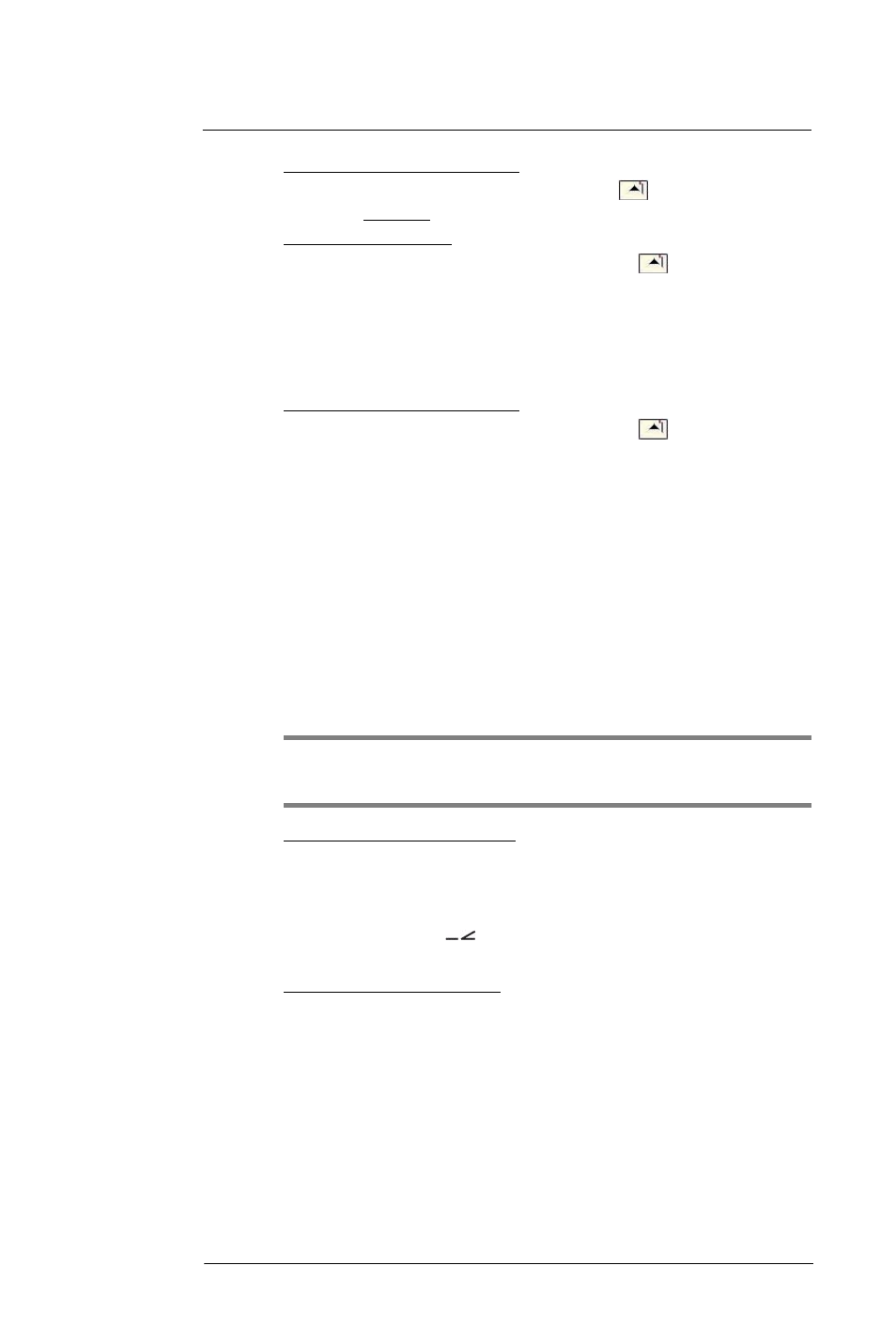
6 U s i n g t h e W i n d o w s M o b i l e P r o g r a m s
Microsoft Office Mobile programs
85
To change the slide show presentation:
1
In a PowerPoint Mobile presentation, tap and hold
, then tap Show Options.
2
Tap the Orientation tab, then select the orientation.
To navigate between slides:
1
In a PowerPoint Mobile presentation, tap and hold the
, then tap
Go to Slide.
2
Tap the slide you want to view.
Setting the slide show playback options
You can change the PowerPoint presentation settings to turn off animation, prevent slide
show transitions from playing, or set time interval between each slide.
To set the slide show playback options:
1
In a PowerPoint Mobile presentation, tap and hold the
, then tap
Show Options.
2
Tap the Playback tab; select the Override playback options for all files check box.
3
Perform any of the following:
•
Select the “Show without animation” option to turn off builds and other
animations.
•
Select the “Show without slide transition” option to prevent slide
transitions from playing.
•
Select the “Use slide timings, if present” option to use the timings
recorded with each slide in a presentation.
•
Select the -“Loop continuously” option to automatically advance to the
first slide after the last slide in a presentation.
4
Tap ok.
Sending a PowerPoint file
You can send a PowerPoint file to another person either by e-mail or by beaming it to that
person’s IR- or Bluetooth-enabled device.
NOTE:
You must first set up an e-mail account on your device before you can send a
PowerPoint file by e-mail. See “To set up an e-mail account” on page 62 for more
information.
To send a PowerPoint file by beaming:
1
In the PowerPoint document list, tap and hold the document.
2
Tap Beam File on the pop-up menu.
3
Perform one of the following:
•
Select a Bluetooth-enabled device, then tap the Tap to send link.
•
Align the IR port
of your device with that of the other IR-enabled
device so that they are unobstructed and within close range, then select
the IR-enabled device and tap the Tap to send link.
To send a PowerPoint file by e-mail:
1
In the PowerPoint document list, tap and hold the document.
2
Tap Send via E-mail on the pop-up menu.
A new message screen in Inbox displays with the selected note shown as an
attachment (*.pwi).
3
Proceed to completing the e-mail message.
