Creating a message signature – Motorola MC35 EDA User Manual
Page 86
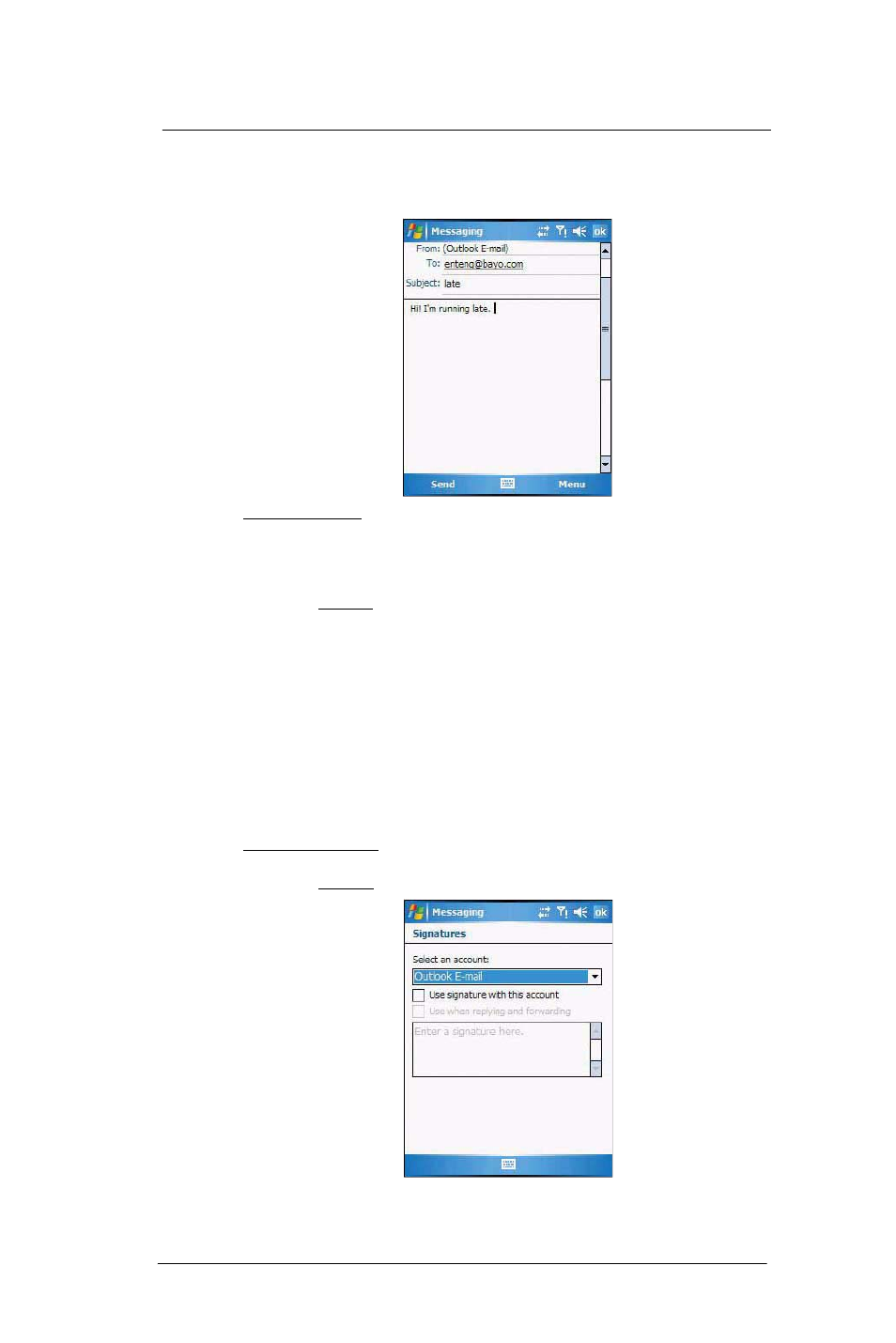
6 U s i n g t h e W i n d o w s M o b i l e P r o g r a m s
Microsoft Outlook Mobile programs
76
4
Tap Send when you've finished the message.
If you are working offline, the message is moved to the Outbox folder and sent the
next time you’re online.
To keep sent items:
By default, sent e-mail messages are not saved on your device to help conserve
memory. If you prefer to keep copies of sent e-mail messages, follow the procedure
below:
1
In the message list, tap Menu > Tools > Options.
2
On the Message tab, then select the “Keep copies of sent items in the Sent folder”
option.
3
Tap ok.
4
If you are using an Outlook E-mail or a IMAP4 account, select the Sent Items folder
for synchronization.
For more information on e-mail synchronization options, see “To configure
ActiveSync e-mail synchronization settings” on page 77.
Creating a message signature
You can personalize your e-mail and text messages by appending a signature to it. The
signature support of your device allows you to create different signatures for your e-mail
and SMS account. This feature also eliminates the need to re-type a closing for every
message.
To create a signature:
1
In the message list, tap Menu > Tools > Options.
2
On the Accounts tab, tap Signatures.
3
Tap the pick list to select which account to create a signature for.
