Synchronizing with the server – Motorola MC35 EDA User Manual
Page 198
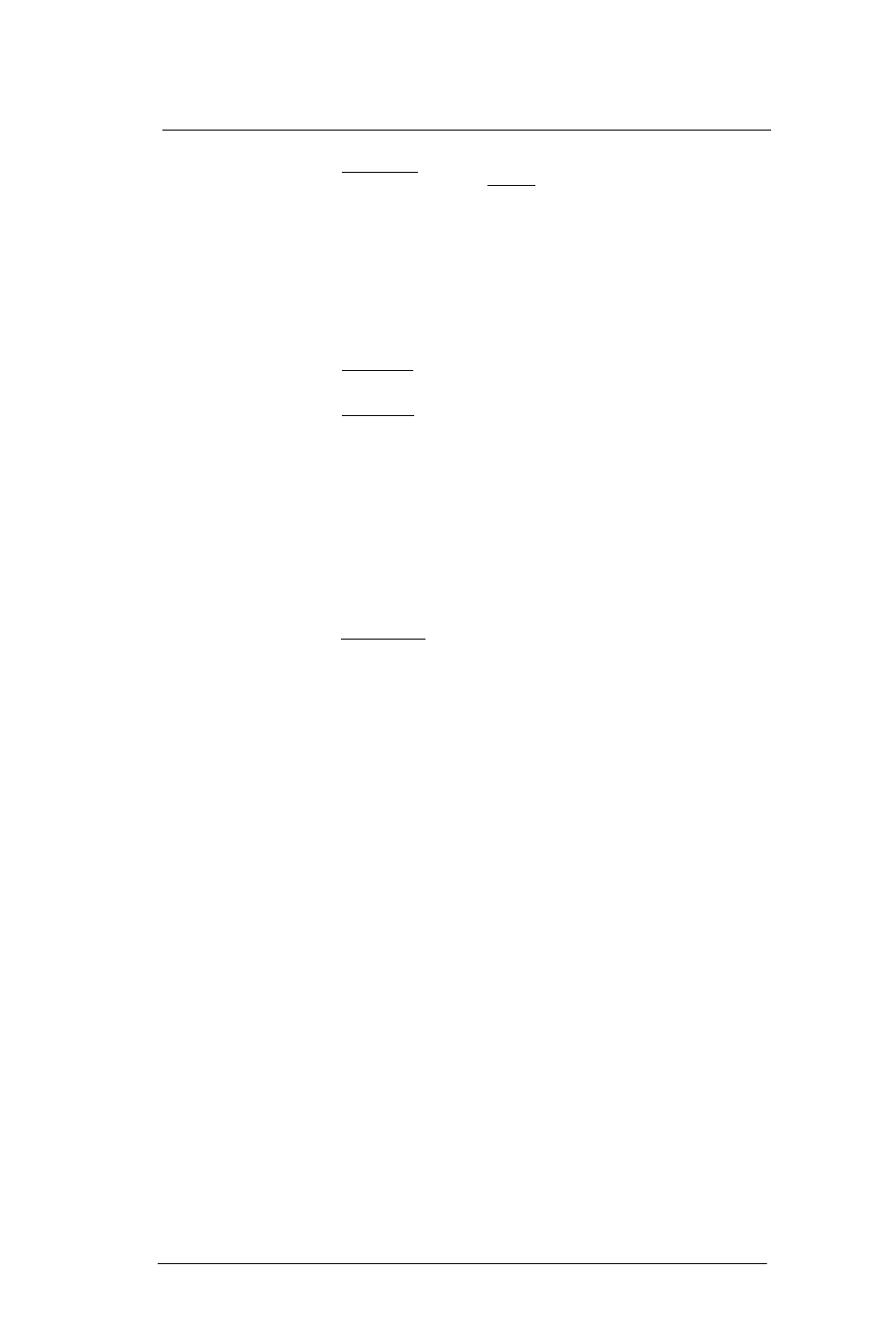
8 U s i n g M C 3 5 C o m p a n i o n P r o g r a m s
Product download-related programs
188
•
In the Sched Mode drop-down list, specify whether (and how) the
scheduled mode is enabled. If enabled, schedule mode causes the
AirBEAM synchronization process to occur periodically. The selections
include:
•
Disable - The schedule mode is disabled.
•
Fixed time - The schedule mode is enabled. The AirBEAM
synchronization will be launched once per day at the time specified in the
Sched Time setting. The synchronization will be launched every day
Sched Time minutes past midnight.
•
Fixed period - The schedule mode is enabled. The AirBEAM
synchronization will be launched at a period by the Sched Time setting.
The synchronization will be launched every Sched Time minutes.
•
In the Sched Time field, specify, in minutes, the period for the schedule
mode. The Sched Mode setting specifies how the Sched Time value is
used.
•
In the Sched Load drop-down list, specify the load mode to be used for
scheduled synchronization, if enabled. The selections include:
•
Default - Specifies that the load mode specified in the Auto-load setting is
to be used for scheduled synchronization sessions.
•
Interactive - The Synchronization Dialog displays when a scheduled
synchronization session occurs. The user is required to press the OK
button to dismiss the dialog.
•
Non-interactive - The Synchronization Dialog displays when a scheduled
synchronization session occurs. The dialog is automatically dismissed
when the synchronization is complete, unless an error occurs. If an error
occurs the user is required to press the OK button to dismiss the dialog.
•
Background - Nothing is displayed when the scheduled synchronization
sessions occur.
•
In the Sched Prompt drop-down list, specify whether the AirBEAM client
prompts the user when updates are available in schedule mode. The
settings include:
•
Disable - Updated packages are automatically downloaded. The user is
not prompted.
•
Alert - Updated packages are not automatically downloaded. The user is
prompted to warm boot the device to initiate the package downloads.
•
Launch - Updated packages are not automatically downloaded. The user
is prompted to start the package download. The user can defer the
package download by responding no to the prompt. The MAXNOPRESS
registry setting can be used to limit the number of times the user can
defer the update.
•
Confirm - Updated packages are not automatically downloaded. This
value behaves the same as the Launch value, except that the user is
required to confirm an additional prompt before the download starts.
Synchronizing with the Server
When the synchronization process is initiated, the AirBEAM Smart Client attempts to
open an FTP session using the AirBEAM Smart Client configuration. Once connected,
the client processes the specified packages. Packages are loaded only if the server
version of a given package is different from the version loaded on the client. Once the
upload process is complete, the AirBEAM Smart Client closes the FTP session with the
server.
The AirBEAM Smart Client can launch an FTP session with the server either manually,
when initiated by the user, or automatically.
