Creating backup files, Locking the device – Motorola MC35 EDA User Manual
Page 221
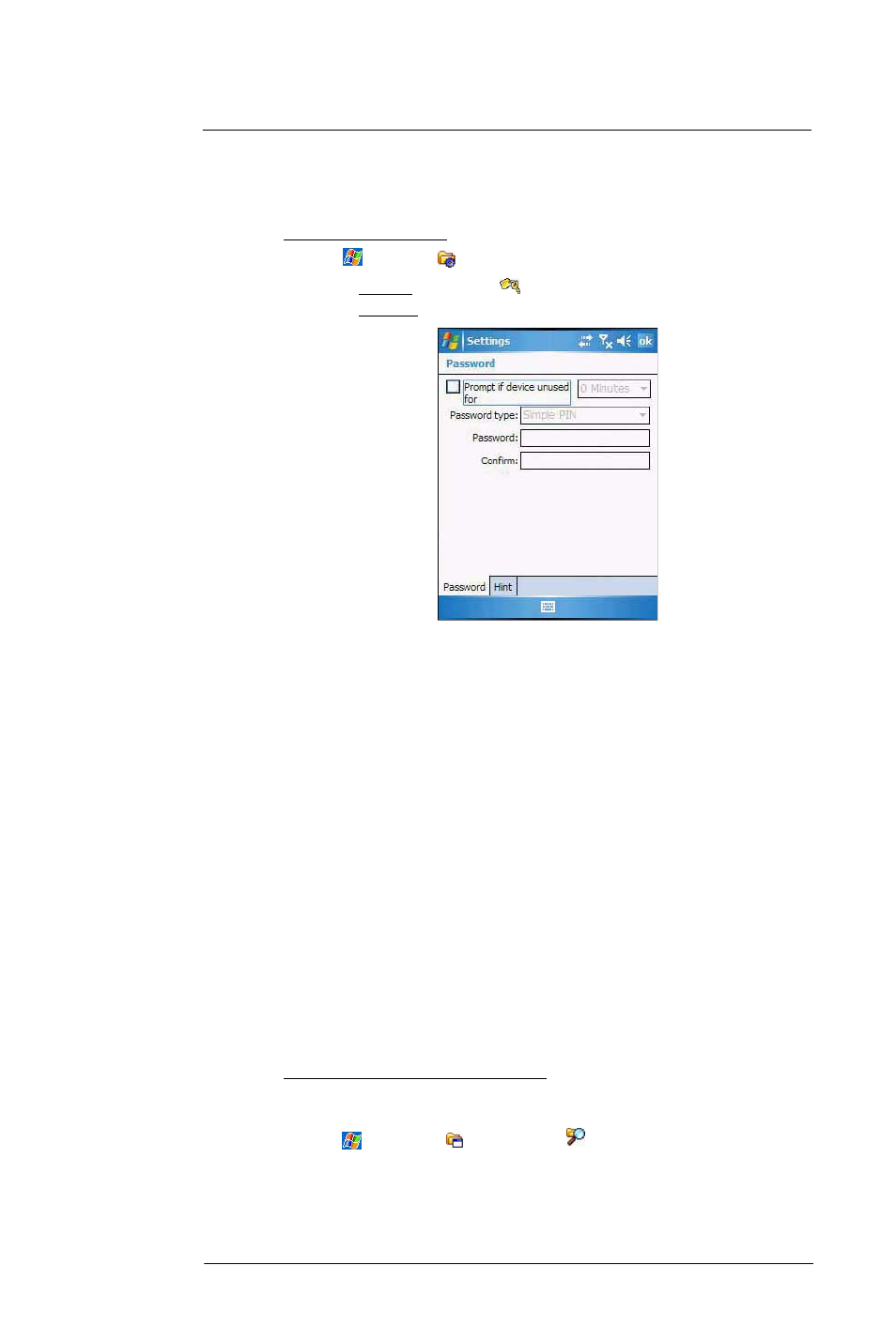
1 0 U s e r S u p p o r t
Protecting your MC35
211
Locking the device
You have the option to create a lock password that will be required to access your device
after a set period of inactivity.
To assign a lock password:
1
Tap
> Settings
.
2
On the Personal tab, tap Lock
.
3
On the Password tab, perform the following:
(a)
Select the “Prompt if device unused for” check box, then tap the pick list
opposite it to set the period of inactivity before the lock password is required
for access.
(b)
Select a password type pick list. You have two options.
•
Simple PIN – This password mode requires a 4-digit password.
•
Strong alphanumeric – This password mode requires an alphanumeric
password (i.e., a combination of upper- and lower case letters, numbers,
and symbols) consisting of at least seven characters.
4
Type then confirm your lock password.
5
If you want to set a keyword to serve as a password reminder in case you forget it,
tap the Hint tab.
6
Tap ok.
Creating backup files
Any additional programs or new data in your device are stored in the Random Access
Memory (RAM). These items are lost if you have to perform a hard reset or your device
loses all power for any other reason. Because of this, it is important that you regularly
back up files to your computer via ActiveSync or to a storage card using the device’s
built-in SD/MMC expansion slot.
If you have access to your computer, use ActiveSync to synchronize files between your
device and your computer. See “Synchronizing information with your computer” on
page 30 for more information.
In instances where you are unable to access your computer, you can back up files to a
storage card.
To back up individual files in a storage card:
1
Insert a storage card into the SD/MMC expansion slot on the top of your device.
See “Using the SD/MMC expansion slot” on page 12 for more information.
2
Tap
> Programs
> File Explorer
.
3
Select the file you want to back up.
