Adding a program to the start menu – Motorola MC35 EDA User Manual
Page 217
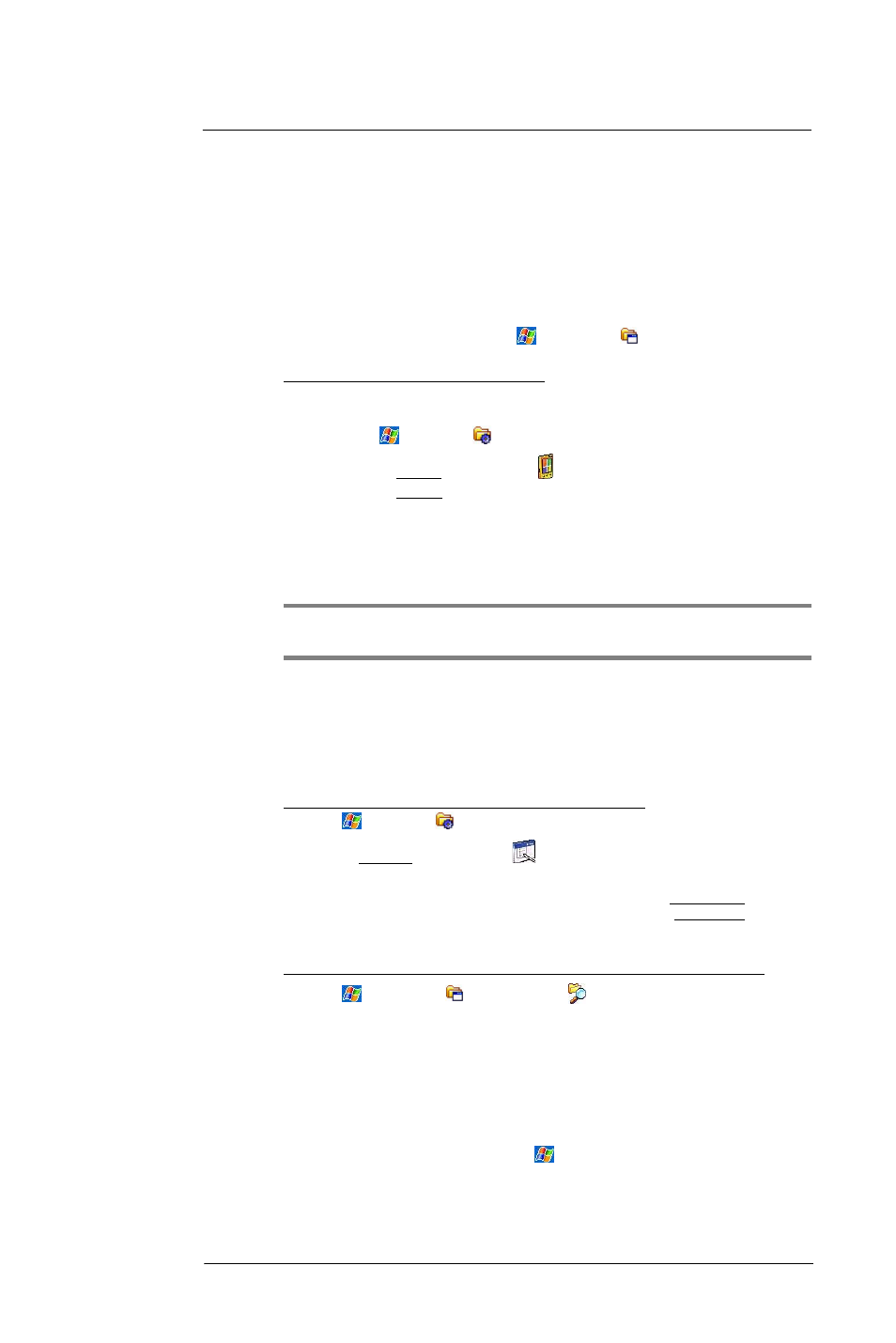
9 C u s t o m i z i n g y o u r M C 3 5
Program management
207
4
Double-click the *.exe file.
•
If the file is an installer, the installation wizard will begin. Follow the directions
on the screen. Once the software has been installed on your computer, the
installer will automatically transfer the software to your device.
•
If the file is not an installer, you will see an error message stating that the
program is valid but it is designed for a different type of computer. You will
need to move this file to your device. If you cannot find any installation
instructions for the program in the Readme file or documentation, use the
ActiveSync Explore button to copy the program file to the Program Files folder
on your device. For more information on copying files using ActiveSync, see
page 36.
5
Once installation is complete, tap
> Programs
, then the program icon to
launch it.
To add a program directly from the Internet:
1
Determine your device and processor type so that you know which version of the
software to install.
(a)
Tap
> Settings
.
(b)
On the System tab, tap About .
(c)
On the Version tab, make a note of the processor information.
2
Download the program to your device straight from the Internet using Internet
Explorer Mobile.
You may see a single *.xip, *.exe or *.zip file, a Setup.exe file, or several versions of
files for different device types and processors. Be sure to select the program
designed for a Pocket PC and your device’s processor type.
NOTE:
Read any installation instructions, Readme files, or documentation that comes
with the program. Many programs provide special installation instructions.
3
Tap the file, such as a *.xip or *.exe file. The installation wizard will begin.
4
Follow the on-screen instructions.
Adding a program to the Start menu
You can choose what program icons should appear on the menu based on which ones
you use most often.
To add a program to the Start menu program using Settings:
1
Tap
> Settings
.
2
On the Personal tab, tap Menus
.
3
Select the check box for the programs you wish to add.
If you do not see the program you want, you can either use File Explorer on your
device to move the program to the Start Menu folder, or use ActiveSync on your
computer to create a shortcut to the program and place the shortcut in the Start
Menu folder.
To add a program to the Start menu program using File Explorer on your device:
1
Tap
> Programs
> File Explorer
.
2
Tap the My Device icon (tap the folder list, labeled My Documents by default, and
then My Device to see a list of all folders on your device).
3
Open the path: Windows > Start > Programs.
4
Tap and hold the program you want to add to the menu, then tap Cut on the pop-up
menu.
5
Open the path: Windows > Start Menu.
6
Tap and hold a blank area of the window, then tap Paste on the pop-up menu.
7
The program will now appear on the
menu.
