Camera – Motorola MC35 EDA User Manual
Page 183
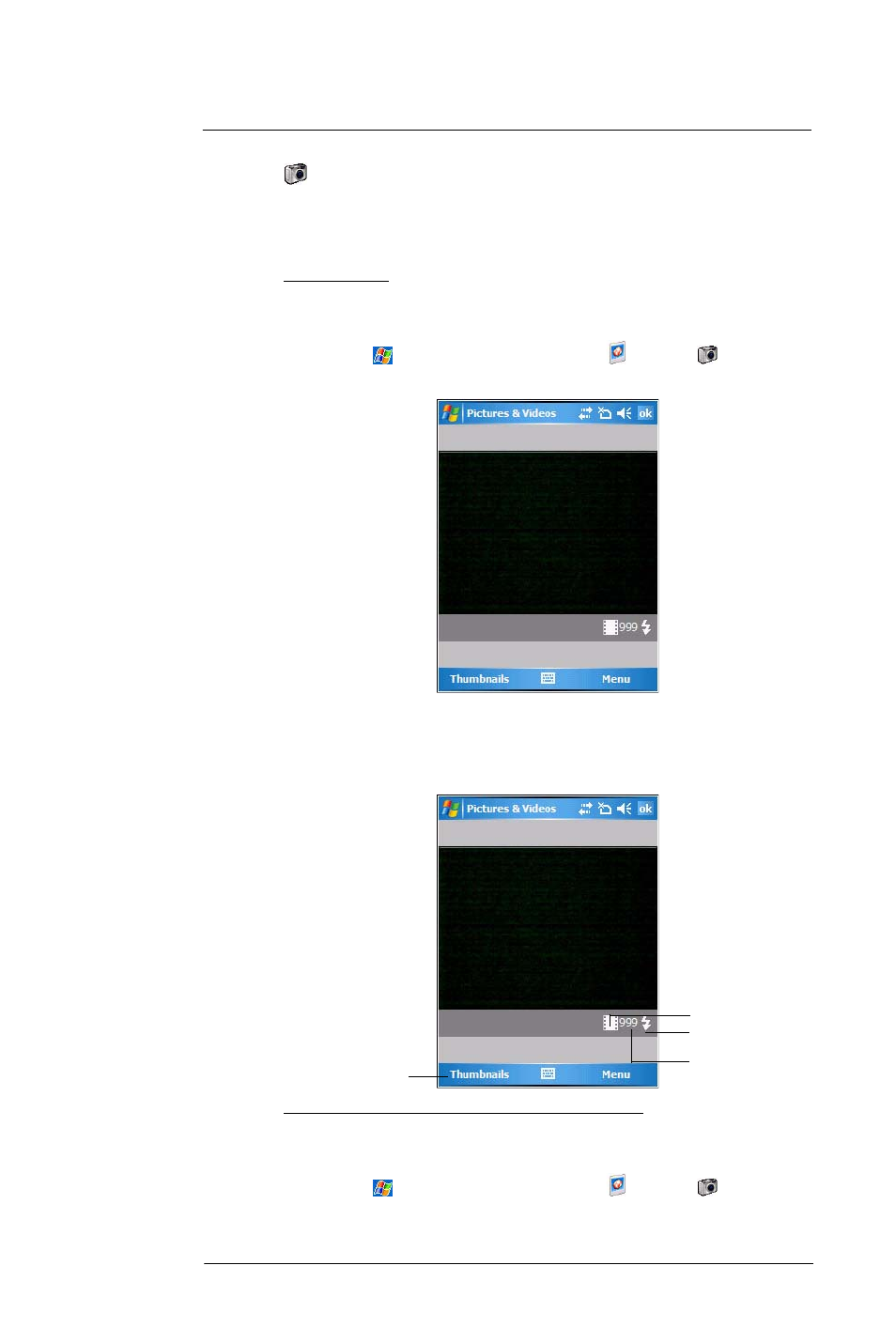
8 U s i n g M C 3 5 C o m p a n i o n P r o g r a m s
Media-related programs
173
Camera
With the Camera application you can take pictures and shoot videos, and modify settings
with Camera while you are on mobile. The images and video clips are automatically
saved in the Pictures & Videos application, where you can view and edit them. By default
captured images or videos are saved as JPEG or WMV file.
To open Camera:
1
Perform one of the following:
•
Press the Camera button located on the lower-right side of the phone,
to activate the camera.
•
Tap
> Programs > Pictures & Videos
> Camera .
•
Open Pictures & Videos, then tap Camera on the command bar.
Camera screen
The Camera screen displays the view finder. Information about the current settings or
the remaining number of images that can be saved to your device are displayed on the
lower right corner of the screen. This screen also provides an option to toggle shooting
mode between camera and video mode.
To switch shooting mode from camera mode to video mode:
1
Launch Camera, by performing one of the following:
•
Press the Camera button located on the lower-right side of the phone,
to activate the camera.
•
Tap
> Programs > Pictures & Videos
> Camera
.
Normal mode
Flash
Normal mode
Tap to display
Pictures & Videos
