Command bar, Pop-up menus, Notifications – Motorola MC35 EDA User Manual
Page 30: Command bar pop-up menus notifications
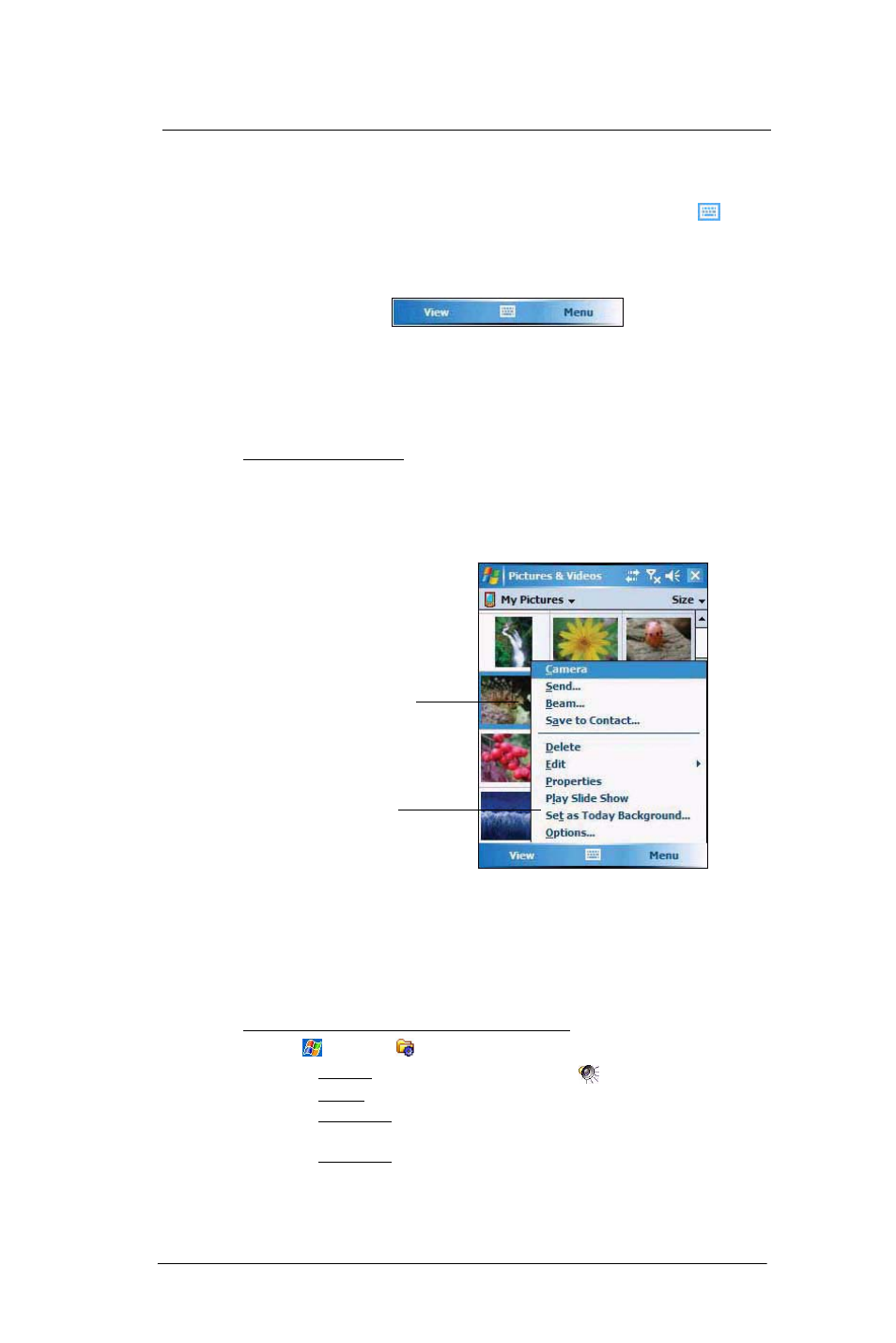
2 S y s t e m T o u r
Command interface
20
Command bar
Use the command bar at the bottom of the screen to perform tasks in programs. The
command bar includes menu names, buttons, and the Input Selector button
.
•
To create a new item in the current program, tap New.
•
To view a notification or an image file received on your device, tap View.
•
To see the name of a button, tap and hold the stylus on the button. Drag the
stylus off the button so that the command is not carried out.
Pop-up menus
With pop-up menus, you can quickly choose an action for an item. For example, you can
use the pop-up menu in the contact list to quickly delete a contact, make a copy of a
contact, or send an e-mail message to a contact. The actions in the pop-up menus vary
from program to program.
To display a pop-up menu:
1
Tap and hold the stylus on the item that you want to perform the action on.
2
When the menu appears, lift the stylus then:
•
Tap the action you want to perform.
•
Tap anywhere outside the menu to close the menu without performing
an action.
Notifications
Your device reminds you in a variety of ways when you have something to do or receive a
message. For example, if you've set up an appointment in Calendar, a task with a due
date in Tasks, or an alarm in Clock, you'll be notified in any of the following ways:
•
A message box appears on the screen.
•
A sound, which you can specify, is played.
To choose reminder types and sounds for your device:
1
Tap
> Settings
.
2
On the Personal tab, tap Sounds & Notifications .
3
On the Sounds tab, select the kind of events you want to be notified of.
4
On the Notifications tab, select the manner of notification you prefer for each event.
5
Tap ok.
6
On the Notifications tab, select the manner of notification you prefer for each event.
Lift the stylus and tap
the option you want.
Tap and hold the selected item
to display a pop-up menu.
