Troubleshooting, Troubleshooting reminders, Troubleshooting procedures – Motorola MC35 EDA User Manual
Page 223: Battery problem
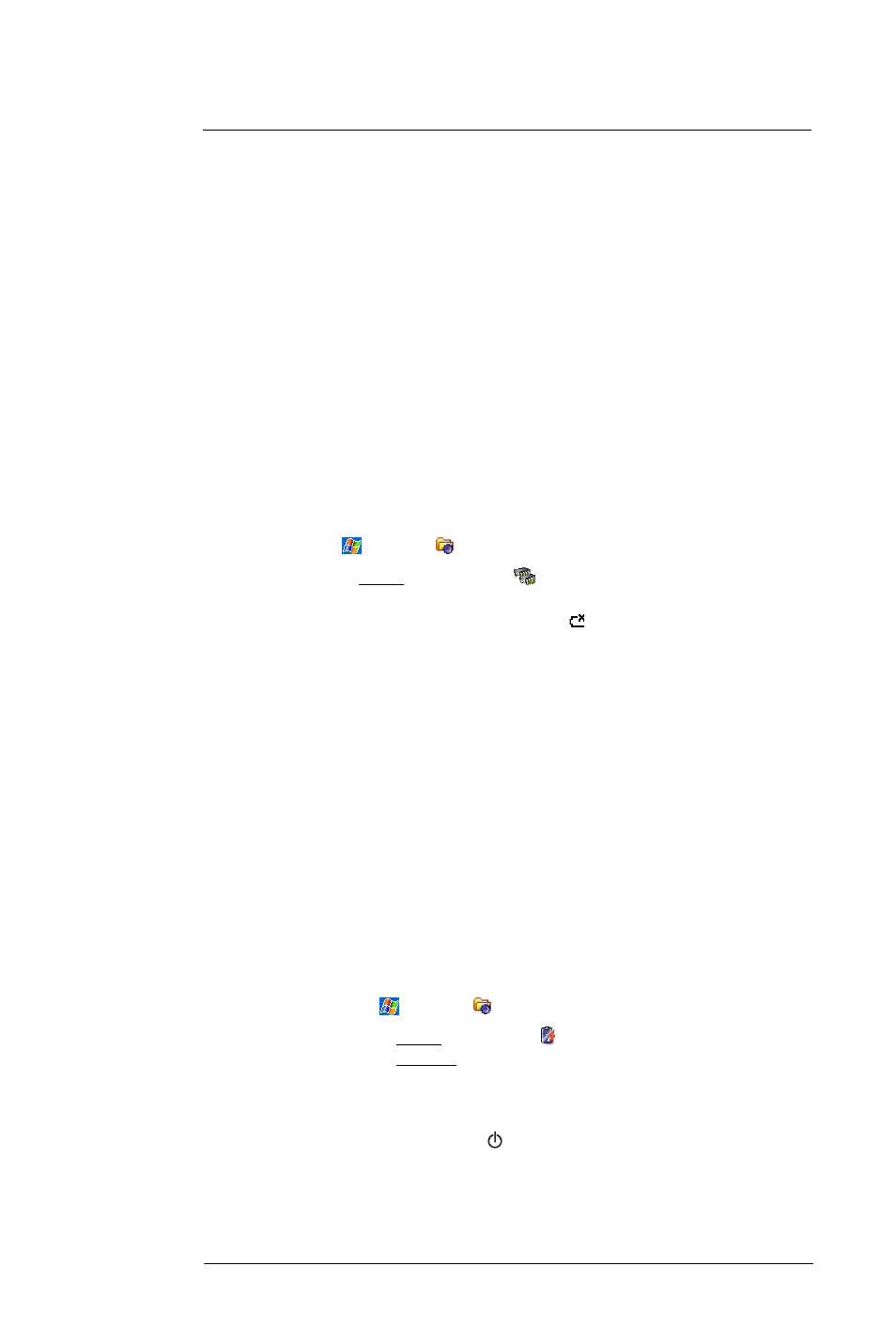
1 0 U s e r S u p p o r t
Troubleshooting
213
Troubleshooting
Troubleshooting reminders
When a troubleshooting procedure requires uninstalling the battery pack or resetting the
device, note the following:
•
If the procedure requires uninstalling the battery pack, first turn the device
off. Once it is off, wait for five seconds to allow the device to completely enter
sleep mode before removing the battery pack.
Troubleshooting procedures
The following sections describe a list of possible situations that may arise during the use
of your device. Easy answers and solutions are provided for each one.
Battery problem
Memory on your MC35 EDA is shared between storage memory and program memory.
Storage memory is used to store the information you create and programs you install.
Program memory is used to run programs on your device. Your device automatically
manages the allocation between storage and program memory.
To view memory allocation and availability:
1
Tap
> Settings
.
2
On the System tab, tap Memory
.
Battery loses power
When the battery is low, you see a battery icon
(See “Status icons” on page 18 for
more information) in the navigation bar and a pop up screen that tells you to recharge the
battery as soon as possible.
Your device uses both a detachable and rechargeable main battery pack and an
embedded backup battery cell. When the main battery pack is removed or is completely
drained out, your device shuts down. The backup battery cell retains data for 30 minutes
after which you risk losing all data on the internal memory of your device.
Tips on how to make battery charge last longer
To make your battery charge to last as long as possible, observe the guidelines listed
below:
•
Use external power whenever possible
Use the AC adapter to plug your device into external power whenever possible,
especially when:
•
Establishing a remote connection
•
Using the backlight
•
Watching/listening to audio or video files
•
Connecting to a computer and/or server
•
Shorten auto suspend time
While on battery power, your device automatically suspends operation if you
haven’t touched the hardware buttons or used the stylus for a specified period of
time. Maximize battery life by shortening this time.
(a)
Tap
> Settings
.
(b)
On the System tab, tap Power
.
(c)
On the Advanced tab, adjust the setting on the “On battery power” pick list.
If the device lapses into sleep mode, allow ample time before turning it back
on to allow for a smoother power mode transition. The device wakes up from
sleep mode when any of the following events occur:
•
The Power button
.
•
The device is connected to the USB sync cable.
•
A storage card is inserted into the SD/MMC expansion slot.
