Camera capture mode – Motorola MC35 EDA User Manual
Page 184
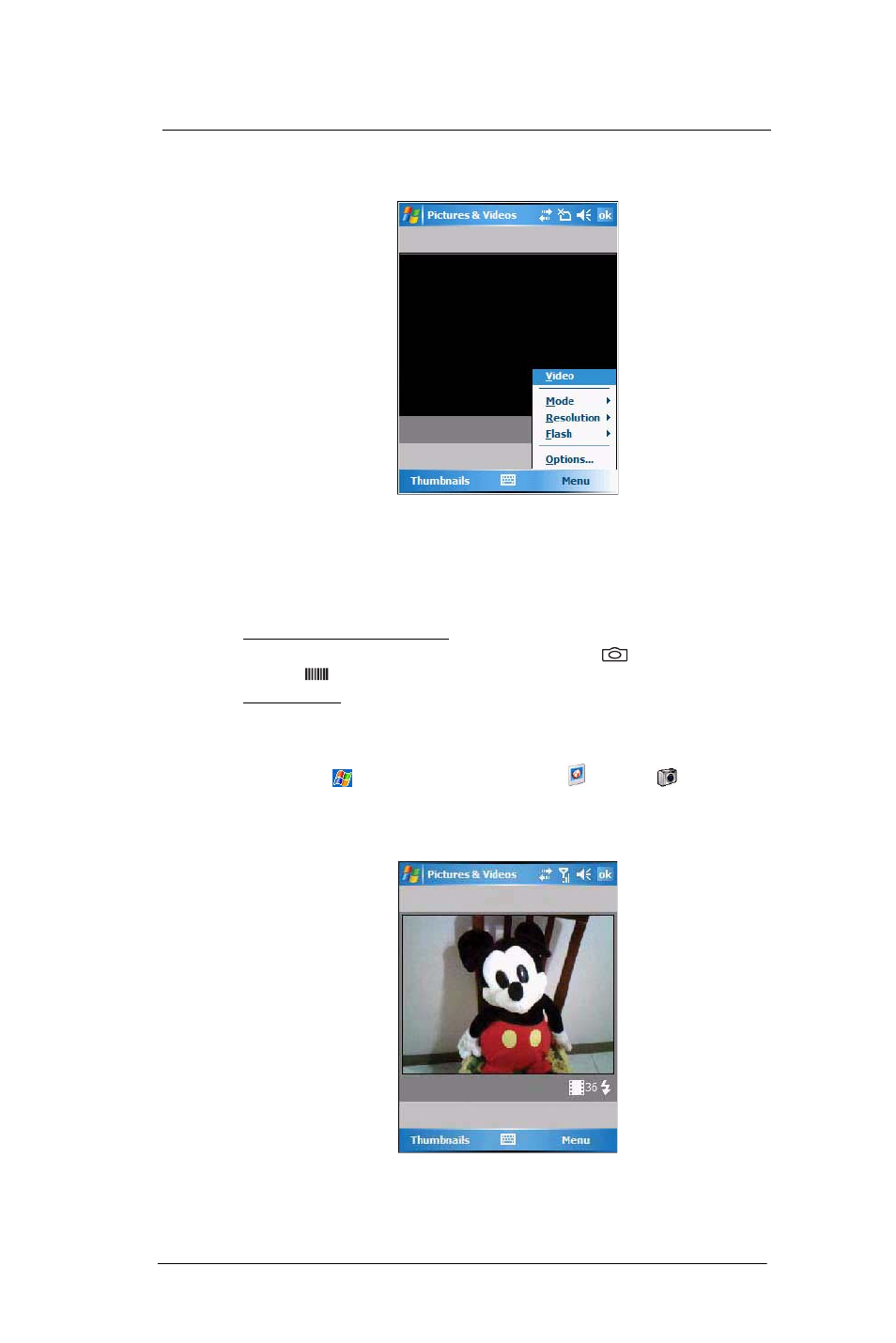
8 U s i n g M C 3 5 C o m p a n i o n P r o g r a m s
Media-related programs
174
•
Open Pictures & Videos, then tap Camera on the command bar.
2
Tap Menu > Video.
To switch back to camera mode, tap Menu > Still.
Camera capture mode
The MC35 offers two types of camera capture mode:
•
Camera - for taking pictures and recording videos
•
Bar code - for capturing a bar code data
To select a camera capture mode:
•
Slide the Camera/Bar Code switch to the Camera icon
or the Bar code
icon
to switch from one capture mode to another.
To take a photo:
1
Launch the Camera application by performing one of the following:
•
Press the Camera button located on the lower-right side of the phone,
to activate the camera.
•
Tap
> Programs > Pictures & Videos
> Camera
.
•
Open Pictures & Videos and tap Camera on the command bar.
2
Check the image on the view finder, adjust if necessary.
3
Press the Camera button to take the picture.
