Services tab, Configuring your pin, Call barring – Motorola MC35 EDA User Manual
Page 148
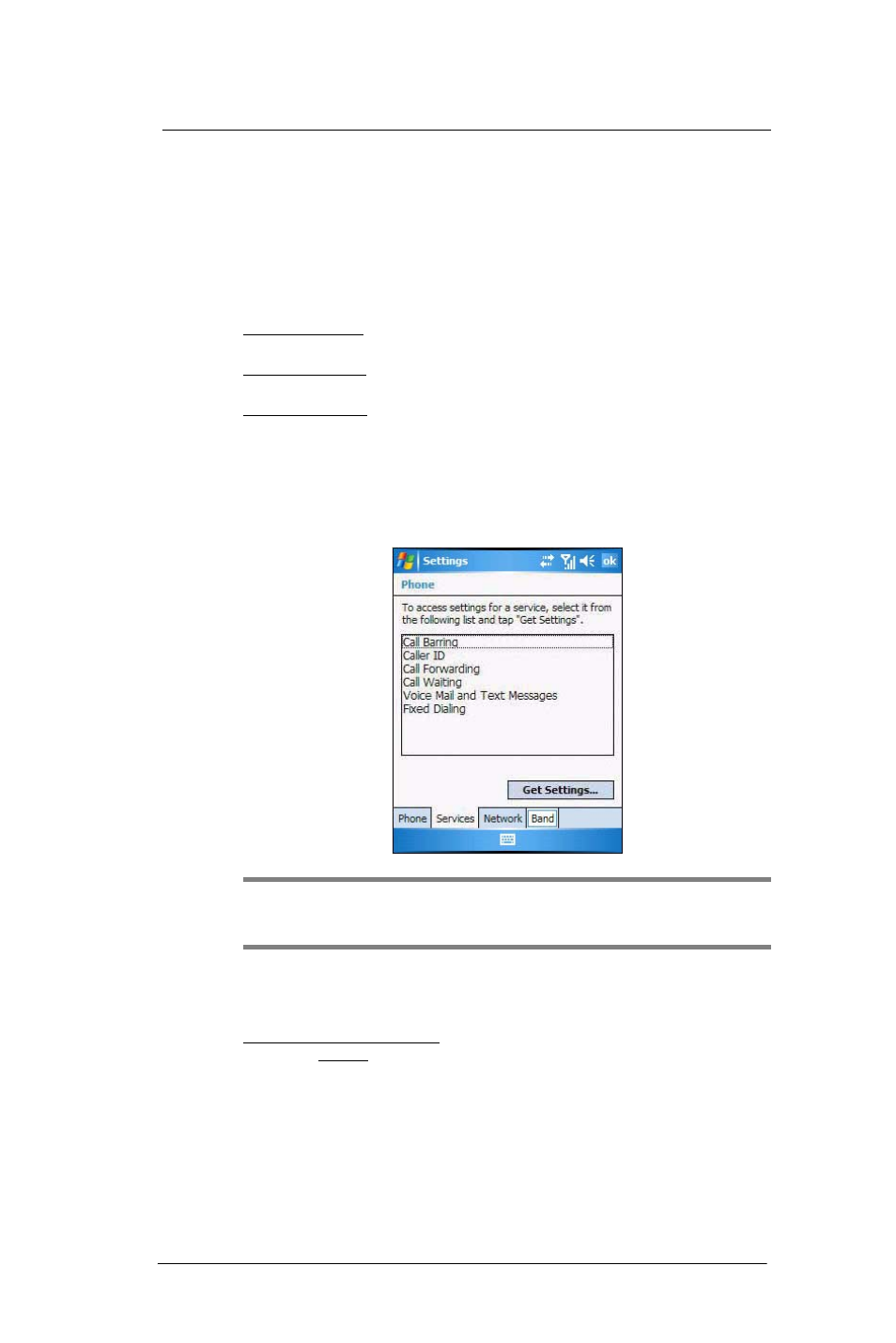
7 U s i n g P h o n e
Phone preferences
138
2
Tap a contact in the contact list (or select it using the joystick), a summary screen
displays. This is referred to as a contact card.
3
Tap Menu > Edit.
4
On the Ring tone list, select a voice recording.
5
Tap ok.
Configuring your PIN
Under the Security options, you can change your PIN and have it enabled or disabled.
To enable your PIN:
•
Select the “Require PIN when phone is used” check box.
To disable your PIN:
•
Deselect the “Require PIN when phone is used” check box.
To change your PIN:
1
Tap the Change Pin button. The Dialer screen displays.
2
Enter the old PIN, input a new one, then retype it for confirmation.
Services tab
Configure the different phone services in this tab—Call Barring, Caller ID, Call
Forwarding, Call Waiting, Voice Mail and Text Messages, and Fixed Dialing.
NOTE:
The availability of some of the phone services described in this section may
depend on your mobile service subscription. Contact your mobile service provider for
information.
Call barring
You have the option to block calls in specific situations.
To enable or disable call barring:
1
On the services list, tap Call Barring.
2
Tap the Get Settings button (retrieving settings may take a few minutes).
3
On the next screen, define the call barring settings.
•
Block incoming calls
•
All calls - to prevent any calls from coming through
•
When roaming - to block incoming calls when in phone service is in
roaming status
•
Off - to accept all incoming calls
