Main menu, Restoring factory default configuration, Cim 1 configuration – Mocomtech CIM-550 User Manual
Page 448: Figure 14-1. main menu, M 1 c, Ip a
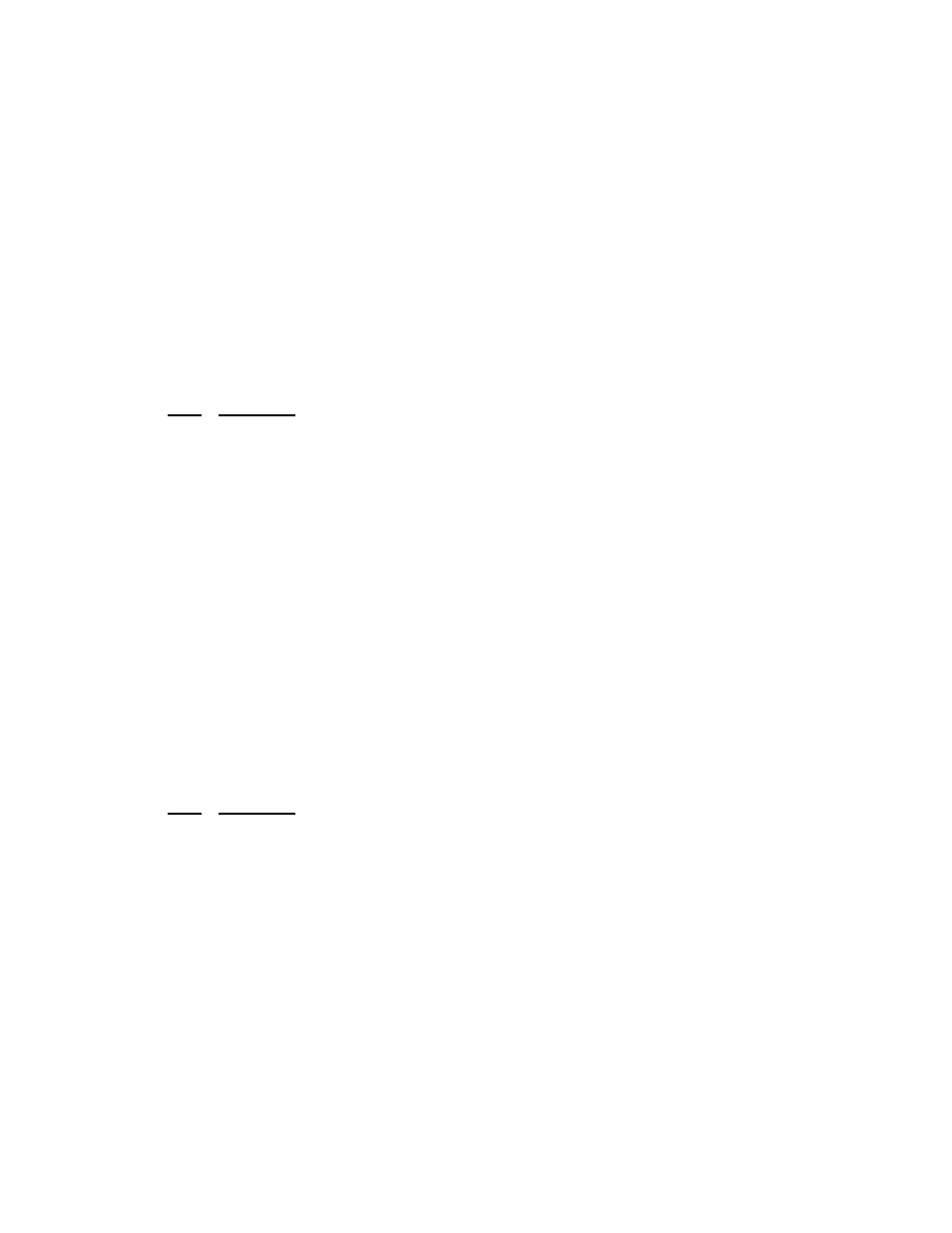
CiM-550 IP Enabled Satellite Modem
Rev. 2
CiM IP Module Checkout & Fault Isolation
CD/CIM550.IOM
422
14.2.5 M
AIN
M
ENU
Figure 14-1. Main Menu
To use this onterface, select the appropriate sub-menu or the entry by pressing the
character indicated at the right. Enter x to return to the previous menu.
14.2.6 R
ESTORING FACTORY
D
EFAULT
C
ONFIGURATION
The following sections in this guide assume that the CiM is still in factory default
configuration for IP. If that’s not the case, the factory default configuration can be
restored from the menu:
Step Procedure
1
From the Main Menu, select Administration sub-menu.
2
From the Administration menu, select Operations and Maintenance sub-menu.
3
From the Operations and Maintenance menu, select Database Operations sub-menu
4
From the Database Operations menu, select Restore Factory Default option
5
Confirm when prompted.
This will erase any user configuration and restore the CiM to factory default
configuration.
14.2.7 C
I
M 1 C
ONFIGURATION
CiM has 2 data interfaces - a LAN interface and a WAN interface. The LAN interface is
a 10/100baseT Ethernet port (fei0). The WAN interface is the serial synchronous HDLC
interface (hdl0). The Ethernet MAC address is factory assigned and cannot be changed.
14.2.1.1
S
ETTING
IP A
DDRESS
(
ES
)
Step Procedure
1
From the Main Menu select Interface Configuration sub-menu.
2
From the Interface Configuration Menu select Ethernet Interface (fei0)
3
Set IP Address to 172.16.10.10
4
Set Subnet Prefix Length to 24
5
From the Interface Configuration Menu select Satellite/HDLC Interface (hdl0).
6
Set IP Address to 10.1.1.1
7
Set Subnet Prefix Length to 24
8
Set RX – Enable/Disable and TX – Enable/Disable to Enable.
9
From Receive HDLC Channel Address menu set HDLC Addr 1 to 1 (0x0001)
The other parameters can be left to their factory default settings.
