FUJITSU PRIMERGY BX600 S2 User Manual
Page 65
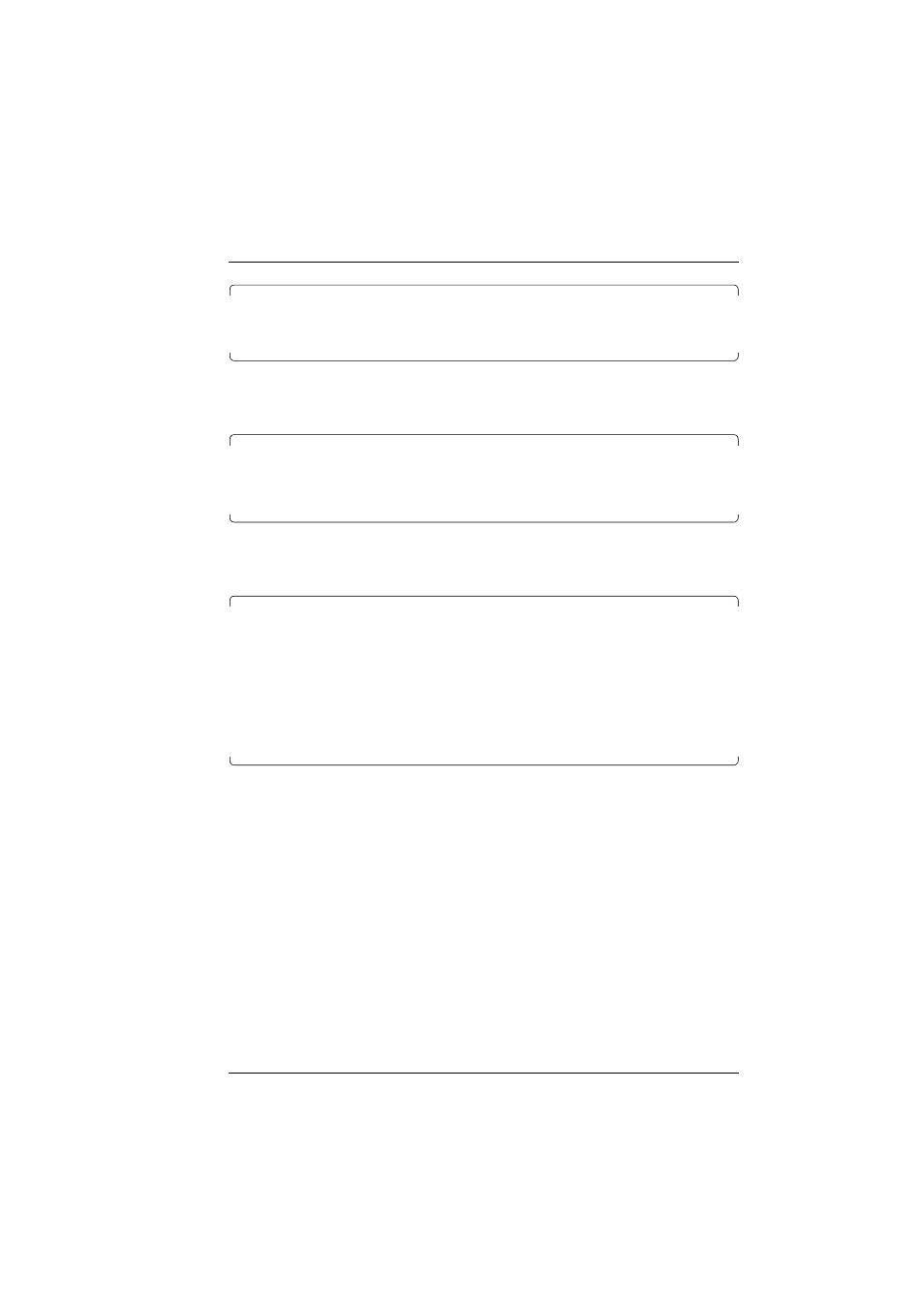
PRIMERGY BX600 S2 Basic Unit
65
Preparation for Use and Operation
Updating BX600 System Components
Console Redirection Switch Blade
page_3_2.
--------------------------------------------------------------------------------
(1) Console Redirect Switch Blade_1
(2) Console Redirect Switch Blade_2
Enter selection or type (0) to quit: 1
Ê
Enter the desired switch blade.
The command line interface session starts.
Press
Ê
Press the
Return
key to switch to command mode.
Command mode is indicated by the prompt
Console#
.
CLI session with the Switch Blade is opened.
To end the CLI session, enter [Exit].
Condole>enable
Console#config
Console(config)#interface vlan 1
Console(config-if)#ip address 10.50.50.51 255.0.0.0
Console(config-if)#exit
Console#show ip interface
TP address and netmask: 10.50.50.51 255.0.0.0 on VLAN 1,
and address mode: User specified
Console#
Ê
Enter the commands specified above.
I
The specifications for the IP address and the subnet mask are merely
examples and are probably not valid for your system.
Ê
Terminate the command line session by pressing
{Strg}
[Q]
.
Ê
Check the newly created LAN connection by pinging the switch blade on the
client system.
Ê
Install your TFTP server software and start it.
Ê
Download the TFTP update package
BX600 S2_TFTP-
IMAGES_
from the Fujitsu Siemens download server at
http://www.fujitsu-siemens.com/support/downloads.html
.
