Updating system components, Updating the server blade firmware (bios and bmc), 4 updating system components – FUJITSU PRIMERGY BX600 S2 User Manual
Page 60
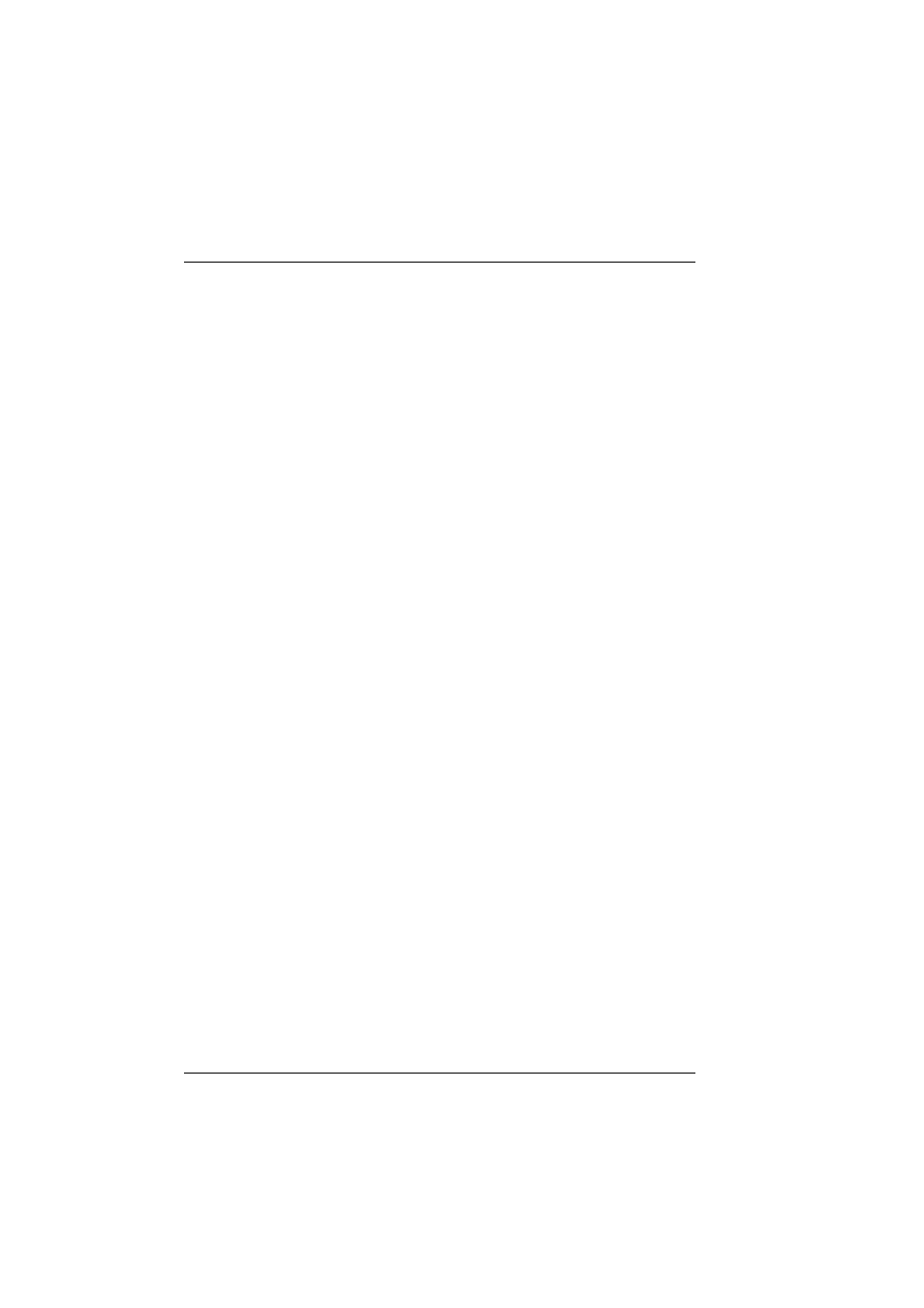
60
PRIMERGY BX600 S2 Basic Unit
Updating BX600 System Components
Preparation for Use and Operation
©
c
o
g
n
it
as
.
Ge
s
e
lls
c
h
ft
f
ü
r T
e
c
h
n
ik
-Do
k
u
m
e
nt
at
io
n
m
b
H
2
007
P
fad:
H:
\w
in
dows
\_p
roj
e
k
te\
B
x
z
\B
e
tr
ie
b
s
a
n
le
it
un
g\
V
e
rs
ion_
M
a
e
rz
-2
007
\A
rc
h
iv
\B
X
6
0
0
S
2
_
en\
bl
ad
e-u
s
.k
0
5
5.4
Updating System Components
All files required for updating the PRIMERGY BX600 S2 basic unit components
are available from
http://www.fujitsu-siemens.com/support/downloads.html
.
5.4.1
Updating the Server Blade Firmware (BIOS and
BMC)
You can update both the firmware of the server blade BIOS and the firmware of
the server blade BMC.
I
BMC stands for Baseboard Management Controller. The BMC on the
server blade collects management information and forwards it to the
management blade.
There are two possible procedures for updating the firmware of the server blade
BIOS and the server blade BMC:
–
Updating the server blade firmware from a USB floppy drive
This procedure is described in the Operating Manual for the server blade
(see
“Related Publications” on page 165
).
–
Updating the firmware of the server blade with TFTP (see below).
Proceed as follows:
Ê
Install your TFTP server software and start it.
Ê
Download the TFTP update package
BX600 S2_TFTP-
IMAGES_
from the Fujitsu Siemens download server
http://www.fujitsu-siemens.com/support/downloads.html
.
Ê
Extract the desired BIOS and/or BMC firmware files to the root directory of
the TFTP file system. For information on the image file names, see the
readme
file of the update package.
Ê
Check the LAN connection by pinging the relevant server blade.
Ê
Update the firmware of the server blade (BIOS and BMC).
You have two options for doing this:
1. In the management console (Telnet) select the
TFTP Update
submenu.
The update process is similar to the process via the management blade
web user interface (see below).
