FUJITSU ServerView V6.00 User Manual
Page 20
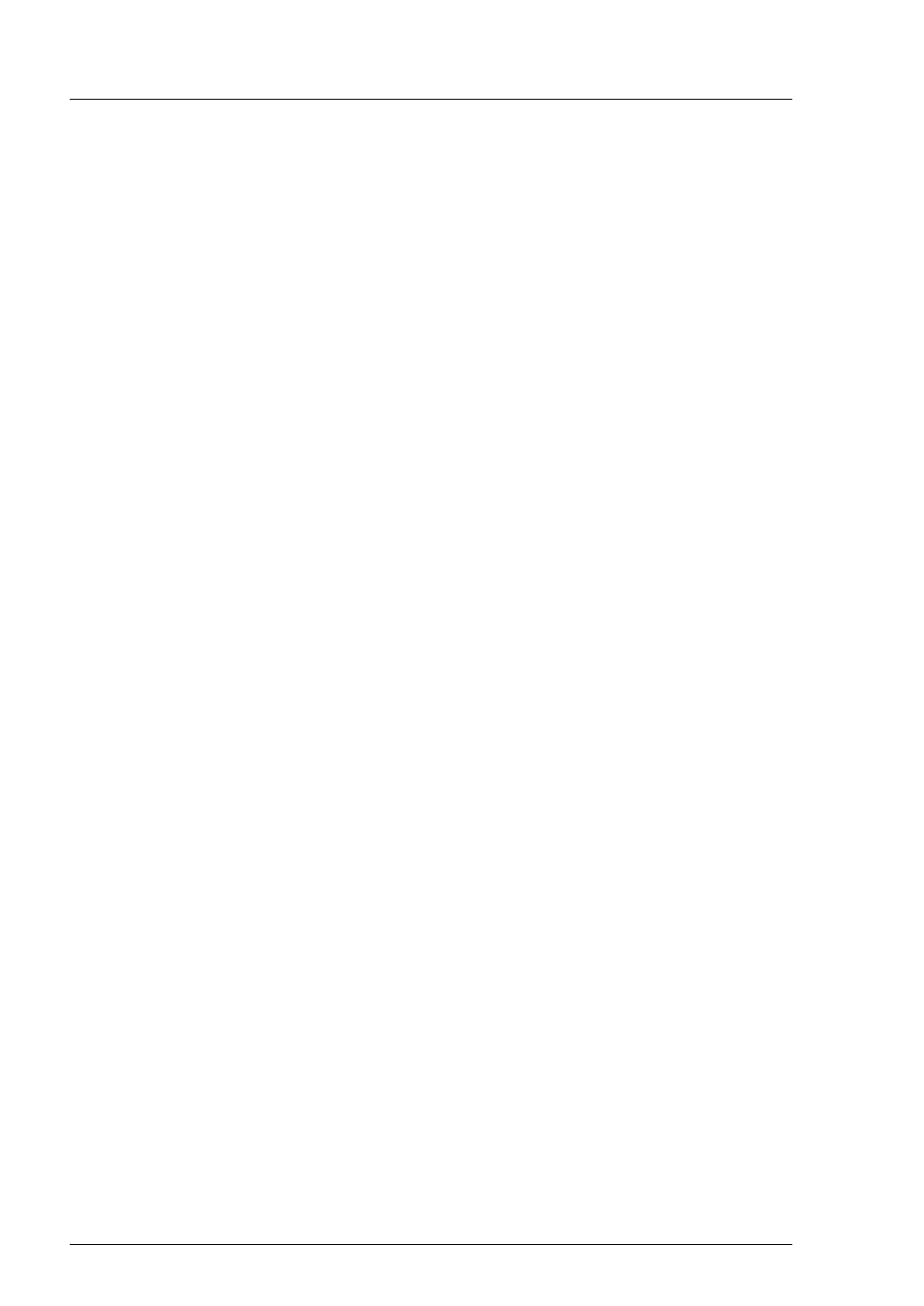
20
ServerView
Event
Manager
Viewing alarms
The window is divided into four sections:
●
The menu bar below the title bar allows you to navigate between the
Operations Manager functions:
–
Serverlist
–
Administration
–
Asset Management
–
Event Management
–
Monitoring
–
Update Management
–
Security (only if OpenDS is used as directory service)
In the line below the menu bar, the individual menu items are listed,
depending on which menu is selected.
For more information on the menus in the menu bar, see the ServerView
Operations Manager User Guide.
I
The menus excepting the Event Management menu are only
available if Operations Manager is also installed on the management
station.
●
The left section shows a file tree structure containing the servers and server
groups. This is where you make your selection for the display in the alarm or
server list.
I
If you move the mouse pointer over a server in the file tree, a tooltip
appears. The content of the tooltip depends on the length of the
server name. If the server name is truncated in the file tree, the tooltip
shows first the complete server name and below it the server type. If
the server name is not truncated, the tooltip only shows the server
type.
●
The top right section of the window contains the alarm entries for the servers
selected in the file tree. The alarm list is structured in pages.
The icons in the header of the right-hand section indicate how many alarm
entries per severity level there are on a page of the alarm list.
You can use these icons to control the alarm list display. Click to select the
alarm levels for which you want to display alarm messages.
The display update in the Alarm Manager can be enabled or disabled via
automatic refresh
. If
automatic refresh
is selected, the display is reloaded
automatically when an alarm is logged. Otherwise, only the display of logged
alarms for
Total number of alarms
changes.
