Fortinet FortiGuard Analysis 1.2.0 User Manual
Page 62
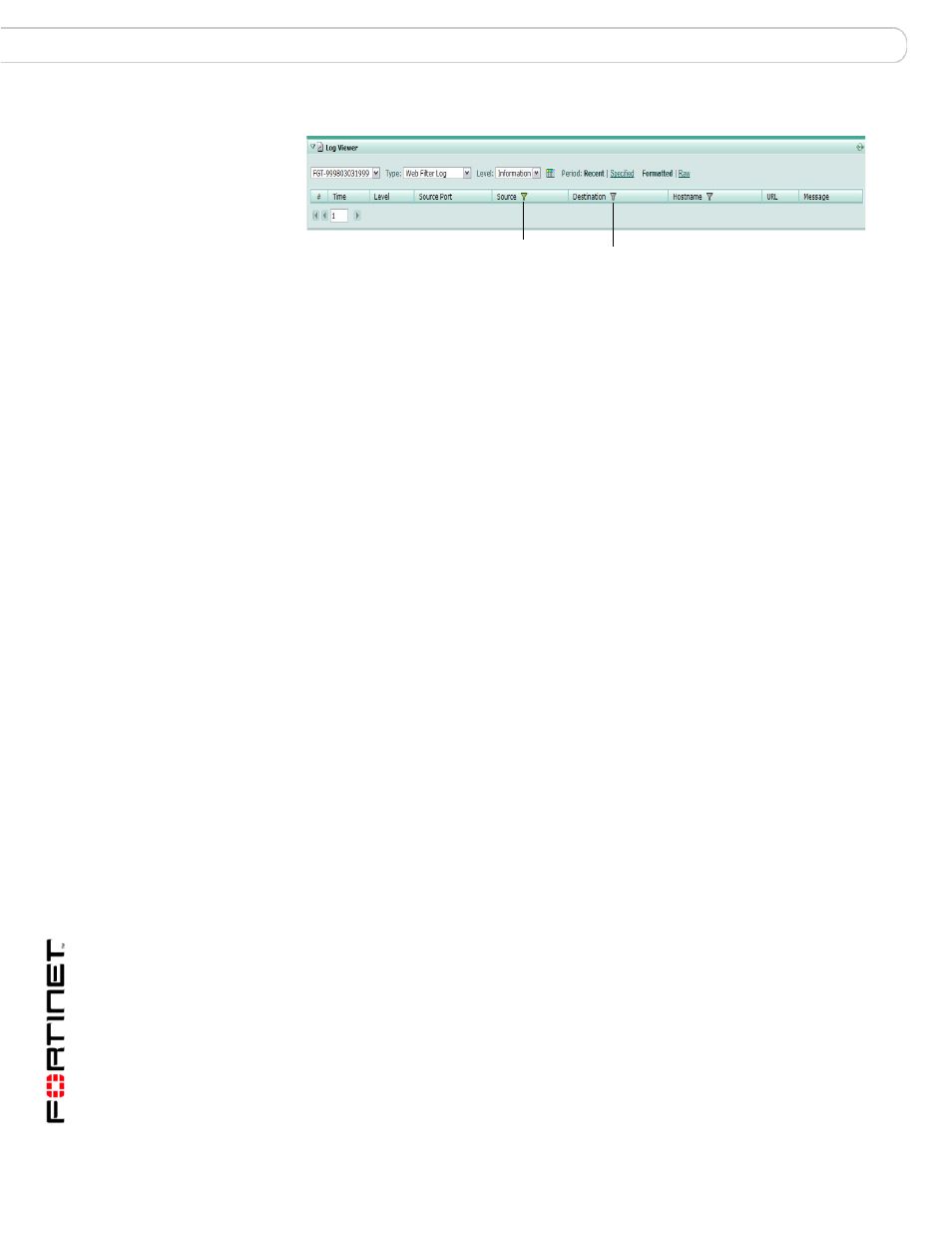
FortiGuard Analysis and Management Service Version 1.2.0 Administration Guide
64
13-12000-406-20081031
Customizing the log view
Analysis
Figure 30: Filter icons for logs
When filtering by source or destination IP, you can use the following in the filtering
criteria:
• a single address (2.2.2.2)
• an address range using a wild card (1.2.2.*)
• an address range (1.2.2.1-1.2.2.100)
You can also use a Boolean operator (“or”) to indicate mutually exclusive choices:
• 1.1.1.1 or 2.2.2.2
• 1.1.1.1 or 2.2.2.*
• 1.1.1.1 or 2.2.2.1-2.2.2.10
To filter logs
1
Go to Analysis > Log Viewer.
2
Select a log type to view log messages from.
3
Go to a column in the log type.
4
Select the filter icon in that column’s heading.
5
Using the arrows, move the appropriate keywords from Available Fields to Display
Fields.
6
Select Submit.
To clear log filters
1
Go to Analysis > Log Viewer.
2
Select the log type that contains the column filter that you want to clear.
3
Go to the column.
4
Select the filter icon in that column’s heading.
5
Using the double arrows, move the keywords from Display Fields to Available
Fields.
6
Select Submit.
7
Repeat steps 2 to 6 for each filter.
Filter icon
enabled
Filter icon
disabled
