Viewing configuration revisions, Formation, see, Viewing – Fortinet FortiGuard Analysis 1.2.0 User Manual
Page 39
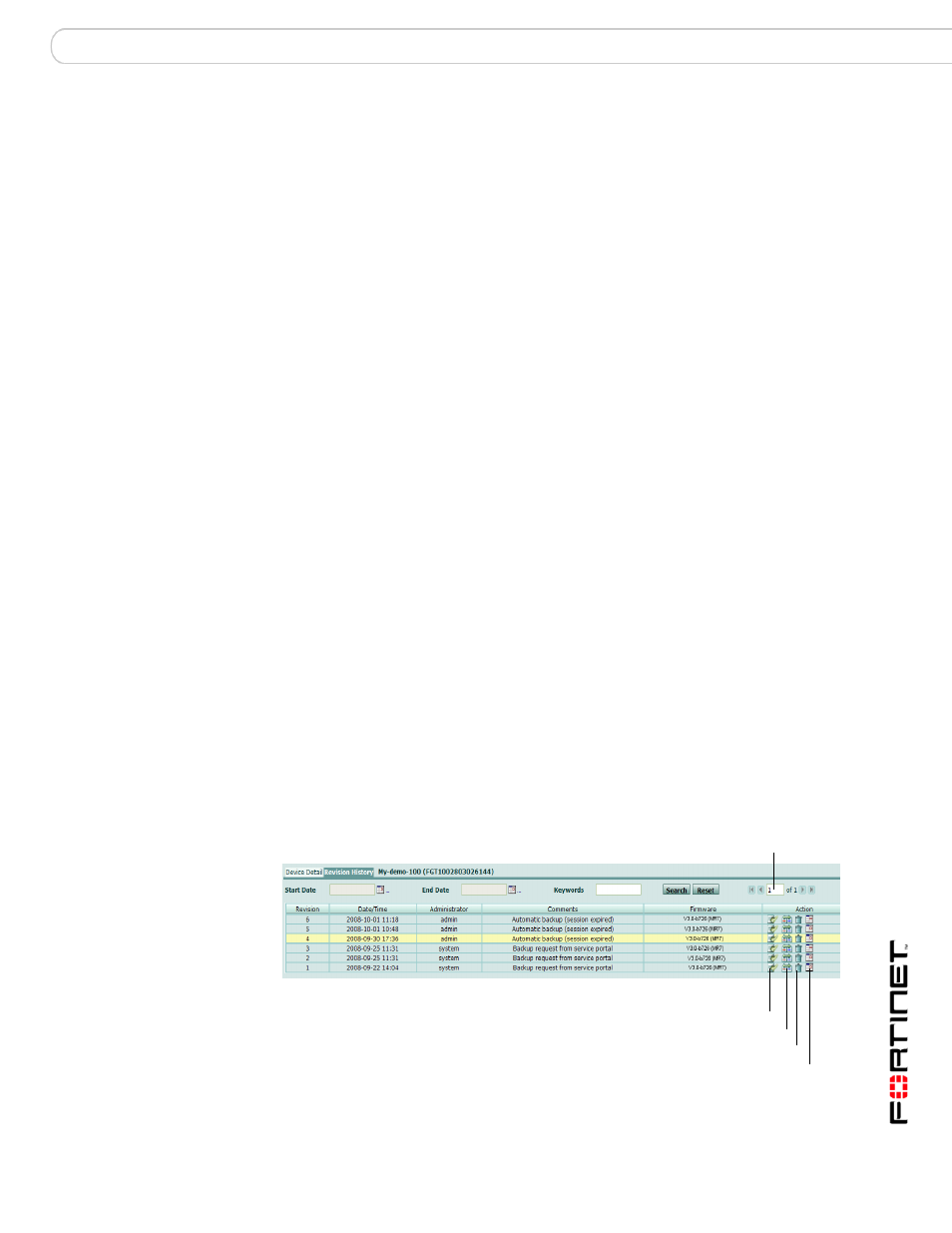
Management
Device
FortiGuard Analysis and Management Service Version 1.2.0 Administration Guide
13-12000-406-20081031
39
Sending manual or automatic configuration revisions
The service can receive manual and automatic configuration backups when you
change a licensed device’s configuration.
After the service receives the revisions, you can view or search them. You can
also use a configuration revision to restore a device’s previous configuration, or to
create a script. Use the procedures in
and
“Restoring configuration revisions” on page 43
.
You can manually send a configuration revision to the portal web site in one of the
following ways:
• From the FortiGate web-based manager, select the Backup Configuration
button in the upper right corner, select to back up to FortiGuard, and then
select Backup.
• From the FortiGate web-based manager, select System > Maintenance >
Backup & Restore, select to back up to FortiGuard, and then select Backup.
If you want to automatically send configuration revisions on administrator logout
or timeout, enable the feature from System > Admin > Central Management in
the FortiGate web-based manager. For more information, see
device to use the service” on page 16
.
Viewing configuration revisions
Configuration revisions can be viewed from the portal web site or the FortiGate
web-based manager.
Configuration revisions will not appear on the portal web site until your devices
are configured to send them. For more information, see
automatic configuration revisions” on page 39
If automatic backups are configured, most configuration changes cause devices
to make an automatic backup; however there are exceptions, which include VPN
certificates, topology, FortiGuard license status, host name, high availability (HA)
override and priority, and network interface media access control (MAC) address.
To view configuration revisions on the portal web site, go to Management >
Device > Revision History.
Figure 21: List of configuration revisions for each device
Current Page
Download
Compare
Delete
Schedule
