Customizing the dashboard page – Fortinet FortiGuard Analysis 1.2.0 User Manual
Page 33
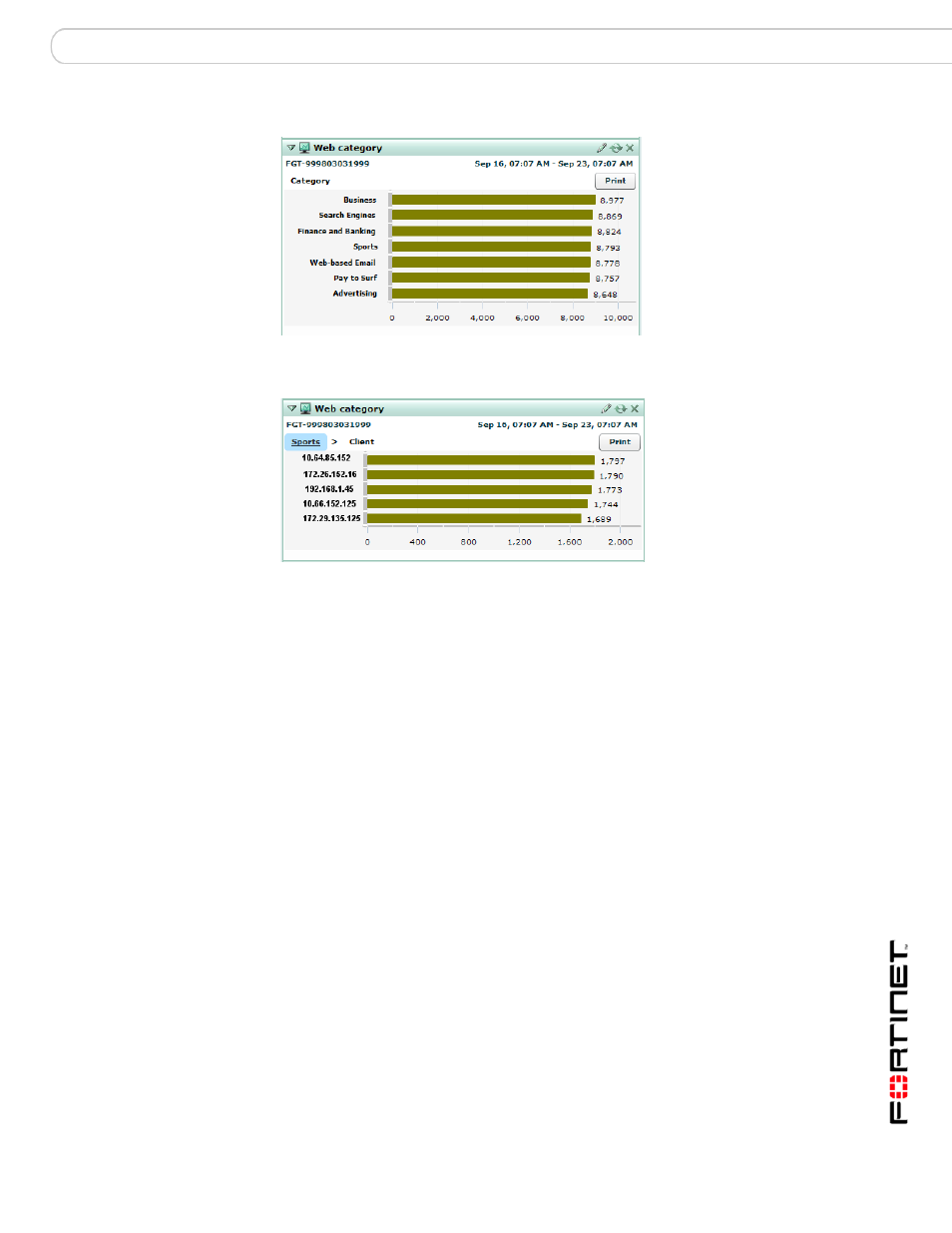
Dashboard
Customizing the Dashboard page
FortiGuard Analysis and Management Service Version 1.2.0 Administration Guide
13-12000-406-20081031
33
Figure 18: Web Report bar chart displaying the web category names
Figure 19: Web Report bar chart displaying second-level information for the Sports
category
Customizing the Dashboard page
You can customize the Dashboard page by adding, rearranging or removing
widgets. The customized widgets and layout can then be saved for future logins.
The following procedure describes how to customize the Dashboard page,
rename it, and delete it. The Dashboard page always appears after you log in to
the portal web site if you have not made another page the default page.
To customize the Dashboard page
1
Go to Dashboard main menu.
2
If the Dashboard page is not the default page, select Dashboard.
3
Select the + sign beside the name to reveal the Dashboard’s main menu options.
4
Edit the Dashboard page so that it is customized to your specific requirements.
5
Select Save Settings to save the customized settings.
6
If you want to rename the Dashboard page, select the name, delete the existing
name, and then enter the new name.
7
To delete the page, select the x beside the name.
•
