Viewing available configuration scripts – Fortinet FortiGuard Analysis 1.2.0 User Manual
Page 47
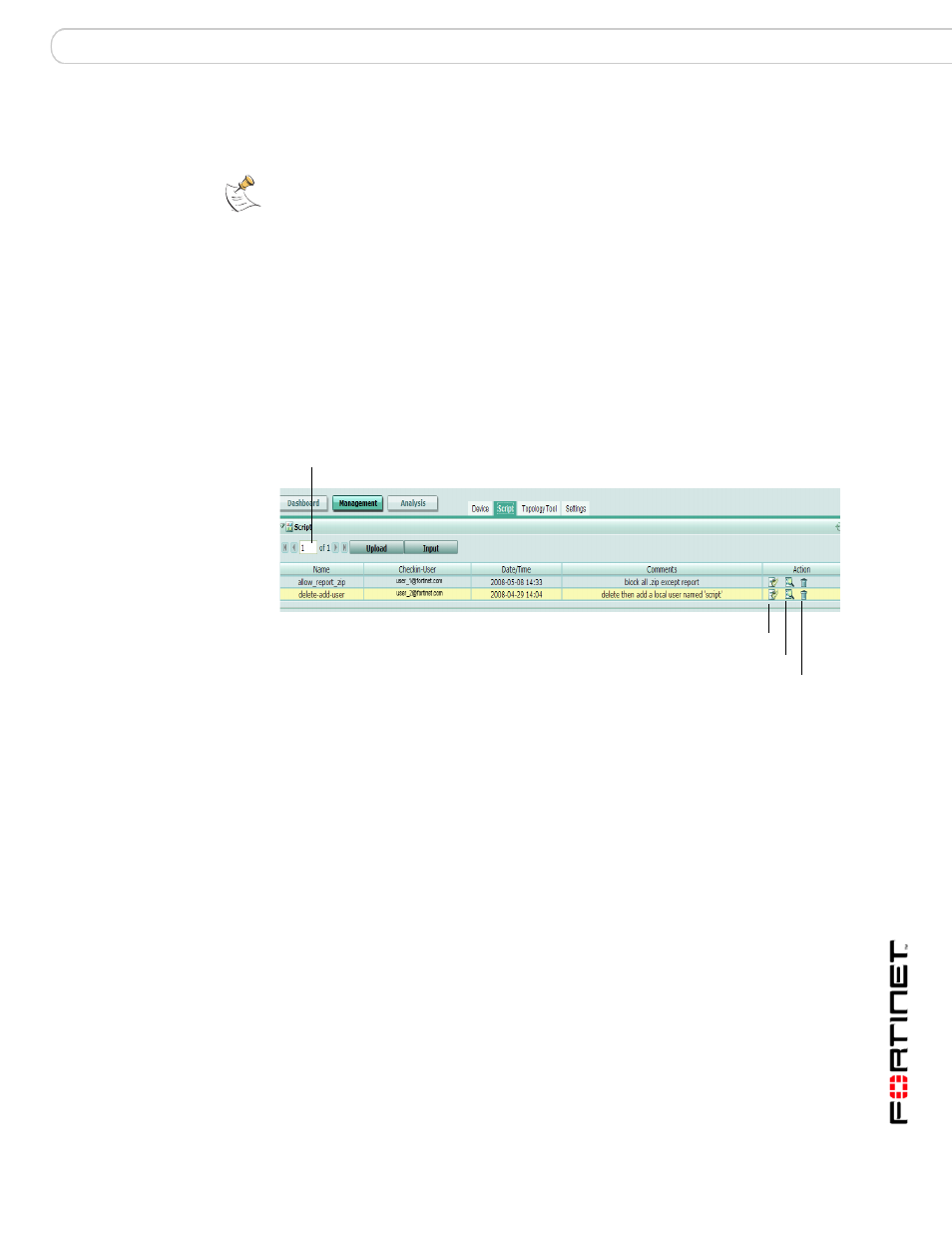
Management
Scripts
FortiGuard Analysis and Management Service Version 1.2.0 Administration Guide
13-12000-406-20081031
47
7
Select Submit.
The script is added to the list of available scripts.
Viewing available configuration scripts
The Script tab displays all configuration scripts that you have uploaded or input,
and any deployment schedules for each script.
After entering and uploading the script to the portal web site, scripts can then be
scheduled for deployment. For information on creating scripts, see
To view available configuration scripts, go to Management > Script.
Figure 23: Scripts
Note: Verify configuration scripts before deployment. Deploying a configuration script that
alters host name, IP address, or the service settings can result in interrupted connectivity.
For more information about CLI commands, see the FortiGate CLI Reference.
Current Page
By default, the first page of the list of items is displayed. The total
number of pages appears after the current page number. For example, if
3/54 appears, you are currently viewing page 3 of 54 pages.
To view pages, select the left and right arrows to display the first,
previous, next, or last page.
To view a specific page, enter the page number in the field and then
press Enter.
Upload
Upload a script file to your computer from the server.
Input
Create a script by typing CLI commands.
Name
The name of a script.
Checkin-User
The name of the user that created the script, either by uploading it from
the script list, or submitting it from a FortiGate unit’s web-based
manager.
Date/Time
The date and time that the script was created.
Comments
Description or comment that the user may have entered when creating
the script by selecting Input.
Action
Select Download to download the script to your computer.
Select View to view the script. You can also edit the script while viewing
it.
Select Delete to remove the script. You can also edit scripts while
viewing it.
Current
Page
Download
View
Delete
