Viewing a network diagram, Settings, Viewing service account information – Fortinet FortiGuard Analysis 1.2.0 User Manual
Page 51
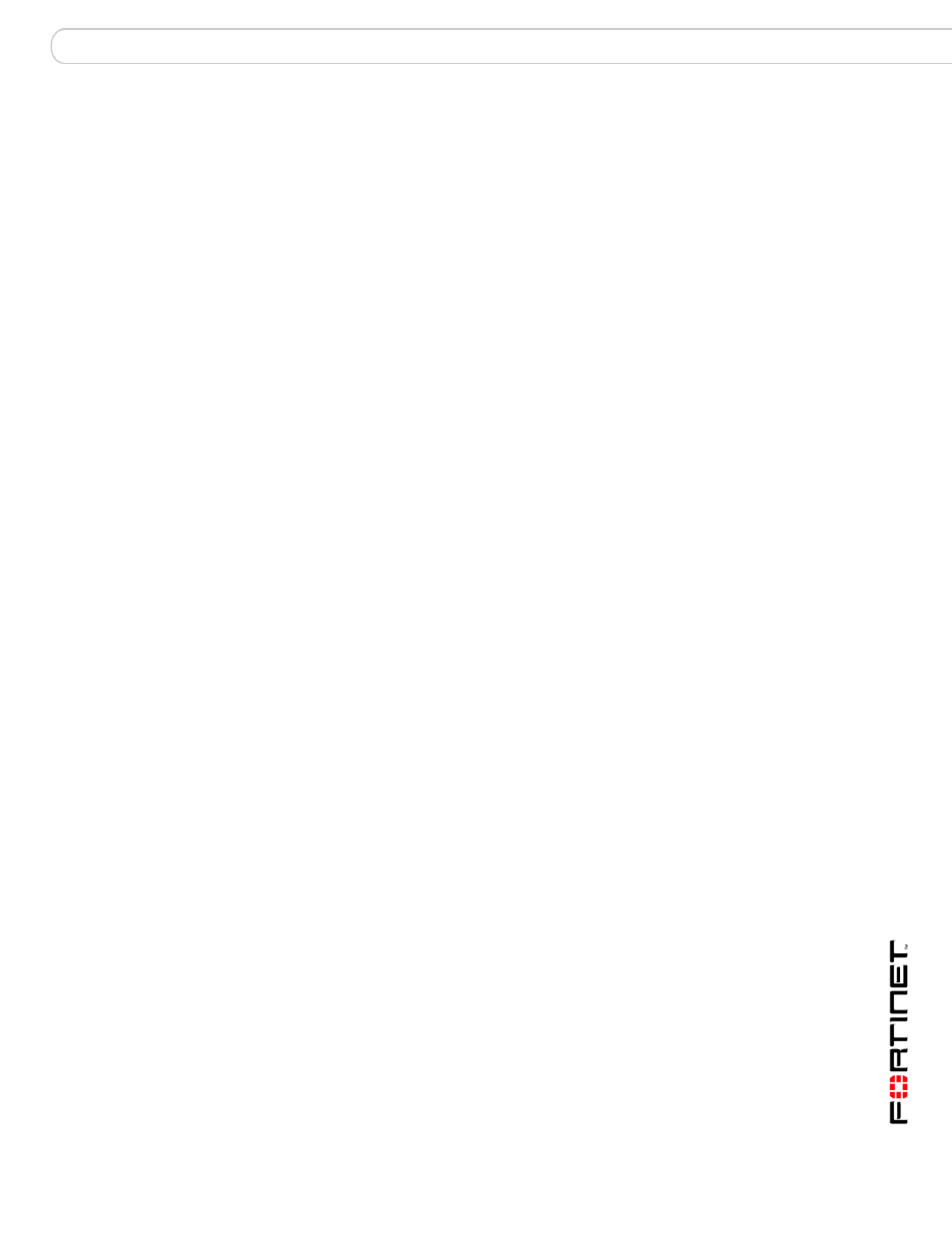
Management
Settings
FortiGuard Analysis and Management Service Version 1.2.0 Administration Guide
13-12000-406-20081031
51
4
Select Save to save the network diagram to the service’s server.
You can save the network diagram to either the Private or Shared folders. If you
save the network diagram to the Private folders, it is accessible only to you. The
Shared folder can be accessed by anyone.
Viewing a network diagram
You can view a network diagram when you are in either Edit mode or View mode.
When you are in View mode, if you open a network diagram, you can also edit the
network diagram using the various icons and shapes.
To view a network diagram
1
Go to Management > Topology Tool.
2
If the diagram you want to view is not already displayed, select File > Open.
3
In Browse File, locate the file and select Open.
•
Settings
The Settings tab allows you to configure service account information, and to
define alert profiles, contract numbers, and users associated with the service.
This topic includes:
•
Viewing service account information
•
•
•
Changing your service account ID
•
Viewing service account information
The Settings tab includes information on your Service Account ID and users, as
well as service contract information that applies to that service account. You can
also configure alert profiles in Alert Profile.
You can move Account Information, User Information, and Alert Profile around to
rearrange the default arrangement. Use your mouse to arrange the order of these
sections within Settings. When you arrange these sections, they are not saved in
your specific arrangement, even when you log out of the portal web site.
To view service account information, go to Management > Settings.
