Configuring the network monitor – Fortinet FortiGuard Analysis 1.2.0 User Manual
Page 28
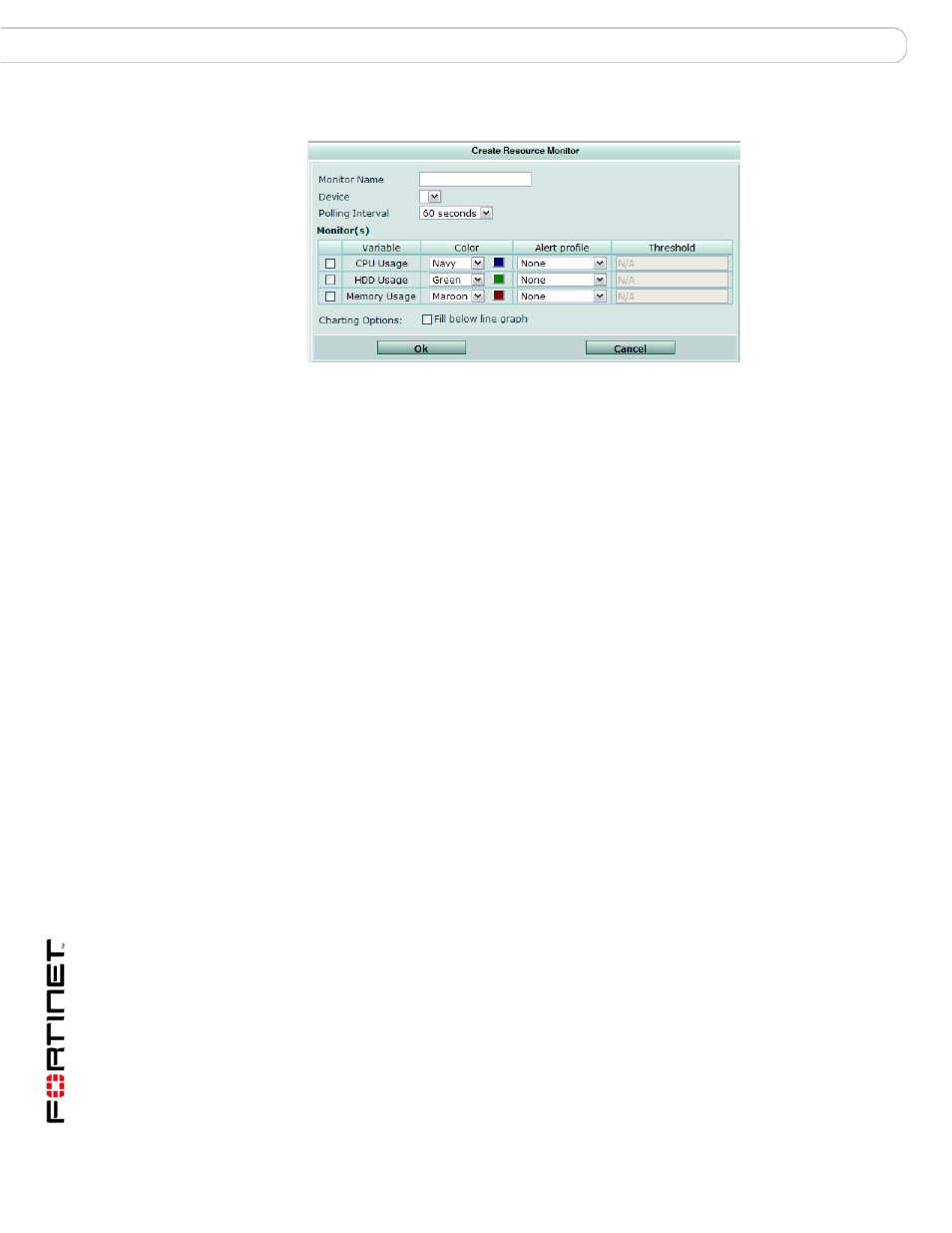
FortiGuard Analysis and Management Service Version 1.2.0 Administration Guide
28
13-12000-406-20081031
Configuring widgets
Dashboard
Figure 12: Resource Monitor
•
•
Configuring the Network Monitor
The Network Monitor provides information about what is happening on the
network for which the device is currently configured.
To configure a Network Monitor widget, select Add Network Monitor in Add
Widgets, follow the instructions in the table below, and select OK. If you want to
edit an existing Network Monitor widget, select the Edit icon in the widget and then
follow the instructions in the table below. Select OK to save the changed settings.
Monitor Name
Enter the name of the resource monitor (for example,
Resource_Monitor_Headquarters).
Device
Select the device that the information is gathered from.
Polling Interval
Select how often the server will poll the device to receive information,
in intervals of 60 seconds, 2 minutes, or 5 minutes.
Monitor(s)
Select the monitors to include in this widget, with the following options
to specify what each will contain:
Variable
The name of the variable.
Color
The color that will appear for that variable. You can
select a color from either the list or the color block.
When you select the color block, the Color Palette
appears; select a color and then select OK to apply it to
the variable.
Alert profile The alert profile to use for that variable. For more
information about alert profiles, see
.
Threshold
Enter the threshold (maximum) number for the
variable.
Charting Options Select the check box if you want the line in the graph to fill in below
the line.
OK
Select to save the settings (current session only).
Note: You must select Customize > Save Settings from the
Dashboard if you want your settings to be saved permanently.
