Restoring configuration revisions – Fortinet FortiGuard Analysis 1.2.0 User Manual
Page 42
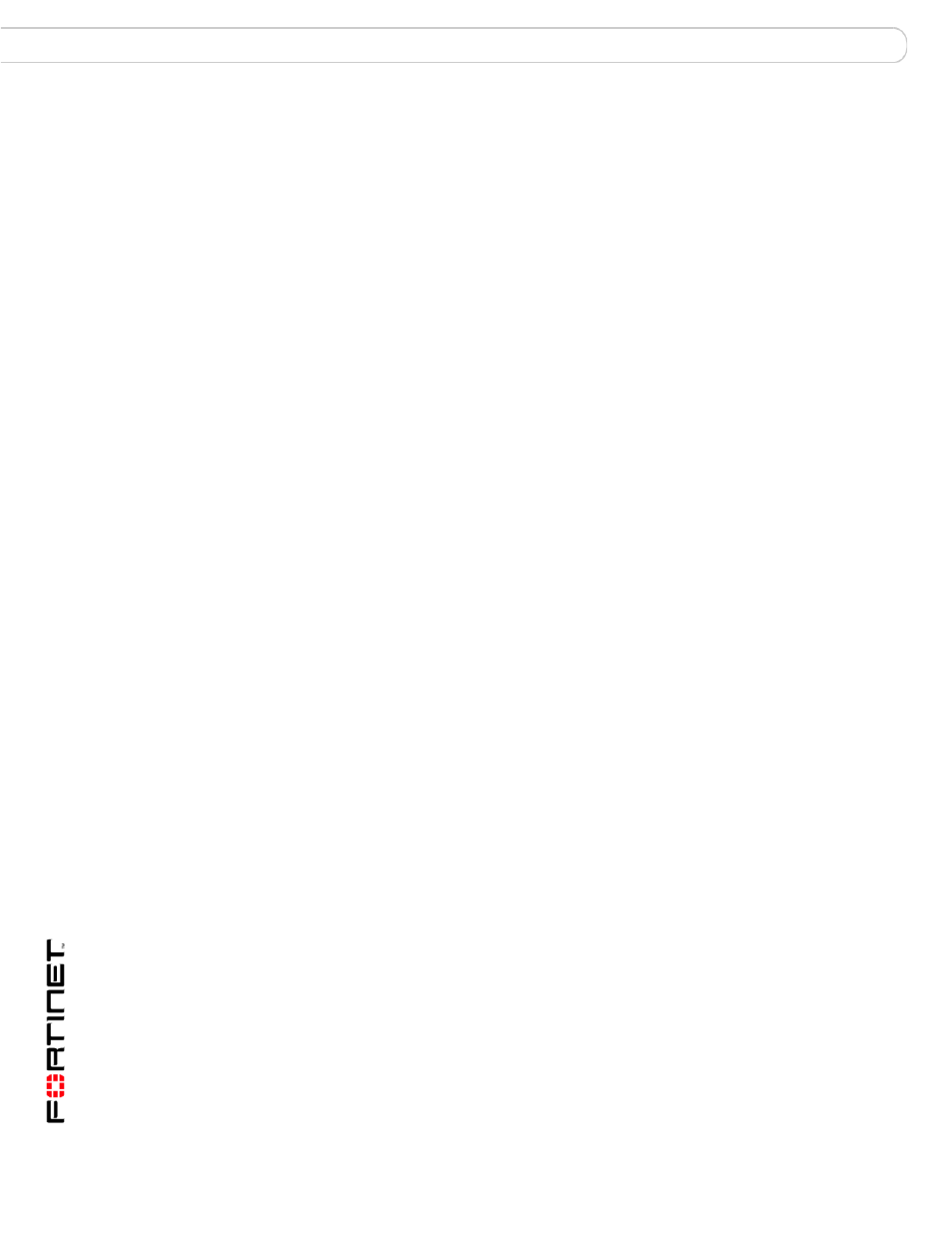
FortiGuard Analysis and Management Service Version 1.2.0 Administration Guide
42
13-12000-406-20081031
Device
Management
To compare configuration revisions from within the FortiGate web-based
manager
1
In the FortiGate web-based manager, go to System > Maintenance > Revision
Control.
2
In the Action column, in the row corresponding to either one of the revisions that
you want to compare, select Diff.
3
In Revision Diff, from “Diff With”, select a second revision for comparison. You can
either:
4
Select OK.
A new window appears, containing each configuration revision in a separate
columns, with changes highlighted.
• Green highlight: added line
• Yellow highlight: changed line
• Red highlight: deleted line
You can scroll down through the changes, or select a double arrow (<< or >>)
located at the top to jump to the exact position of the next or previous change.
Restoring configuration revisions
You can restore a previous configuration to your device by using configuration
revisions received by the service.
To restore a configuration revision or script
1
In the FortiGate web-based manager, go to System > Maintenance > Backup &
Restore.
2
In “Restore configuration from”, select FortiGuard to restore a configuration from
the portal web site.
3
Select Browse to locate the configuration revision or script (“template”) to apply.
4
Select Restore.
A success message appears.
Settings successfully uploaded. Please wait while the system
restarts.
Original Revision
The revision number
Compared With
Select one of the following to compare the configurations:
Current Config – Compares with the current configuration on
your device.
Select Revision – Compares with another revision number that
you choose by selecting from the descriptive list that includes
revision numbers, times, administrators, and associated revision
comments for each revision.
Specify Revision – Compares with another revision number that
you choose by typing it.
Revision Number
The revision configuration that you are going to compare the
original revision configuration with.
If you select Select Revision, a list of the revision configurations
appears with the revision number, date and time, user associated
with that revision, and a comment.Select one of these revisions.
If you select Specify Revision, enter a number for the revision
configuration you want to compare with the original revision
configuration.
