Comparing configuration revisions – Fortinet FortiGuard Analysis 1.2.0 User Manual
Page 41
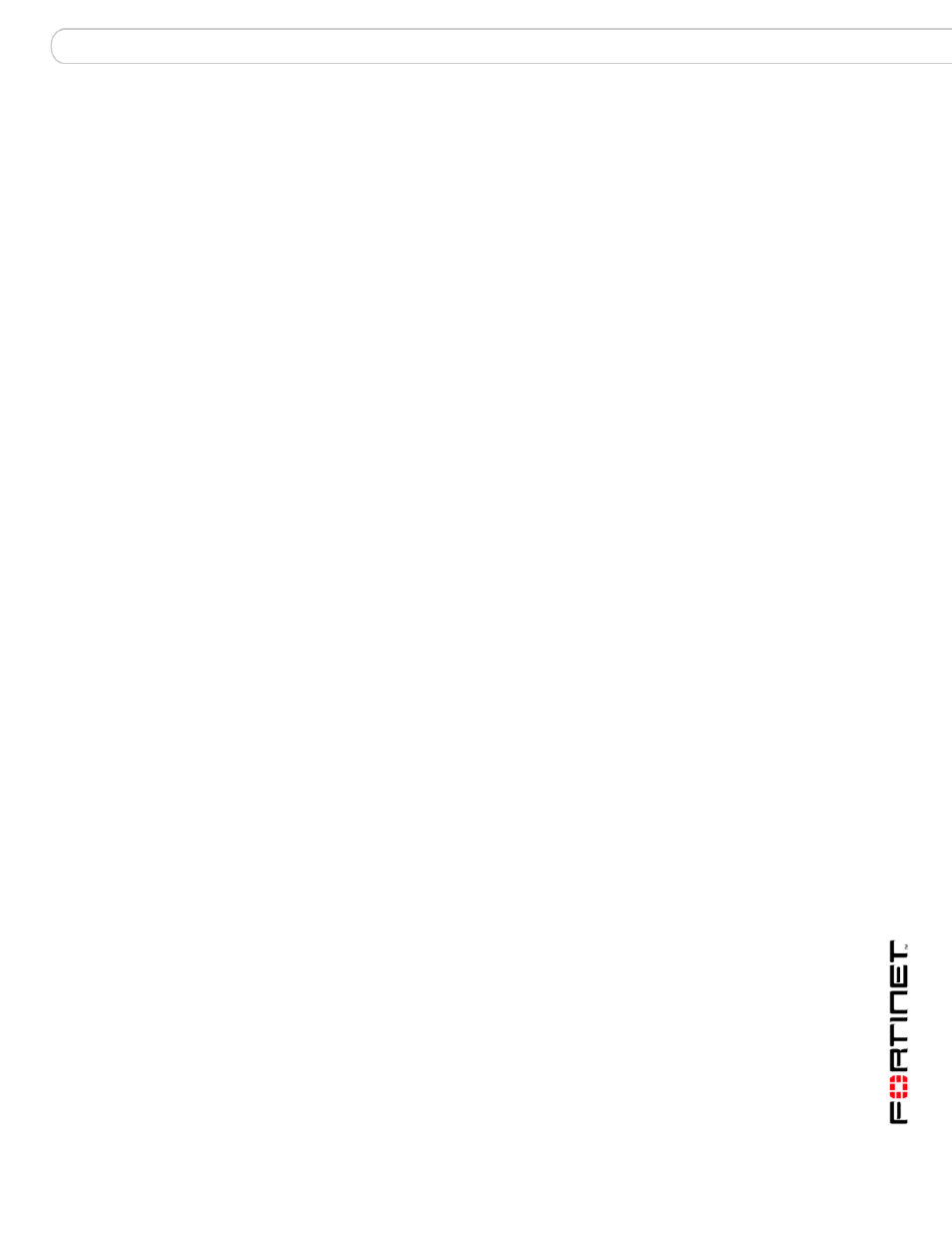
Management
Device
FortiGuard Analysis and Management Service Version 1.2.0 Administration Guide
13-12000-406-20081031
41
Comparing configuration revisions
As you accrue configuration revisions, you may want to determine what changed
between two revisions. This can be useful for troubleshooting a configuration
change, or for creating scripts.
Both the FortiGate web-based manager and the portal web site provides a “diff”
tool, which enables you to view changes either within the context of each whole
file or as isolated change lines.
To compare configuration revisions from within the portal web site
1
Go to Management > Device > Revision History.
2
Select the Host Name of the device that you want to compare revisions.
3
In the Action column, in the row corresponding to either one of the revisions that
you want to compare, select Compare.
4
From “Compared With”, select the revision number selection method, then select
or type the Revision Number.
5
To show only configuration lines which differ, select Show Different Parts Only.
If you select Show Different Parts Only, configuration lines which differ will be
highlighted with color.
6
Select OK.
A new window appears, containing each configuration revision in a separate
column, with changes highlighted.
• Green highlight: added line
• Yellow highlight: changed line
• Red highlight: deleted line
You can scroll down through the changes, or select a double arrow (<< or >>)
located at the top to jump to the exact position of the next or previous change.
Original Revision
Enter the number of the original revision configuration. This will be
the first revision; the second revision, the one that will be
compared to the original, is selected in Revision Number.
Compared With
Select either Select Revision or Specify Revision to have a
specific comparison of the two revision configurations or just the
selected revision.
Select Revision – Compares with another Revision Number that
you choose by selecting from the descriptive list that includes
revision numbers, times, administrators, and associated revision
comments for each revision.
Specify Revision – Compares with another Revision Number that
you choose by typing it.
Revision Number
The revision configuration that you are going to compare the
original revision configuration with.
If you select Select Revision, a list of the revision configurations
appears with the revision number, date and time, user associated
with that revision, and a comment.Select one of these revisions.
If you select Specify Revision, enter a number for the revision
configuration you want to compare with the original revision
configuration.
