Searching configuration revisions – Fortinet FortiGuard Analysis 1.2.0 User Manual
Page 40
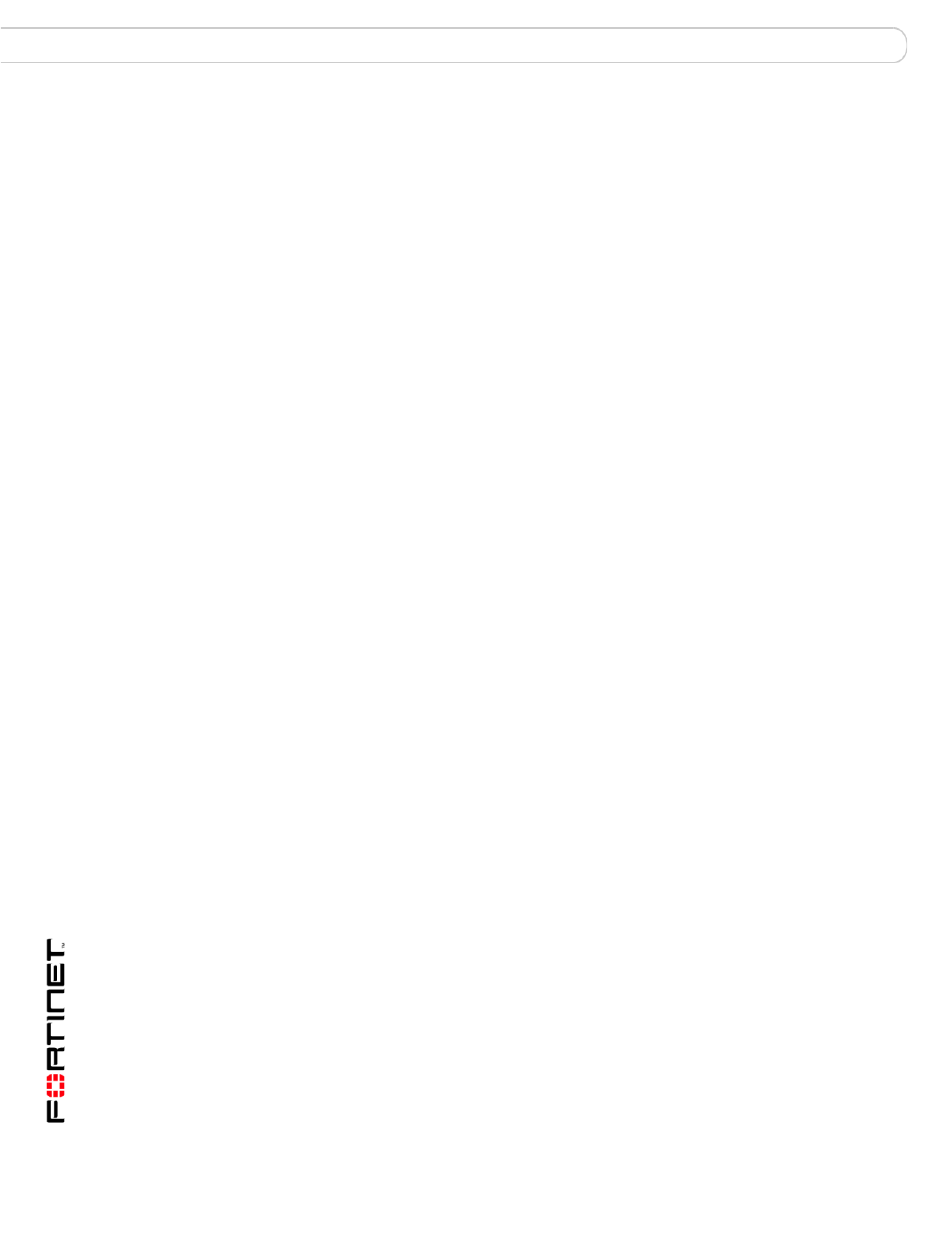
FortiGuard Analysis and Management Service Version 1.2.0 Administration Guide
40
13-12000-406-20081031
Device
Management
Searching configuration revisions
You can search configuration revisions to find a configuration change that
occurred on a device.
To search a revision
1
Go to Management > Device > Revision History.
2
From the Device section, select the SN of the device to search.
3
Select the calendar icon next to the Start Date field, and then select the earliest
date in your search’s date range.
4
Select the calendar icon next to the End Date field and then select the latest date
in your search’s date range.
5
Enter a search keyword in the Keywords field.
The search keyword can be any word in the configuration revision.
6
Select Search.
Configuration revisions containing the keyword appear. When you are ready to
clear the search results and display the unfiltered list, empty the Keywords field
and select Search.
Start Date
Select the start date of the time range of configuration files to display.
End Date
Select the end date of the time range of configuration files to display.
Keywords
Enter search terms, such as CLI keywords, then select Search to display
specific configuration files.
Search
Enter search terms, then select Search to display specific configuration
files.
Reset
Select Reset to clear time range and search constraints on the
configuration file view.
Current Page
By default, the first page of the list of items is displayed. The total
number of pages appears after the current page number. For example, if
3/54 appears, you are currently viewing page 3 of 54 pages.
To view pages, select the left and right arrows to display the first,
previous, next, or last page.
To view a specific page, enter the page number in the field and then
press Enter.
Revision
The revision number of the configuration file.
Date/Time
The date and time that the configuration revision was created.
Administrator
The user name of the administrator who created the configuration
revision.
Comments
The comment that the administrator entered when creating the
configuration revision.
If the revision was created automatically on a logout or timeout, the
comment will be Automatic backup (session expired).
Firmware
The firmware version that the configuration revision was created in.
Action
Select Download to download a copy of that revision’s configuration file.
Select Compare to examine differences between configuration
revisions.
Select Delete to delete a revision.
Select Schedule to schedule a time period to upgrade the firmware on
the device.
