Changing firmware from the portal web site, Changing firmware from the portal web site” on – Fortinet FortiGuard Analysis 1.2.0 User Manual
Page 44
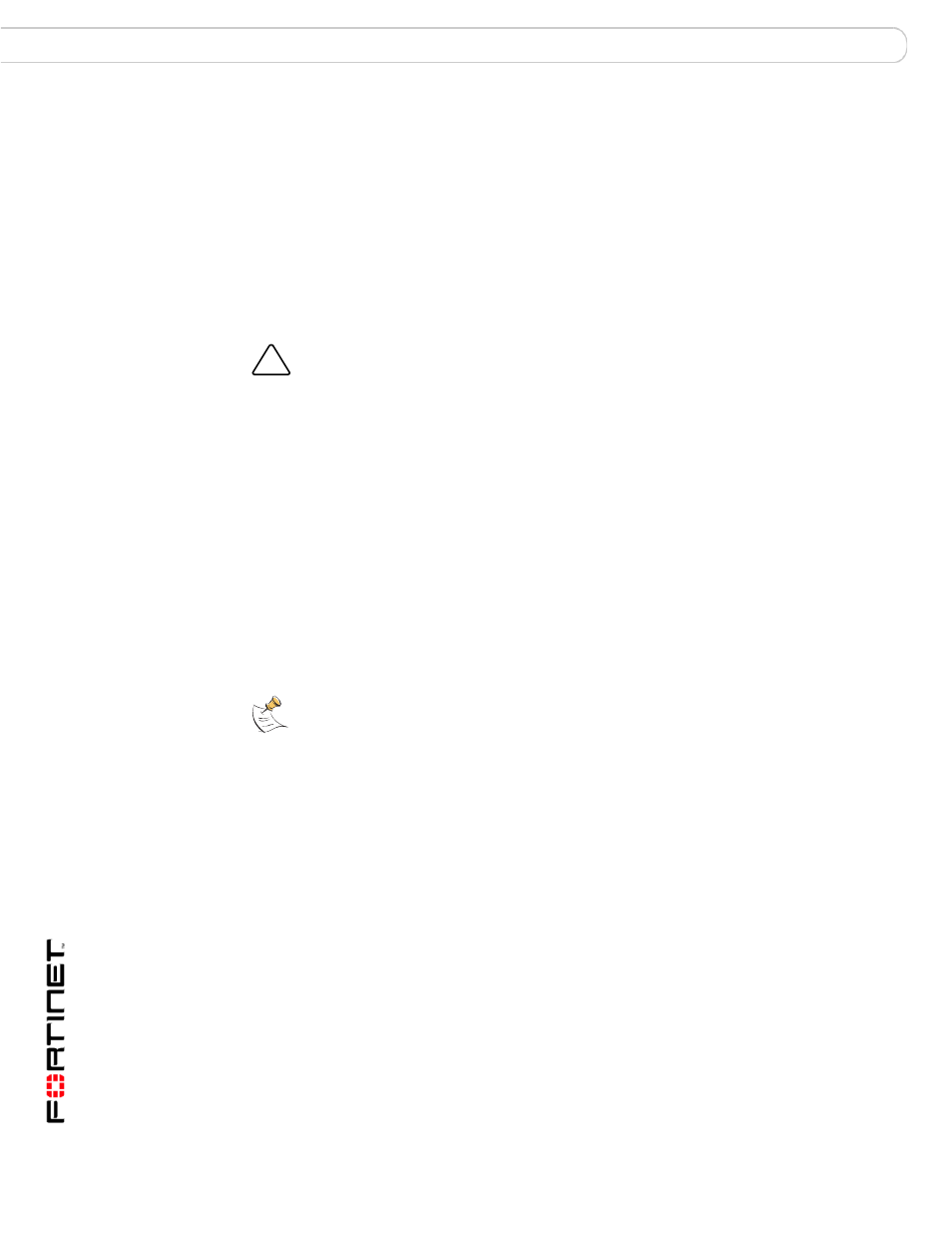
FortiGuard Analysis and Management Service Version 1.2.0 Administration Guide
44
13-12000-406-20081031
Device
Management
Changing firmware from the portal web site
The Device Detail tab displays each device’s current firmware version and any
scheduled firmware changes.
Authorized, configured devices periodically poll the service. If you have scheduled
a firmware change, the device will discover the schedule during this poll, and
apply the firmware at the appointed time.
Each device must have a valid firmware update license to download firmware. For
high availability (HA) clusters, this includes all units in the cluster, not just the
primary unit.
You can view your firmware version and schedule a firmware change from the
Tasks section of the Device menu. You can also immediately change the firmware
from the device. For more information, see
“Changing firmware from the device”
.
To schedule a firmware change
1
Go to Management > Device.
2
In the Tasks section, select Upgrade Firmware.
3
Select the “Scheduled Time”, relative to the device’s local time zone, or select
“ASAP” (as soon as possible) to change the firmware immediately when the
device next polls the service.
4
From “Firmware”, select which firmware version to install from the list.
5
Select Submit.
The firmware change scheduled for the device appears in the Device Firmware
tab.
If you have scheduled an immediate change, it will take effect as soon as
possible, when the device next polls the service. Time varies by the speed of your
connection and the size of the firmware image.
Release
The version numbers of firmware images currently available from the
FDN for your authorized devices. Releases towards the top of the list are
more recent.
Select the Expand Arrows to expand or hide releases within the major or
minor version number.
Platform
The device’s model type and number. For example, a FortiGate-100
device would have a platform code of FGT-100.
Build Number
(Build Date)
The build number of the firmware version, and the date and time that the
firmware image was built.
!
Caution: Back up the configuration before downgrading. Downgrading the firmware may
reset the device to that firmware’s default configuration, resulting in configuration loss. This
includes the interface IP addresses, as well as HTTP, HTTPS, SSH, and Telnet
administrative access. For backup procedure
.
Note: Downgrading device firmware to FortiOS 3.0 MR6 or lower removes support for the
service.
