Adding, editing and removing administrators – Fortinet FortiGuard Analysis 1.2.0 User Manual
Page 53
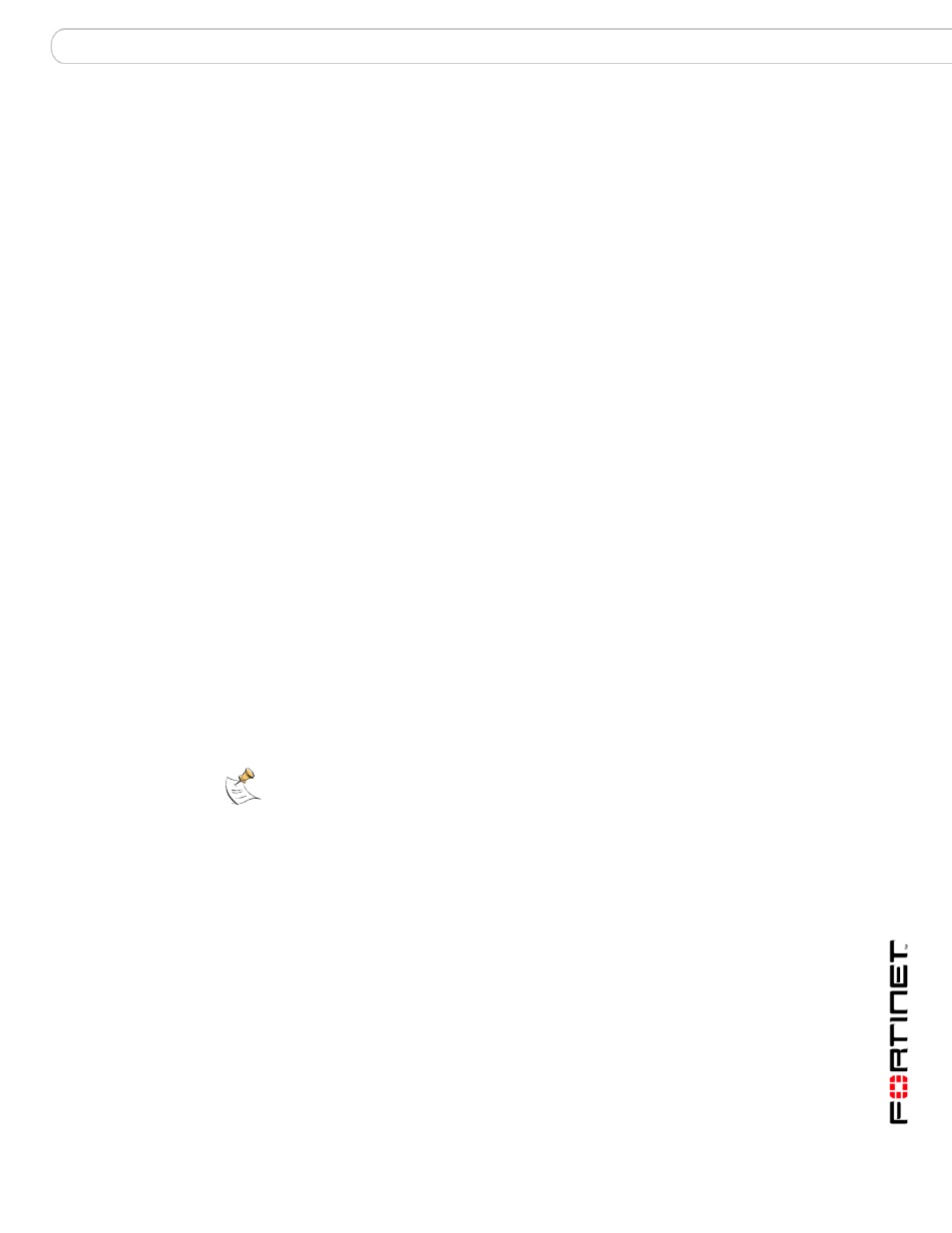
Management
Settings
FortiGuard Analysis and Management Service Version 1.2.0 Administration Guide
13-12000-406-20081031
53
Adding, editing and removing administrators
If multiple users will be accessing the service portal, you can add those users to
the account from the User Information area.
User roles define access privileges, and can be Non-Admin (read-only
permissions), Admin (full permissions), or e-Discovery (read and write
permissions for the e-Discovery menu).
Email addresses should be kept current. A user can retrieve a forgotten password
by entering the email address configured for his or her account. If the email
address is no longer functional, the user will not be able to retrieve the password,
and an Admin role user must instead delete and recreate the user account.
From the Settings menu, an Admin user can update the user’s email address,
user name, or role but not passwords or security questions. The user must update
his or her own password and security questions by selecting Edit.
My Profile
Display the admin user’s profile information, such as
email address and security questions. The admin
user is the default user of the service contract and
has read and write privileges, similar to the admin
administrator on a device. This user can only edit
My Profile; the admin user cannot delete his or her
own profile.
Add User
Add a portal user login. For more information, see
“Adding, editing and removing administrators” on
User Name
The name of the user that has access to the portal
web site. This is usually the person’s first and last
name. Use the email address of the user to log in to
the portal web site.
The email address used when logging in to the
portal.
Role
The specified role of the user. The roles for users
are:
Admin – read and write privileges
Non-Admin – read privileges only
e-Discovery – access to only the e-Discovery
menu.
Action
Select Delete to remove a user from the list.
Select Edit to change the user’s information.
These actions do not appear next to your own
account. If you want to edit this account, see
“Editing your login profile” on page 53
.
Alert Profile
Use this section to view and configure alert profiles. For more
information, see
“Configuring an alert profile” on page 55
.
Create Profile Add a new alert profile.
Name
The name of the alert profile.
Description
The number of occurrences and the time frame that
they occur in.
The email address of the receiver of an alert profile.
Actions
Select Delete to remove an alert profile.
Select Edit to change an alert profile.
Note: In high availability (HA) clusters, daily quota that is assigned in HA clusters will be
added up for each member transparently on the FortiOS side; however, at the same time,
the current volume on each member is also counted together by the primary unit.
