Fortinet FortiGuard Analysis 1.2.0 User Manual
Page 36
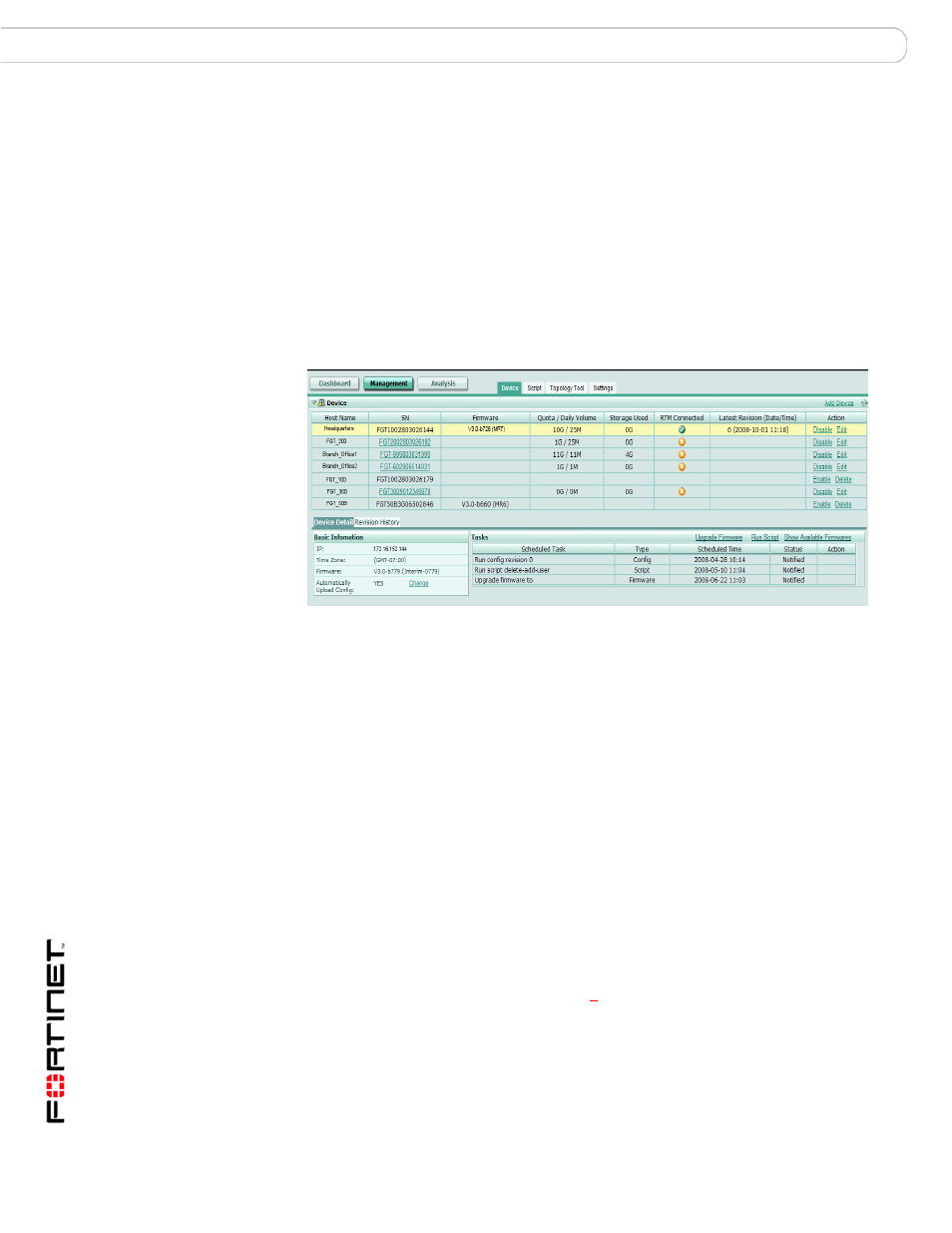
FortiGuard Analysis and Management Service Version 1.2.0 Administration Guide
36
13-12000-406-20081031
Device
Management
The Device Detail tab displays the Basic Information section, which shows
information such as the internal IP address of the device and the current firmware
version running on the device.
This tab also displays the Tasks section, which shows information about
scheduled tasks. You can also upgrade firmware or run scripts from this section.
For more information, see
“Changing firmware from the portal web site” on
The Revision History tab allows you to search configuration revisions to find a
configuration change that occurred on a device.
To view device information, go to Management > Device.
Figure 20: Devices in the Device section of the Device tab
Device section
Add Device
Add a device to the contract.
Host Name
The name you entered for your device. This name can be unique, or it
can be the default host name.
Select the device’s host name to view each device’s information.
SN
The serial number of the device.
Firmware
The firmware image currently running on the device. The firmware
image is displayed in the format:
V release_ number>) Quota / Daily Displays the daily volume and quota that is assigned to the device, in the format Storage Used The amount of storage already used by the device. RTM Connected The connection status of the device. The orange X status indicates that the device has authorized use of the service, but is not connected. The green check mark indicates that the device is authorized to use the service and is connected to the service. Last Revision The latest revision that occurred. The date and time format is 3 (2008-05-13 12:16) means that the latest revision is the third in the list and that it occurred on May 13, 2008, at 12:16. increasing as revisions are created. Action Select Disable to de-authorize the service to that device, or Enable to authorize it.
Example: V3.0-b660(MR6).
Volume
(Date/Time)
Revisions are given an incremental number, starting at 1 and
Select Edit to change the daily volume and quota amounts.
