Fortinet FortiGuard Analysis 1.2.0 User Manual
Page 59
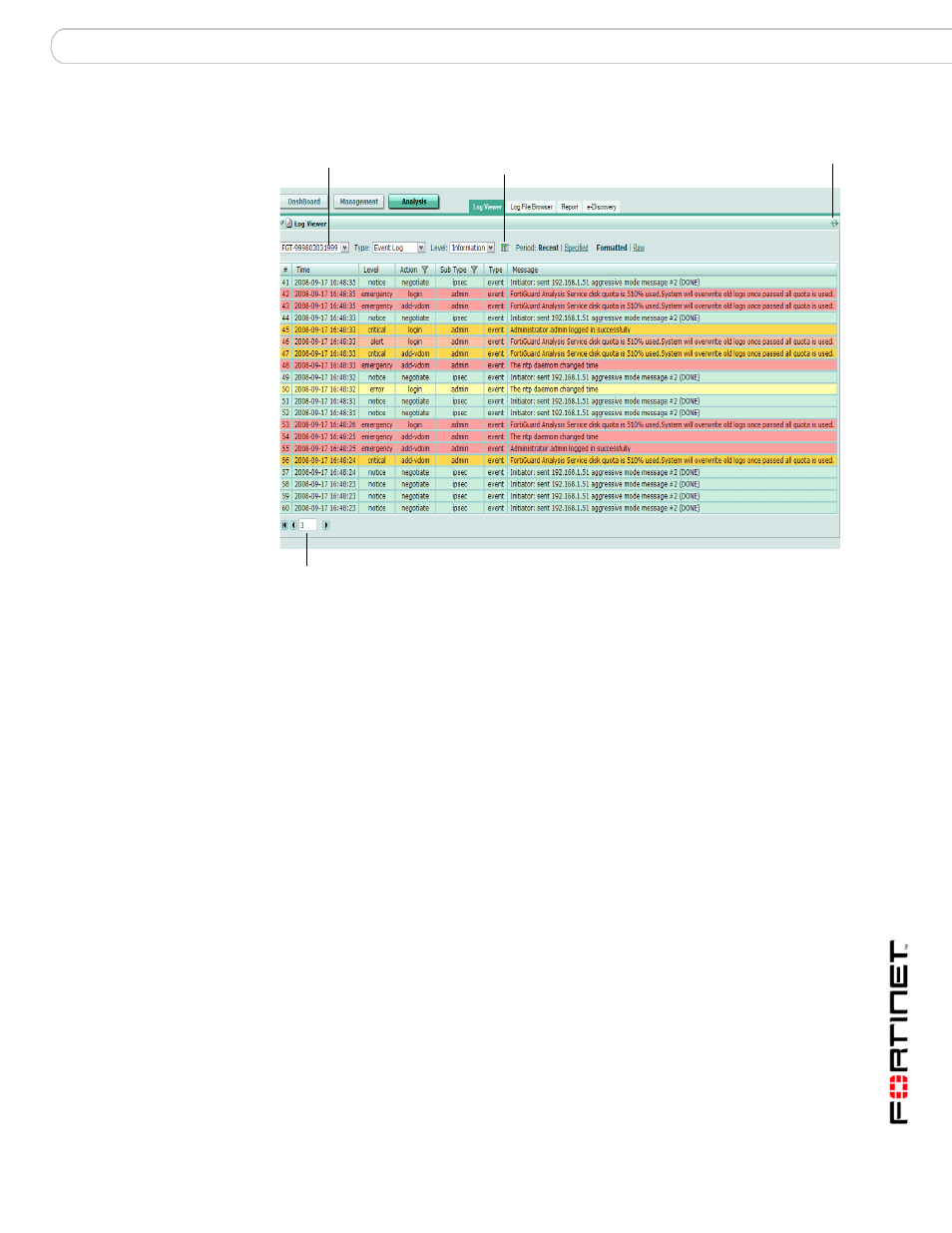
Analysis
Log Viewer
FortiGuard Analysis and Management Service Version 1.2.0 Administration Guide
13-12000-406-20081031
61
Figure 27: Viewing recent event log messages
Device
The device that you are currently viewing log messages from.
Type
The type of log messages you are currently viewing. For example,
if Event Log is selected, all event log messages appear.
Level
The log severity level. You can use this to filter log messages. For
example, selecting Information displays all log messages that
contain only the log severity level Information. For more
information about log severity levels, see
logging and central management” on page 17
.
Column Settings icon Select to add or remove columns. This changes what log
information appears within Log Viewer. For more information, see
“Customizing the log column views” on page 61
.
Period: Recent |
Specified
By default, Recent appears. Recent displays all current log
messages that are occurring in real-time on the selected device.
Specified displays all historical log messages. When you select
Specified, the fields From and To appear, with calendars. Select
the calendar to specify the dates to view historical log messages
on those dates.
Formatted | Raw
By default, log messages are displayed in Formatted mode. Select
Raw mode to view logs as they would appear within the log file,
without columns.
Current Page
By default, the first page of the list of items is displayed. The total
number of pages displays after the current page number. For
example, if 3/54 appears, you are currently viewing page 3 of 54
pages.
To view pages, select the left and right arrows to display the first,
previous, next, or last page.
To view a specific page, enter the page number in the field and
then press Enter.
Current Page
Column
Settings
Refresh to receive
current log messages
Device
