Releasing the drives, Installing an external drive – HP XW3400 User Manual
Page 86
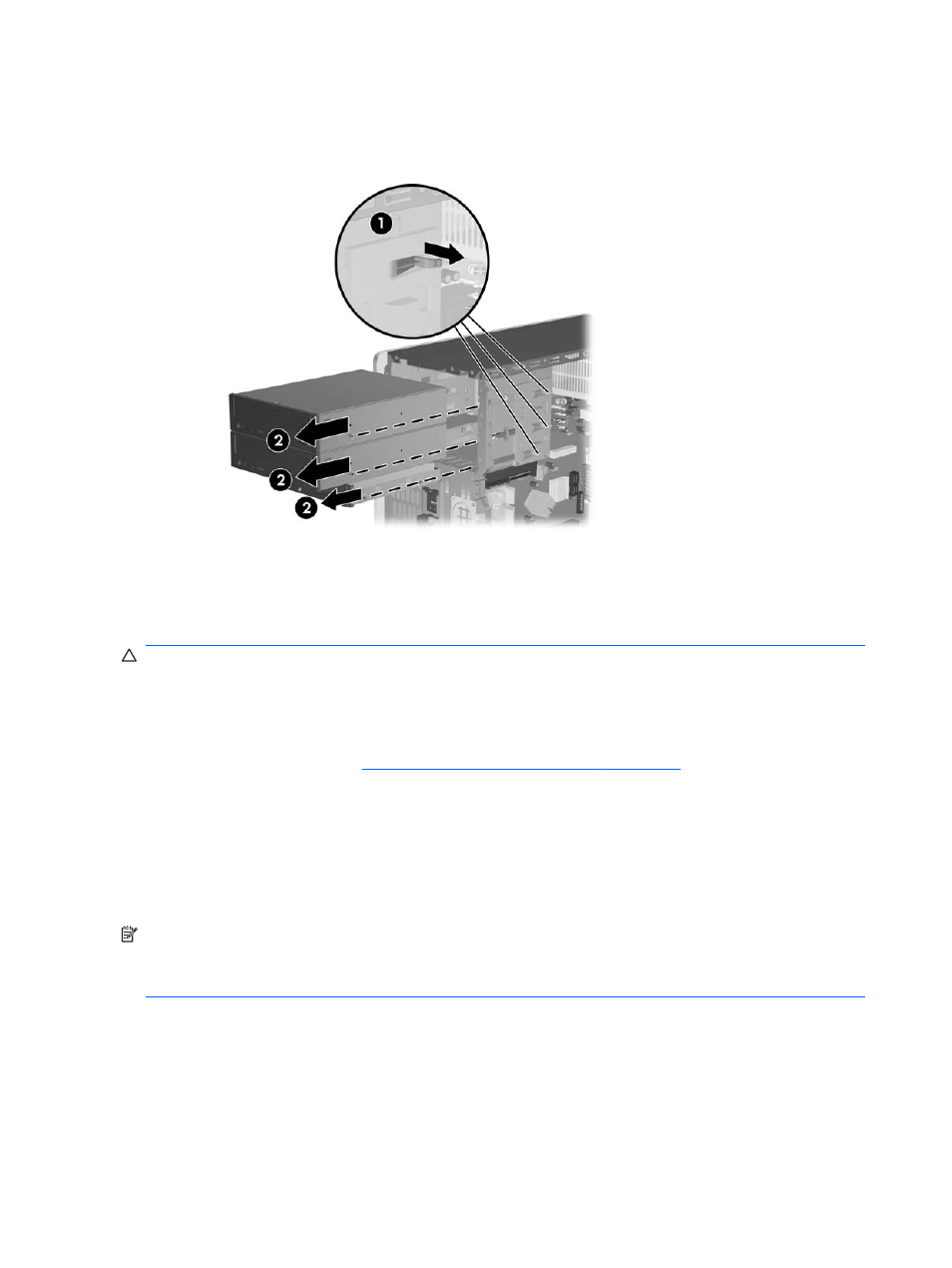
Releasing the drives
1
.
A latch drive bracket with release tabs secures the drives in the drive bay. Lift the release tab on the
latch drive bracket (1) for the drive you want to remove, then slide the drive from its drive bay (2).
2
.
Remove the four guide screws (two on each side) from the old drive. You will need these screws to
install a new drive.
Installing an external drive
CAUTION:
To prevent loss of work and damage to the workstation or drive:
If you are inserting or removing a hard drive, shut down the operating system properly, then turn off the
workstation. Do not remove a hard drive while the workstation is on or in standby mode.
Before handling a drive, ensure that you are discharged of static electricity. While handling a drive, avoid
touching the connector. Refer to
Electrostatic discharge information on page 52
for more information about
preventing electrostatic damage.
Handle a drive carefully; do not drop it.
Do not use excessive force when inserting a drive.
Avoid exposing a hard drive to liquids, temperature extremes, or products that have magnetic fields such
as monitors or speakers.
NOTE:
An optical drive is a CD-ROM, CD-R/RW, DVD-ROM, DVD+R/RW, or CD-RW/DVD Combo
drive.
The system does not support Parallel ATA (PATA) optical drives.
1
.
Install four guide screws (two on each side) into the new drive. The screws help guide the drive into
its proper position in the bay.
●
If this is a new installation, guide screws are provided on the front of the chassis under the front
bezel.
●
If this is a replacement drive, use the screws removed from the old drive.
76 Chapter 7 Removal and replacement procedures
ENWW
