HP XW3400 User Manual
Page 46
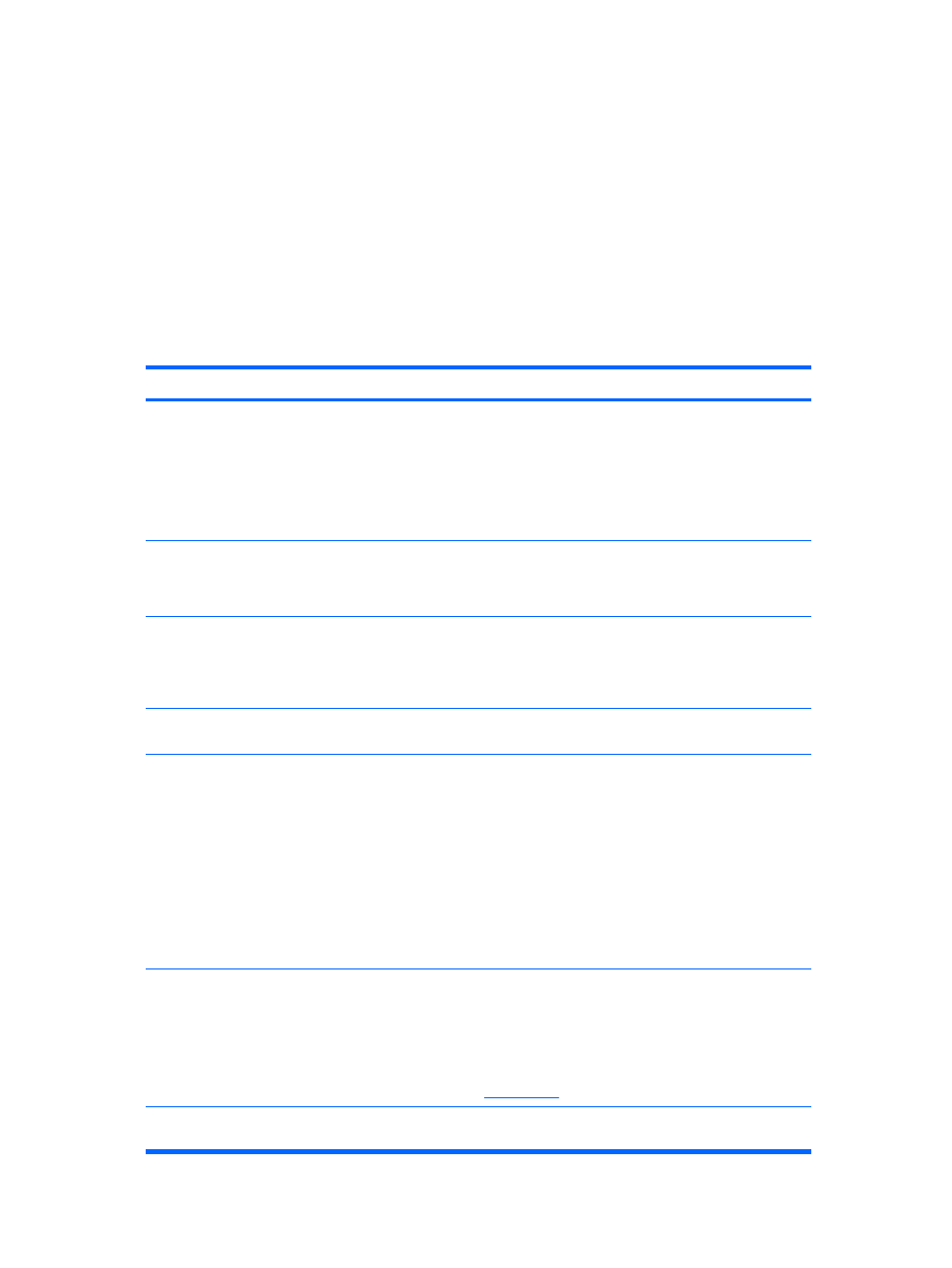
Use the following utilities to manage security settings on the HP workstation:
●
Locally, using the Computer Setup Utilities. See the Computer Setup (F10) Utility Guide on the
Documentation and Diagnostics CD included with the workstation for additional information and
instructions on using the Computer Setup Utilities. Some workstations also have HP BIOS
Configuration for ProtectTools, which is a Windows-based component of ProtectTools that allows
administrators to configure BIOS security settings from within the running OS.
●
Remotely, using HP Client Manager Software or System Software Manager. This software enables
the secure, consistent deployment and control of security settings from a simple command-line utility.
The following table and sections refer to managing security features of the workstation locally through the
Computer Setup (F10) Utilities.
Table 4-1
Security Features Overview
Option
Description
Setup Password
Allows you to set and enable setup (administrator) password.
NOTE:
If the setup password is set, it is required to change Computer Setup
options, flash the ROM, and make changes to certain plug and play settings
under Windows.
See the Computer Setup (F10) Utility Guide on the Documentation and
Diagnostics CD for more information.
Power-On Password
Allows you to set and enable power-on password.
See the Computer Setup (F10) Utility Guide on the Documentation and
Diagnostics CD for more information.
Password Options
(This selection will appear only if a
power-on password is set.)
Allows you to specify whether the password is required for warm boot (
Ctrl
+
Alt
+
Del
).
See the Computer Setup (F10) Utility Guide on the Documentation and
Diagnostics CD for more information.
Pre-Boot Authorization
Allows you to enable/disable the Smart Card to be used in place of the Power-
On Password.
Smart Cover
Allows you to:
●
Enable/disable the Cover Lock.
●
Enable/disable the Cover Removal Sensor.
NOTE:
Notify User alerts the user that the sensor has detected that the cover
has been removed. Setup Password requires that the setup password be
entered to boot the workstation if the sensor detects that the cover has been
removed.
This feature is supported on some models only. See the Computer Setup (F10)
Utility Guide on the Documentation and Diagnostics CD for more information.
Embedded Security
Allows you to:
●
Enable/disable the Embedded Security device.
●
Reset the device to Factory Settings.
This feature is supported on some models only. See the HP ProtectTools Security
Manager Guide at
www.hp.com
Device Security
Enables/disables serial ports, parallel port, front USB ports, system audio,
network controllers (some models), and SCSI controllers (some models).
36 Chapter 4 Desktop management
ENWW
