Helpful hints – HP XW3400 User Manual
Page 130
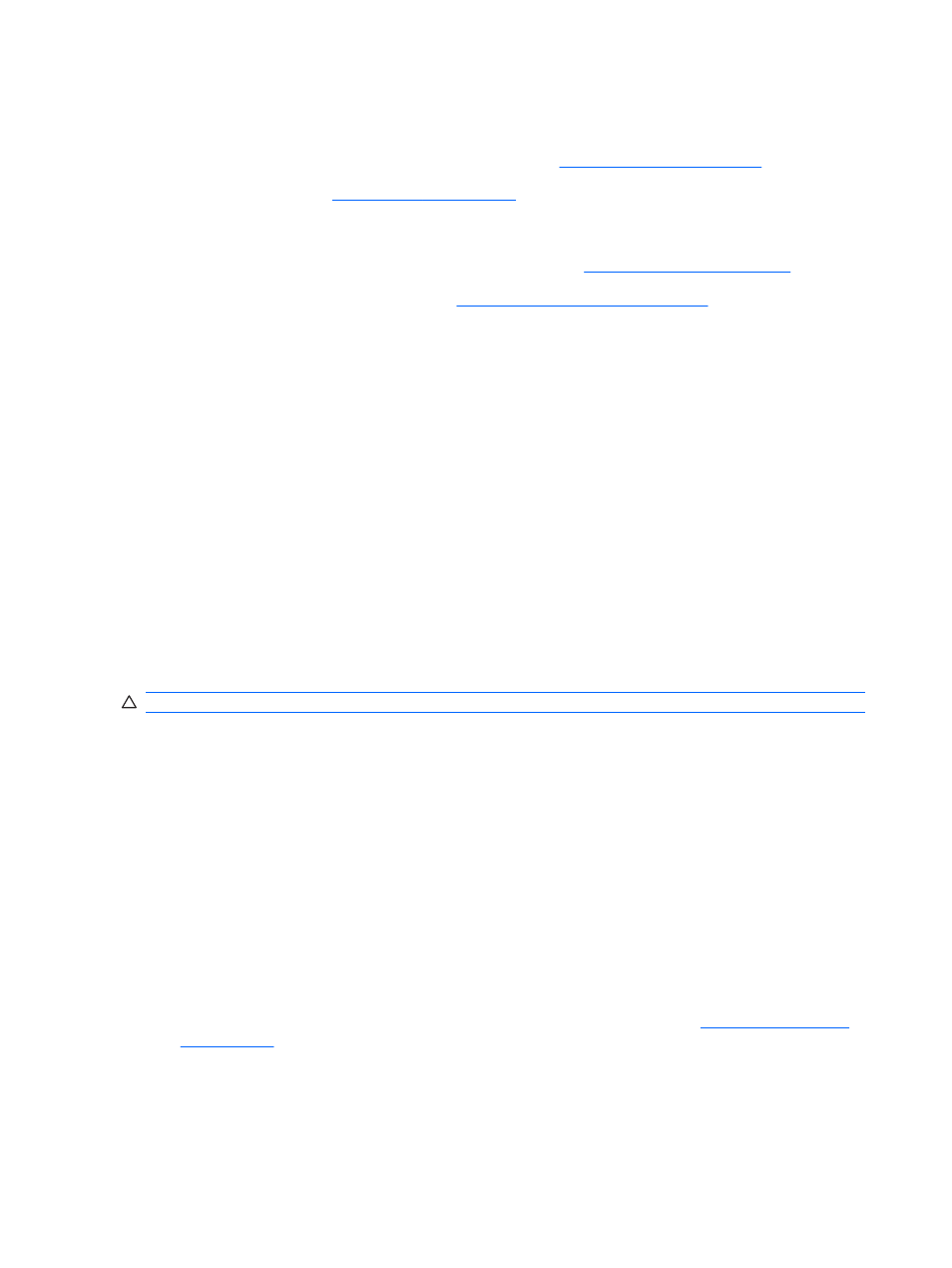
●
Boot the workstation to the Safe Mode to see if it will boot without all of the drivers loaded. When
booting the operating system, use “Last Known Configuration.”
●
Refer to the comprehensive online technical support at
●
Refer to the following
section in this guide.
To assist you in resolving problems online, HP Instant Support Professional Edition provides you with self-
solve diagnostics. If you need to contact HP support, use HP Instant Support Professional Edition's online
chat feature. Access HP Instant Support Professional Edition at:
Access the Business Support Center (BSC) at
for the latest online
support information, software and drivers, proactive notification, and worldwide community of peers and
HP experts.
If it becomes necessary to call for technical assistance, be prepared to do the following to ensure that your
service call is handled properly:
●
Be in front of your workstation when you call.
●
Write down the workstation serial number and product ID number, and the monitor serial number
before calling.
●
Spend time troubleshooting the problem with the service technician.
●
Remove any hardware that was recently added to your system.
●
Remove any software that was recently installed.
●
Restore the system to a Recovery Point created in HP Backup and Recovery Manager or run the
Restore Plus! CD. For more information on using HP Backup and Recovery Manager, refer to the HP
Backup and Recovery Manager User Guide by selecting Start > HP Backup and
Recovery > HP Backup and Recovery Manager Manual.
CAUTION:
Running the Restore Plus! CD will erase all data on the hard drive.
Helpful hints
If you encounter problems with the workstation, monitor, or software, see the following list of general
suggestions before taking further action:
●
Check that the workstation and monitor are plugged into a working electrical outlet.
●
Check to see that the voltage select switch (some models) is set to the appropriate voltage for your
region (115V or 230V).
●
Check to see that the workstation is turned on and the green power light is on.
●
Check to see that the monitor is turned on and the green monitor light is on.
●
Check the Power LED on the front of the workstation to see if it is flashing red. The flashing lights are
error codes that will help you diagnose the problem. Refer to Appendix A,
for more information.
●
Turn up the brightness and contrast controls of the monitor if the monitor is dim.
●
Press and hold any key. If the system beeps, then the keyboard should be operating correctly.
●
Check all cable connections for loose connections or incorrect connections.
120 Appendix D Troubleshooting without diagnostics
ENWW
