Creating a bootable device, Supported usb flash media device – HP XW3400 User Manual
Page 41
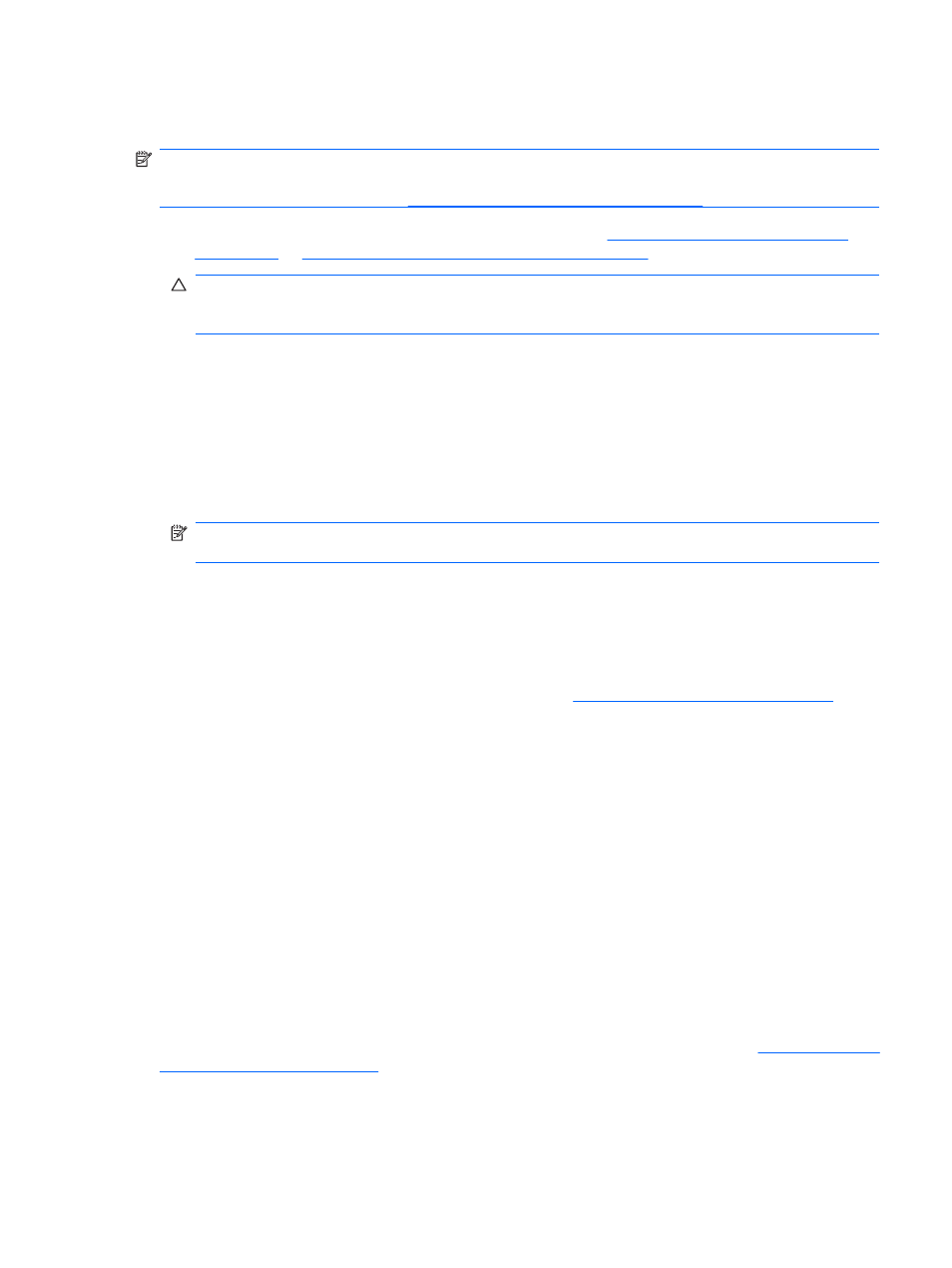
This method takes a little longer to prepare the configuration diskette or USB flash media device, but
copying the configuration to target workstations is significantly faster.
NOTE:
A bootable diskette is required for this procedure or to create a bootable USB flash media
device. If Windows XP is not available to use to create a bootable diskette, use the method for copying
to a single workstation instead (see
Copying to single workstation on page 30
).
1
.
Create a bootable diskette or USB flash media device. See
Supported USB flash media device
Unsupported USB flash media device on page 33
.
CAUTION:
Not all workstations can be booted from a USB flash media device. If the default boot
order in the Computer Setup (F10) Utility lists the USB device before the hard drive, the workstation
can be booted from a USB flash media device. Otherwise, a bootable diskette must be used.
2
.
Select a setup configuration to copy. Turn off the workstation. If you are in Windows, click
Start > Shut Down > Shut Down.
3
.
If you are using a USB flash media device, insert it now.
4
.
Turn on the workstation.
5
.
As soon as the workstation is turned on, press
F10
when the monitor light turns green to enter
Computer Setup. Press
Enter
to bypass the title screen, if necessary.
NOTE:
If you do not press
F10
at the appropriate time, you must restart the workstation and again
press
F10
when the monitor light turns green to access the utility.
6
.
If you are using a diskette, insert it now.
7
.
Click File > Replicated Setup > Save to Removable Media. Follow the instructions on the
screen to create the configuration diskette or USB flash media device.
8
.
Download a BIOS utility for replicating setup (repset.exe) and copy it onto the configuration diskette
or USB flash media device. To obtain this utility, go to
tap//welcome.hp.com/support/files
and
enter the model number of the workstation.
9
.
On the configuration diskette or USB flash media device, create an autoexec.bat file containing the
following command:
repset.exe
10
.
Turn off the workstation to be configured. Insert the configuration diskette or USB flash media device
and turn the workstation on. The configuration utility will run automatically.
11
.
Restart the workstation when the configuration is complete.
Creating a bootable device
Supported USB flash media device
Supported devices have a preinstalled image to simplify the process of making them bootable. All HP or
Compaq and most other USB flash media devices have this preinstalled image. If the USB flash media
device being used does not have this image, use the procedure later in this section (see
).
ENWW
Replicating the setup 31
