Hour playback – Interlogix TruVision NVR 10 User Manual User Manual
Page 99
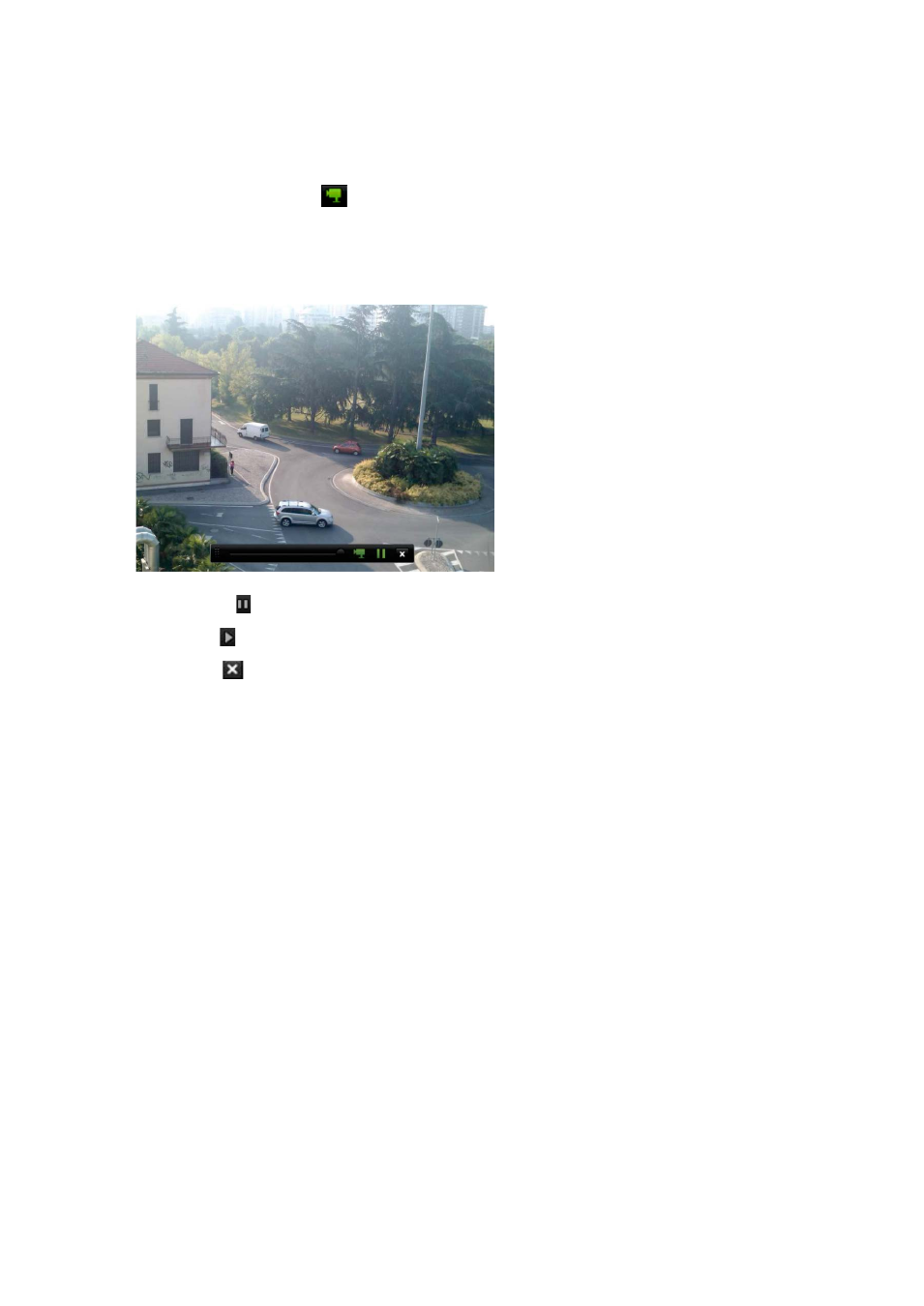
Chapter 12: Playing back a recording
TruVision NVR 10 User Manual
93
To instantly replay recorded video:
1. In live view mode left-click the mouse on the desired camera image. The quick
access toolbar appears. Click
Instant Playback
.
2. Click the Channel icon
and select the desired camera from the drop-down list.
Click
OK
.
Playback starts immediately. The Instant Playback scroll bar appears under the
selected camera.
3. Click
Pause
on the toolbar to pause playback.
Click
Play
to restart playback.
Click
Stop
to stop playback and return to live view.
24-hour playback
Use this option to play back recorded video from the past 24 hours. Playback starts at
midnight and runs for the 24-hour period. All-day playback is shown in full-screen view.
See Figure 27 on page 92 for a description of the playback control toolbar.
• Using the mouse:
1. In live view mode right-click the mouse on the desired camera image. In the mouse
toolbar click
Playback
.
The playback screen appears. By default, the camera is in full-screen mode.
2. To select more than one camera for multiview playback or to select playback from a
different day, move the mouse to the right edge of the screen. The camera list and
calendar appear. Check the desired cameras and/or another day. Up to 8 cameras
can be selected.
Playback starts immediately.
Note:
A message appears if there are no recordings found during this period.
3. Use the playback control toolbar to manually control playback.
