Setting and calling up preset tours – Interlogix TruVision NVR 10 User Manual User Manual
Page 92
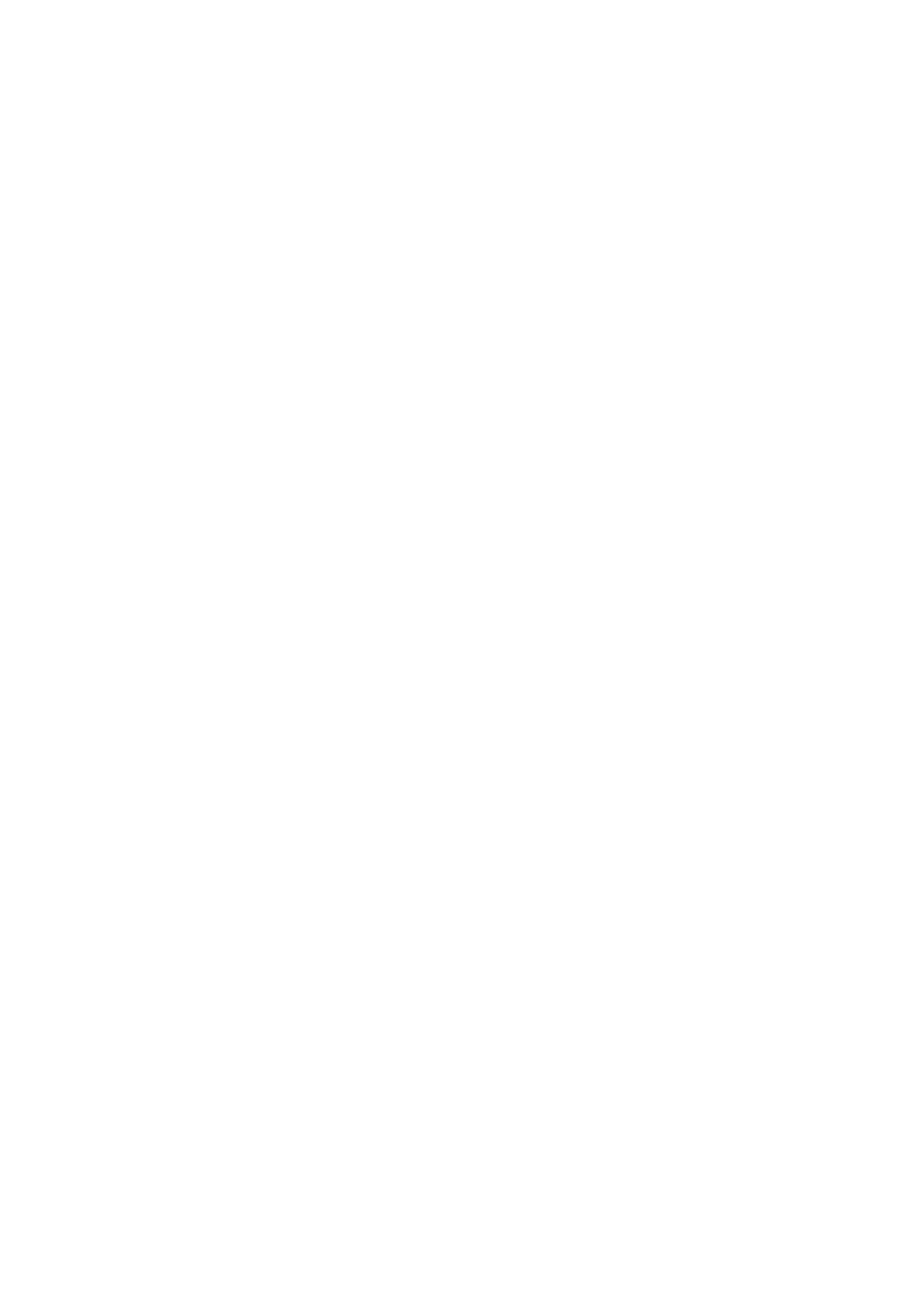
Chapter 11: Controlling a PTZ camera
86
TruVision NVR 10 User Manual
3. Check
Save
Preset
and select a preset number. The preset is enabled and stored
in the camera.
If the desired preset number is larger than the 17 numbers listed, click
[…]
. The
Preset window appears. Select a preset number by scrolling through the list of
available presets and click the
OK
button to save changes.
Note: Presets can be overwritten.
4. Click
Back
to return to live view.
To call up a preset:
• PTZ control panel:
1. In live view left-click the mouse and select the PTZ control icon in the quick access
toolbar. The PTZ control panel appears. Select the desired camera from the toolbar.
– Or –
On the front panel, select the desired camera and press
Enter
to call up the quick
access toolbar. The PTZ control panel appears.
2. Scroll the toolbar to
Preset
and double-click the desired preset in the list. The
camera immediately jumps to the preset position.
3. When completed, close the PTZ control panel.
• Menu toolbar:
1. From the menu toolbar, click
PTZ Settings
>
General
.
2. Check
Call
Preset
and enter the preset number to call up. The camera immediately
moves to that preset position.
3. Click
Back
to return to live view.
Setting and calling up preset tours
Preset tours move a PTZ dome camera to different steps. The camera stays at a step
for a set dwell time before moving on to the next step. The steps are defined by presets
(see “Setting and calling up presets” on page 84).
Each preset tour consists of steps. A step consists of a step number, a dwell time, and
a speed.
The step number is the order the camera will follow while cycling through the preset
tour. The dwell time is the length of time for which a camera stays at a step before
moving to the next one. The speed is the rate at which the camera will move from one
key point to the next.
Note:
The PTZ dome camera used must be able to support a preset tour command.
