Playing back frame-by-frame – Interlogix TruVision NVR 10 User Manual User Manual
Page 106
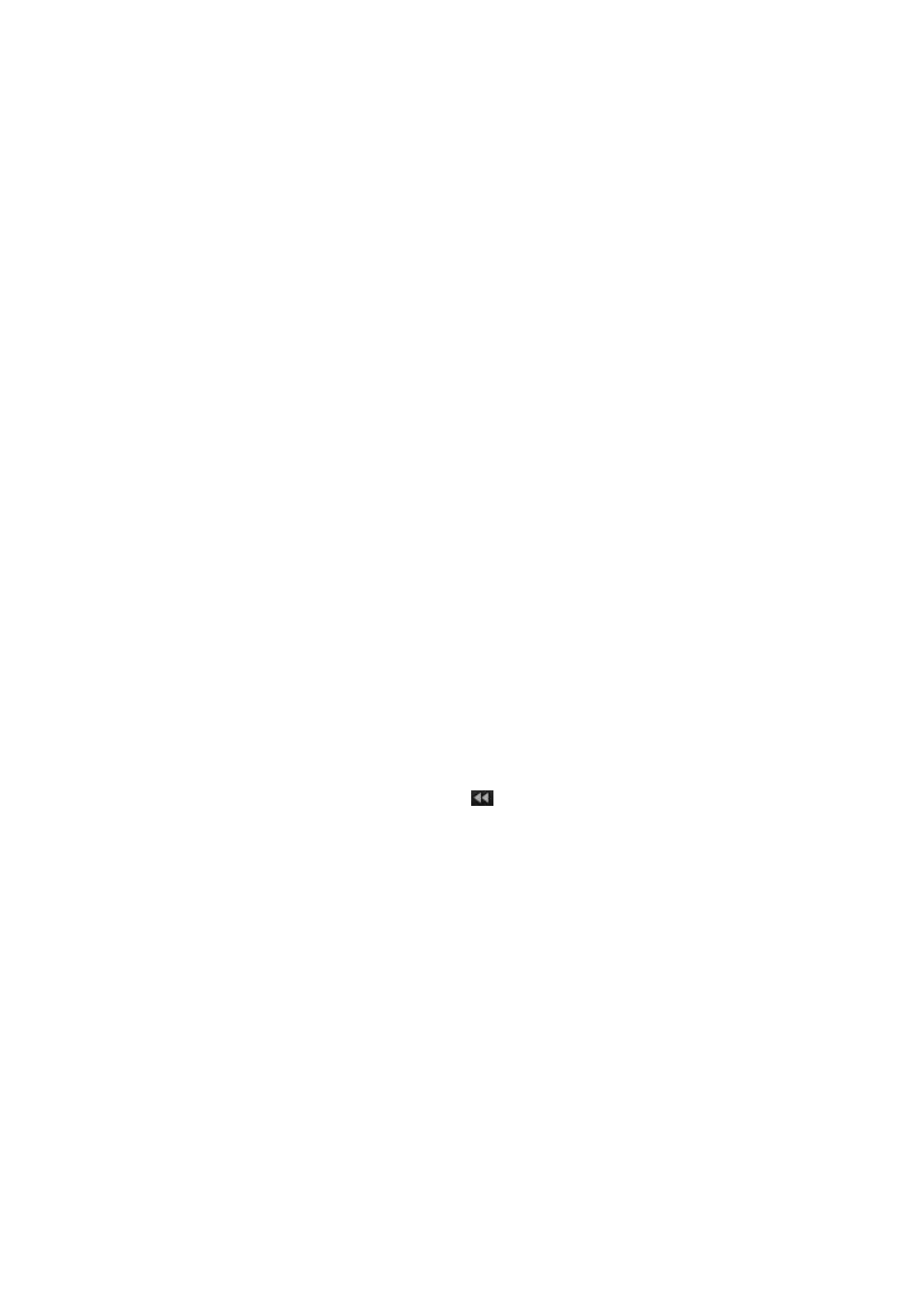
Chapter 12: Playing back a recording
100
TruVision NVR 10 User Manual
To play back video from the system log:
1. From the menu toolbar, click
System Settings
>
Log Search
.
2. Select the search start and end times.
3. Under
Major Type
and
Minor Type
, select an option from the drop-down list. The
minor type list of options available depends on the option selected under major type.
4. Click the
Search
button. A list of results appears.
5. Select a file and click:
-
Details
: Displays information on the log or recording. For a recording, it lists such
information as start time, type of information, camera number, and gives a
description on the types of events recorded and when record time was stopped.
-
Play
: Click to start playback of the selected recording.
-
Export
: Click to archive the selected file to a USB device. The export window
appears.
-
Back
: Click to return to live view.
Playing back frame-by-frame
You can easily play back a selected video at different speeds. This allows you to
carefully examine an event frame-by-frame as it happens.
The current frame rate is shown on the right of the playback control toolbar.
To play back frame-by-frame:
• Using a mouse:
1. In playback mode click the
Speed Down
button in the playback control toolbar
until the speed changes to single frame.
2. Click the
Pause
button to advance the video frame by frame.
• Using the front panel:
1. In playback mode move the left direction button to left to scroll down through the
speed changes until single frame.
2. Press
Enter
to advance the video frame by frame.
