Multiview format, Viewing in full screen, Viewing in multiview – Interlogix TruVision NVR 10 User Manual User Manual
Page 79
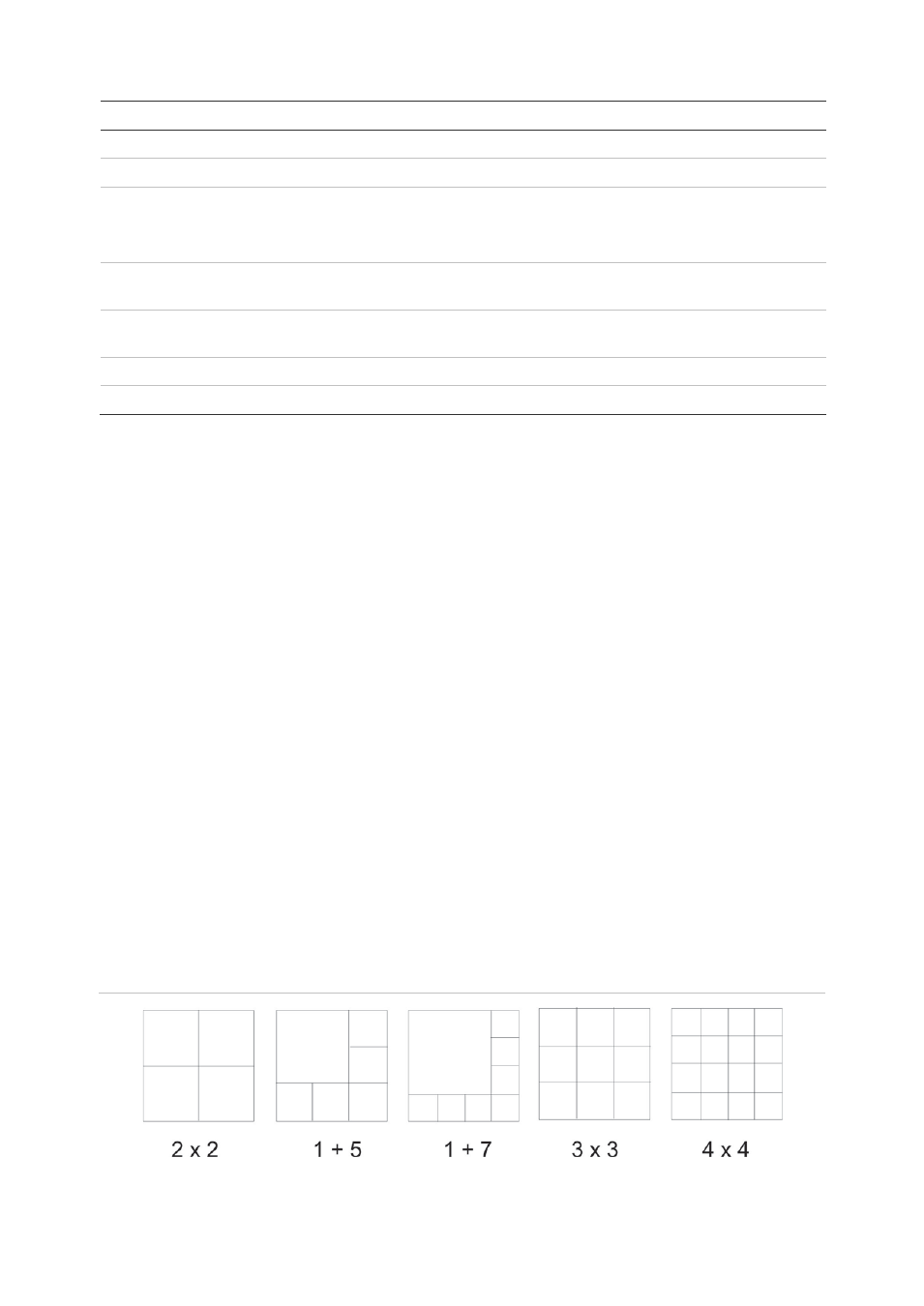
Chapter 10: Live view
TruVision NVR 10 User Manual
73
Item
Name
Description
4.
Previous Screen
Displays the previous camera.
5.
Next screen
Displays the next camera.
6.
Start Sequence
Turn on sequence mode. The window automatically sequences
between cameras. See “Viewing in multiview” on page 73.
Go to Menu > Display Mode Settings > Layout > Dwell Time to set up.
7.
Playback
Playback the recorded video of the current day from the selected
camera. See “24-hour playback” on page 93.
8.
Advanced Search
Enter the advanced video search menu. See “Searching recorded
video” on page 95 for more information.
9.
Output Mode
Select Standard, Bright, Soft, or Vivid mode to display.
10.
Close Timebar
Open/close the time bar.
Multiview format
The NVR has full-screen display format as well as five multiview formats.
Viewing in full screen
Press the numeric button on the front panel to switch to the corresponding camera
display. For example, press button 10 to view camera 10.
Right-click the mouse and select
Single
Camera
from the menu. Select the camera
required from the list.
Viewing in multiview
A video tile is any cell in a multiview display. A camera image can only be shown in one
video tile at a time. The NVR has five multiview display formats available as well as full
screen. See Figure 15 below.
To change the multiview display that appears by default, go to the Display menu. See
“Changing the camera sequence” on page 78 for more information.
Figure
15
: Multiview display formats
