Playing back recordings by event – Interlogix TruVision NVR 10 User Manual User Manual
Page 103
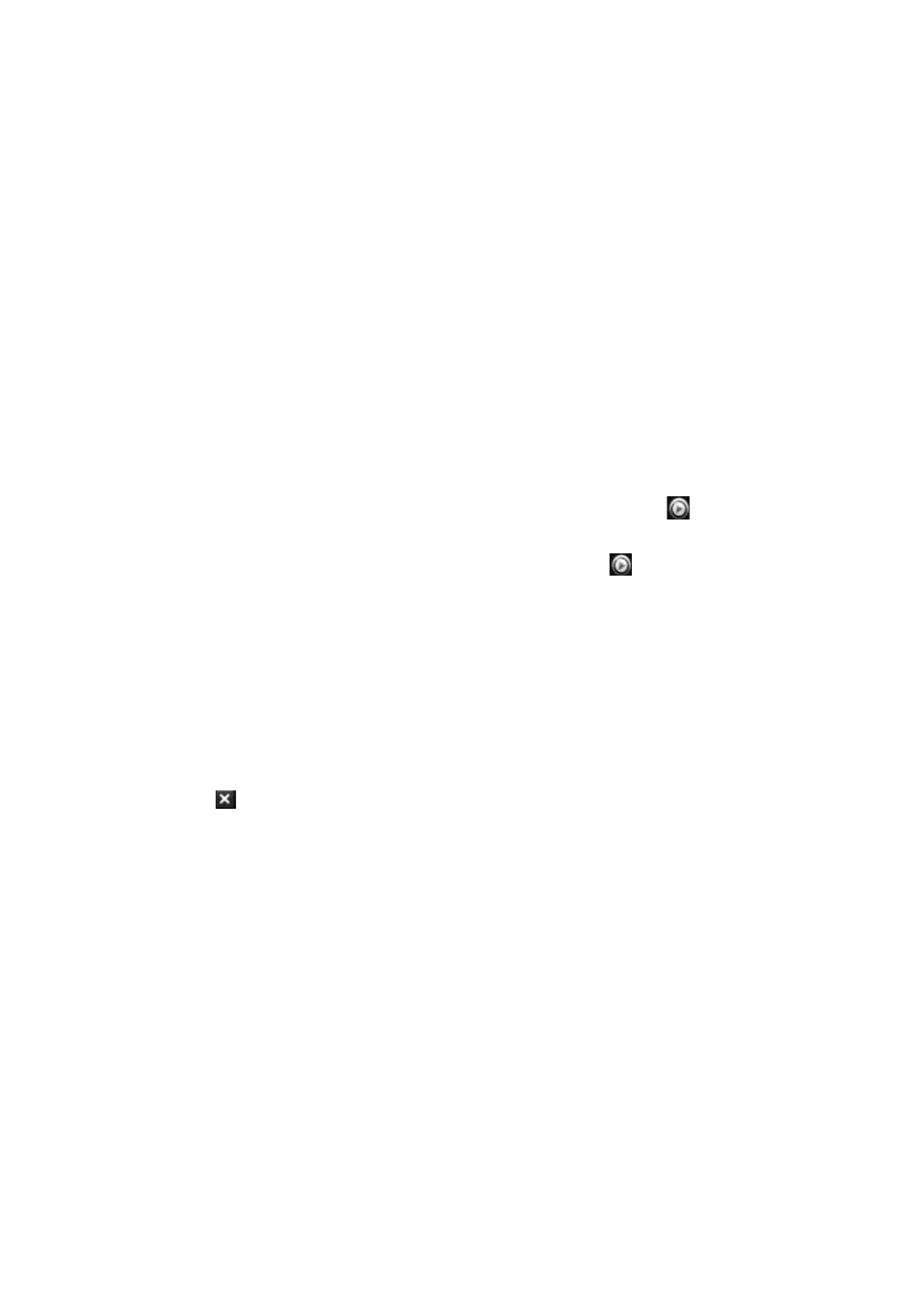
Chapter 12: Playing back a recording
TruVision NVR 10 User Manual
97
Playing back recordings by event
You can search recorded video by event type: motion, and alarm input. Video can be
played back simultaneously across several cameras.
To play back search results:
1. In live view mode right-click the mouse and in the mouse menu select
Advanced
Search
>
Event
.
2. Select the desired event type as well as start and end times of the recording.
3. Select the desired alarm inputs.
If you selected “Motion” as the event type, select the required IP cameras.
4. Click
Search
. The list of search results appears.
5. Select the desired video from the list.
6. Play back the search results:
If there is only one camera in the search result, click its playback
button.
Playback starts.
If there is more than one camera listed, click the playback
button of one of the
cameras. Playback starts.
7. To hide the playback control toolbar during playback, right-click the mouse and
select
Control Panel
button from the list. Click again for the panel to reappear.
8. Use the playback control toolbar to manually control playback.
9. To play back another event video, move the cursor to the right edge of the window
to display the list of event videos and select the desired video.
10. To do another search:
Click
Exit
in the playback control toolbar to return to the search results window.
- Or -
Right-click the mouse and select
Exit
from the list to return to the search results
window.
- Or -
Right-click the mouse and select
Video Search
from the list to return to the search
window.
- Or -
Click the
Search
icon in the playback control toolbar to return to the search results
window.
