Setting up hdd groups – Interlogix TruVision NVR 10 User Manual User Manual
Page 64
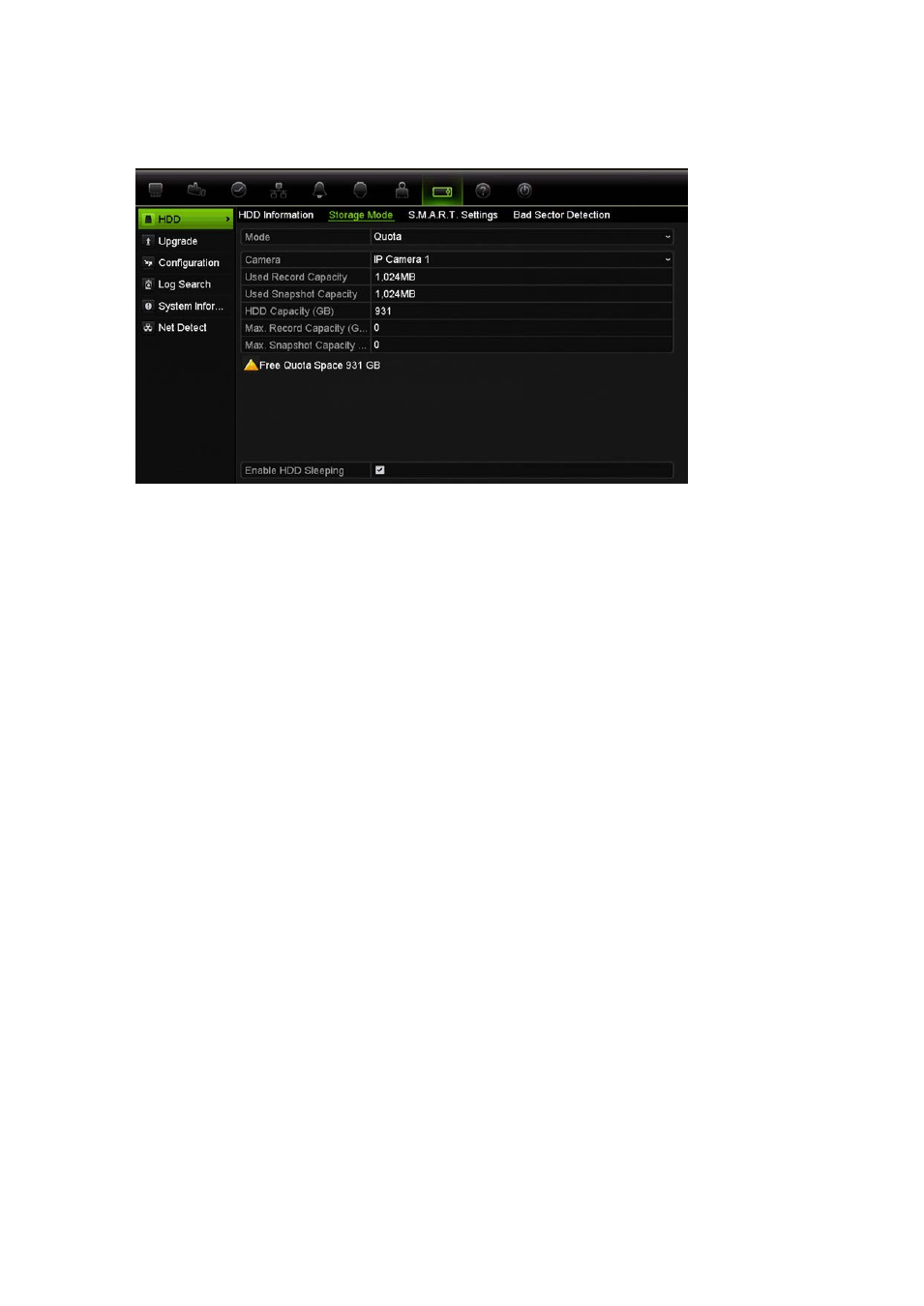
Chapter 8: Network settings
58
TruVision NVR 10 User Manual
To allocate the maximum recording and snapshot capacities on an HDD:
1. Click
System Settings
>
HDD
>
Storage Mode
.
2. Under
Mode
, select
Quota
.
3. Select a camera whose storage capacity you want to change and enter the values
in GB for maximum record capacity and maximum picture capacity. The used record
and picture capacities as well as the maximum record and snapshot storage
capacities of the HDD are listed.
4. Click
Apply
to save the settings.
5. If you want to copy these values to other cameras, click
Copy
and select the
cameras. Click
OK
. Click
Apply
to save the settings.
6. Click
Back
to return to live view. You can also continue configuring the NVR
settings.
Setting up HDD groups
Your NVR can organize multiple HDDs into groups. Videos from specified channels can
be set to be recorded onto a particular HDD group. You could, for example, save the
records from a couple of high priority cameras to one HDD, and save the recordings
from all the other cameras to another HDD.
To set up an HDD group:
1. From the menu toolbar, click
System Settings
>
HDD
>
Storage Mode
.
2. Under
Mode
, select
Group
.
