Detecting video loss, Detecting video tampering – Interlogix TruVision NVR 10 User Manual User Manual
Page 48
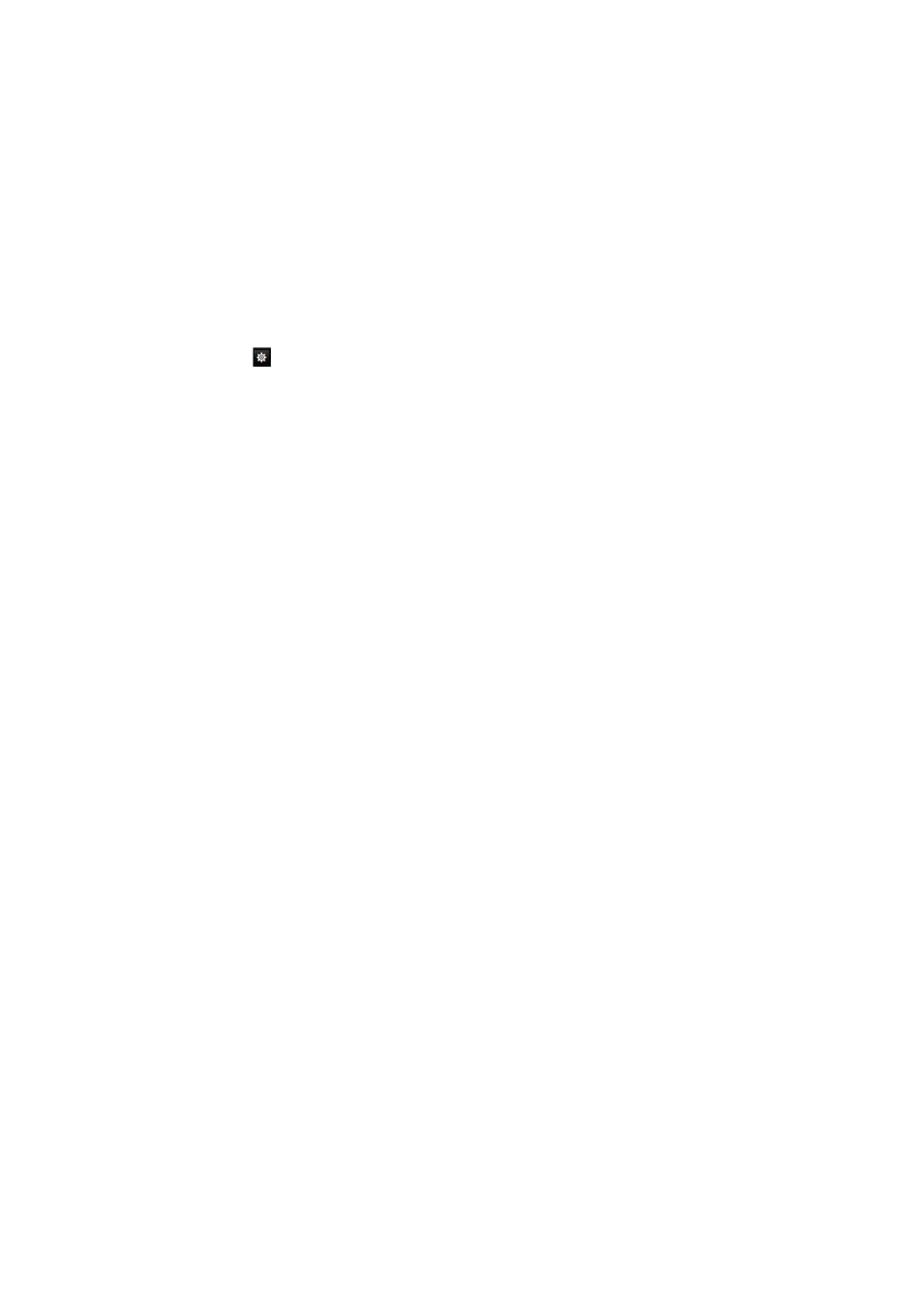
Chapter 6: Alarm settings
42
TruVision NVR 10 User Manual
Detecting video loss
Video may be lost if the video cable or camera develop a fault or are damaged. You
can set up the NVR to detect video loss and trigger a system notification.
To setup video loss detection:
1. From the menu toolbar, click
Camera Management
>
Video Loss
.
2. Select a camera to configure for video loss detection.
3. Check the
Enable
Video Loss Alarm
box to enable the feature.
4. Click the
Rule
button to enter the Rule window.
5. Click the
Rule
tab. Select how you want the NVR to notify you of video loss. Click
Apply
to save the settings and then
OK
to return to the previous window.
6. Click the
Arming Schedule
tab and select the schedule when you want video loss
detection to be enabled. Schedules can be set for all week or any day of the week
with up to eight time periods per day.
7. Click the
Apply
button to save settings.
8. Click
Copy
to copy the settings to other days of the week and holiday period.
Note: The time periods defined cannot overlap
9. Click
OK
to return to the Video Loss window.
10. Click
Back
to return to live view, or continue configuring the NVR settings.
Detecting video tampering
Video tampering, such as moving a camera to a different position, can also be detected
and set to trigger an action on the NVR. Not all IP cameras may support this feature.
Note:
It is strongly recommended not to configure for video tampering when using PTZ
dome cameras.
To set up video tampering detection:
1. From the menu toolbar, click
Camera Management
>
Tamper Mask
.
2. Select a camera to configure for tamper-proof.
3. Check the
Enable
Tamper Mask
box to enable the feature.
4. Define a tampering detection area.
The tamper detection area setup interface lets you define an area on-screen where
you want camera tampering to be detected. Click and drag the mouse across an
area to mark that area for video tampering. You can only set one tampering area
with the full screen being the maximum area. Click
Clear
to clear the window.
