Interlogix TruVision NVR 10 User Manual User Manual
Page 32
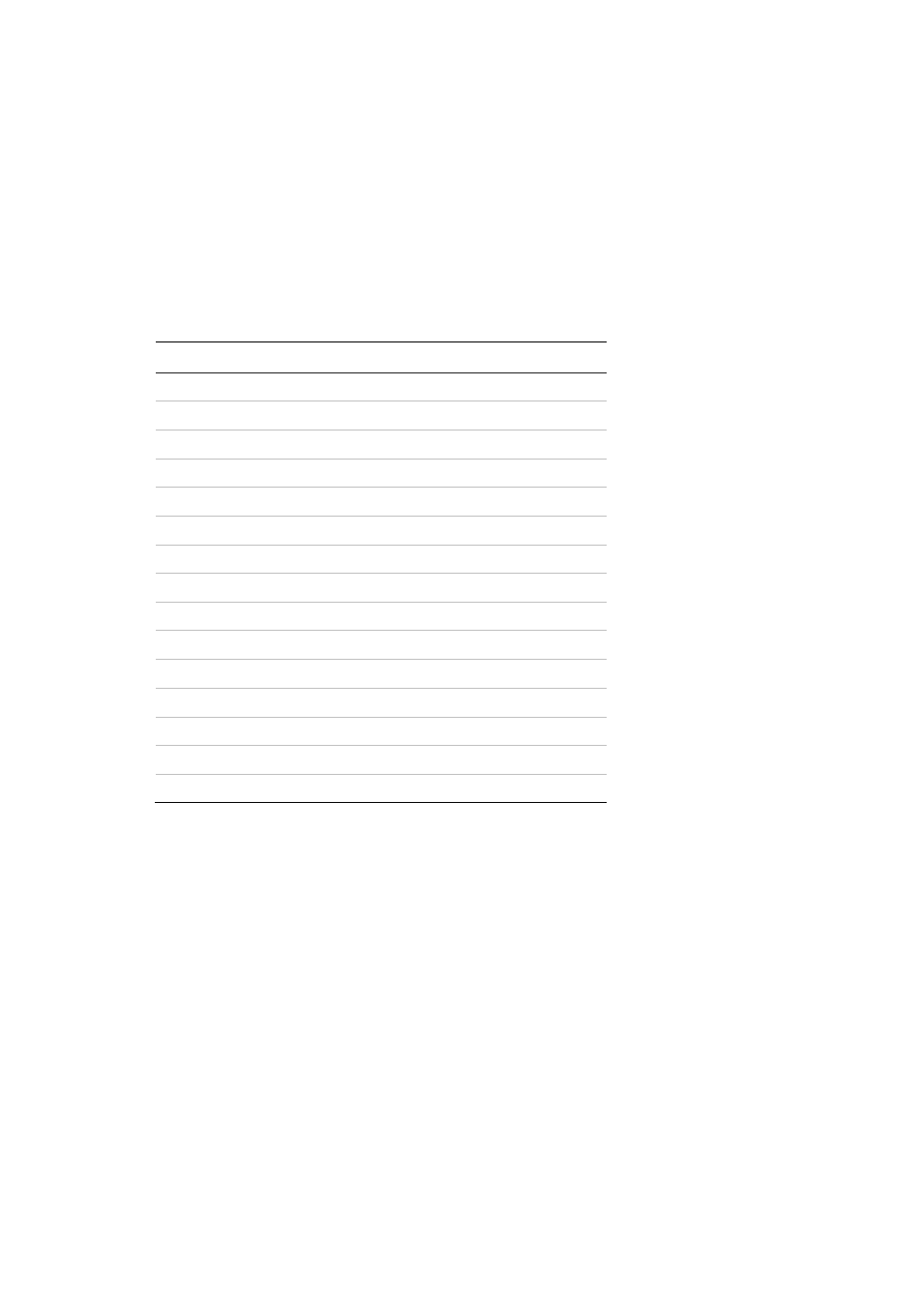
Chapter 5: Recording settings
26
TruVision NVR 10 User Manual
2. Select the camera you want to configure.
3. Configure the following recording settings (options available depend on the camera
model):
• Encoding Parameters: Select one of the stream types: Mainstream (TL-Hi)
(default), Mainstream (TL-Lo), Mainstream (Event), Mainstream (Alarm), or
Substream.
• Stream Type: Select the type of stream to record: Video.
• Resolution: Select the desired resolution of the recording:
Resolution
PAL
NTSC
5 MPX
2560 Ч 1920
2560 Ч 1920
WQXGA (3 MPX)
2048 Ч 1536
2048 Ч 1536
Full HD (1080P)
1920 Ч 1080
1920 Ч 1080
UXGA (2 MPX)
1600 Ч 1200
1600 Ч 1200
SXGA
1600 Ч 912
1600 Ч 912
960P (1.3 MPX)
1280 Ч 960
1280 Ч 960
HD (720P)
1280 Ч 720
1280 Ч 720
SVGA
800 Ч 600
800 Ч 600
D1
720 Ч 576
720 Ч 480
4CIF
704Ч576
704 Ч 480
VGA
640 Ч 480
640 Ч 480
DCIF
528 Ч 384
528 Ч 320
2CIF
704 Ч 288
704 Ч 240
CIF
352 Ч 288
352 Ч 240
QCIF
176 Ч 144
176 Ч 120
• Bitrate Type: Select Constant or Variable (default).
• Video Quality: Select the quality at which to record. Default is “Medium”. If
“Constant” was selected as the bit rate type, this option is unavailable.
• Frame rate: Select the required recording frame rate (fps): Full frame (default),
22, 20, 18, 16, 15, 12, 10, 8, 6, 4, 2, or 1.
• Max Bitrate Mode: Select the general default or customized option.
• Max Bitrate (kbps): If the customized maximum bit rate mode was selected,
enter the value here. It is calculated from the frame rate and time required.
• Pre-record: This is the time the camera starts recording before the scheduled
time or event. Select the time in seconds to start pre-recording before the
scheduled time or event: 0, 5, 10, 15, 20, 25, 30, or Maximum.
The maximum pre-recording times available depend on the constant bit rate.
See Appendix D “Default menu settings” on page 139 for more information.
