Slideshow of snapshots, Playing back recordings from the system log – Interlogix TruVision NVR 10 User Manual User Manual
Page 105
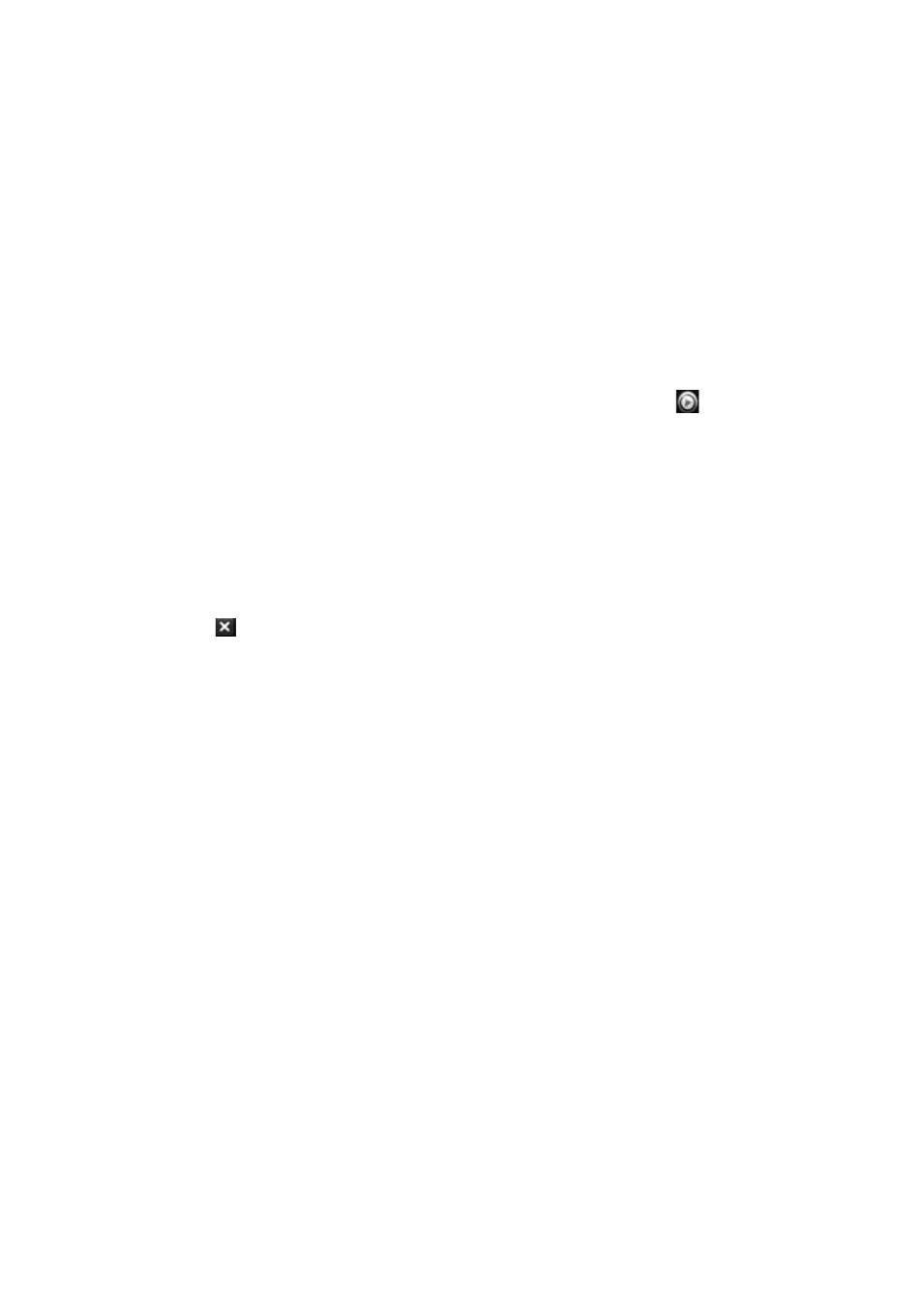
Chapter 12: Playing back a recording
TruVision NVR 10 User Manual
99
Slideshow of snapshots
You can search video snapshots. See “Accessing frequently used commands” on page
74 on how to create snapshots.
To play back snapshot search results:
1. In live view mode right-click the mouse and in the pop-up menu select
Advanced
Search
>
Snapshot.
2. Select the desired cameras as well as start and end times of the recording to be
searched.
3. Click
Search
. The list of snapshots appears.
4. Select a snapshot to see it in the thumbnail window. Click its
Play
button to see
it in full-screen mode.
5. When in full-screen mode, move the cursor to the right edge of the window to see
the complete list of snapshots found in the search. Click their Play buttons to see
them in full-screen mode.
6. To see a slideshow of all the snapshots found, click the
or buttons on the
snapshot toolbar to sequence forwards or backwards through the shots.
7. To do another search:
Click
Exit
in the snapshot toolbar to return to the search results window.
- Or -
Right-click the mouse and select
Exit
from the list to return to the search results
window.
- Or -
Right-click the mouse and select
Snapshot Search
from the list to return to the
search window.
- Or -
Click
Search
in the snapshot toolbar to return to the search results window.
Playing back recordings from the system log
You can also playback recordings from the system log. The system log provides a
much wider range of options for playback than Advanced Search, which deals with
video detection and alarms only.
See “Searching system logs for events” on page 112 for more information.
