Checking network status – Interlogix TruVision NVR 10 User Manual User Manual
Page 60
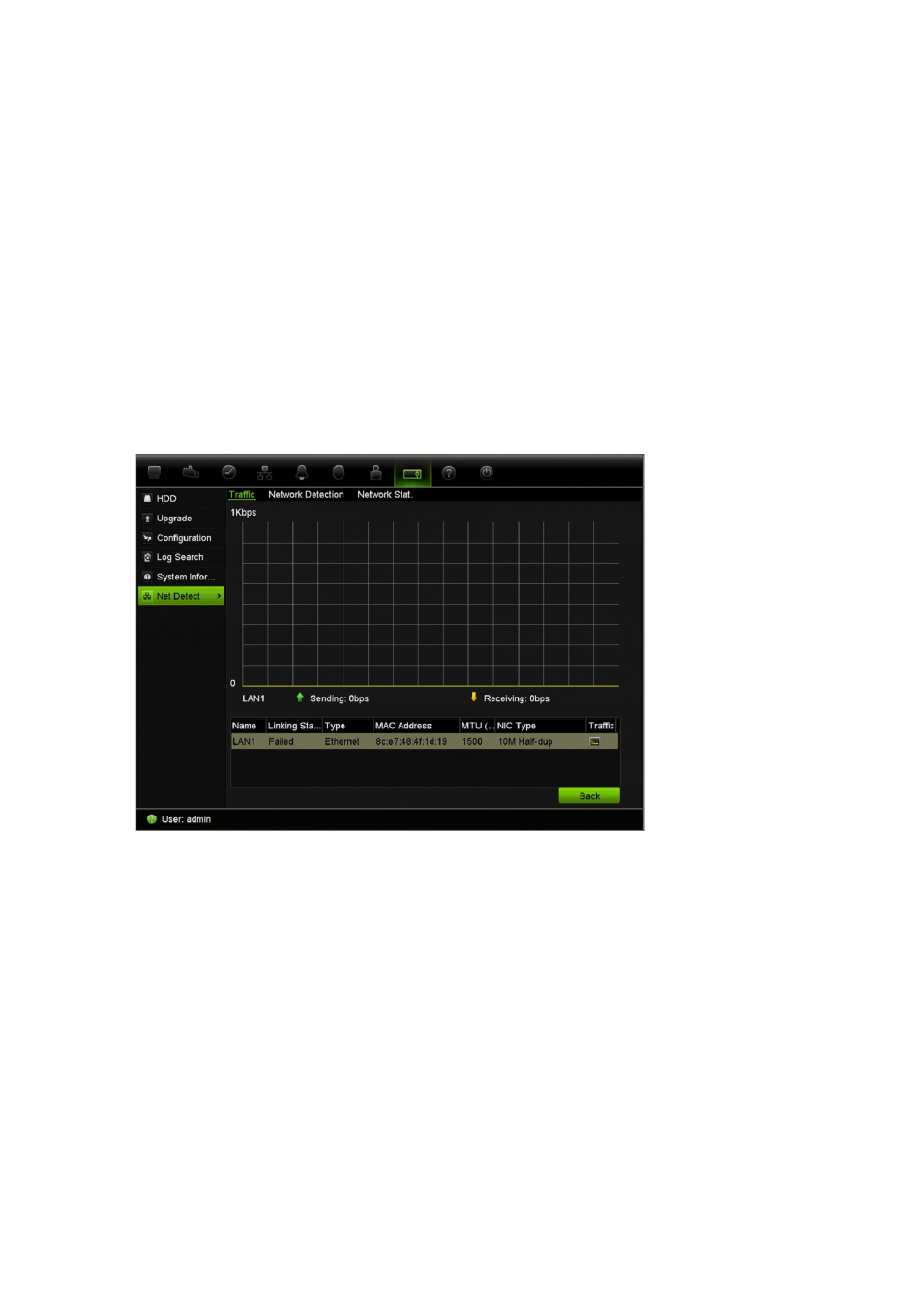
Chapter 7: Network settings
54
TruVision NVR 10 User Manual
Checking network status
You can easily check network traffic in order to obtain information about the NVR such
as its linking status, MTU, sending/receiving rate, MAC address, and NIC type.
The Net Detect page shows the network traffic between the TVN 10 and your local
network. However, the traffic between the plug and play cameras and the TVN 10 is not
shown.
You can also check the network connection status by testing its delay and packet loss.
To check network traffic:
1. From the menu toolbar, click
System Settings
>
Net Detect
2. Click the
Traffic
tab to display the Traffic window. The information displayed is
refreshed once a second.
To check network delay and packet loss:
1. From the menu toolbar, click
System Settings
>
Net Detect
.
2. Select the
Network Detection
tab.
3. Under the section “Network delay, Packet loss test”, enter the destination address
and click
Test
.
The test result appears in a pop-up window.
4. If you need to check the current network parameters, click the
Network
button to
get an overview.
To check network statistics:
1. From the menu toolbar, click
System settings
>
Net Detect
.
2. Select the
Network Stat.
tab.
