Ftp server setup to store snapshots, Snmp setup, Upnp setup – Interlogix TruVision NVR 10 User Manual User Manual
Page 56
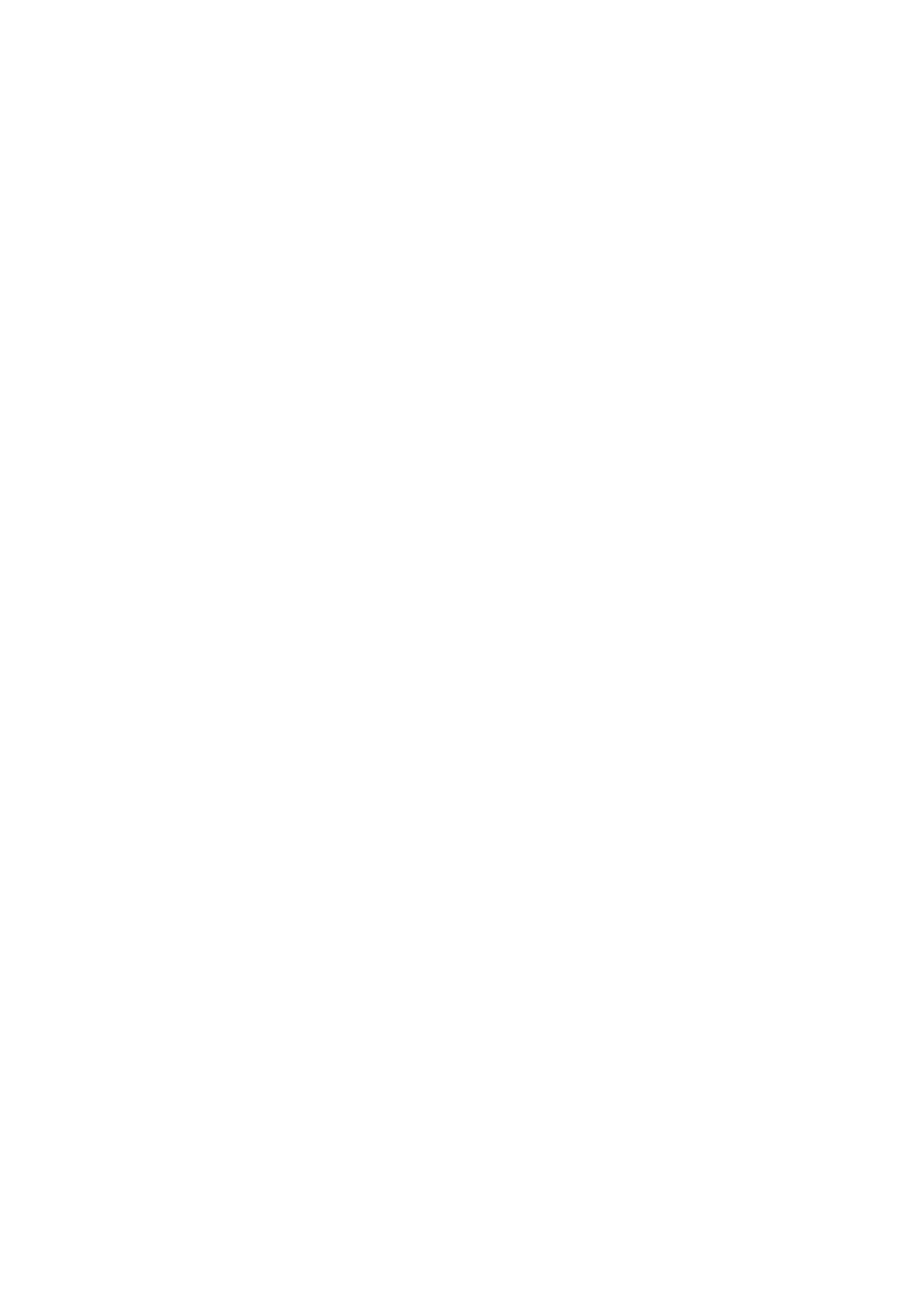
Chapter 7: Network settings
50
TruVision NVR 10 User Manual
FTP server setup to store snapshots
You can upload your snapshots to an FTP server for storage.
Note: It is not possible to stream video to an FTP site.
To configure the FTP server settings:
1. From the menu toolbar, click
Network Settings
>
FTP
.
2. Check the
Enable FTP
box.
3. Enter the FTP server information: Server address, FTP port, user name, and
password.
4. Select the desire directory. The root directory is default.
5. Click
Apply
to save the settings.
6. Click
Back
to return to live view, or continue configuring the NVR settings.
SNMP setup
SNMP is a protocol for managing devices on networks. When you enable SNMP in the
menu, network management systems can retrieve NVR status information from the
NVR via SNMP.
When you set the trap address and trap port in the NVR menu to the network
management system’s IP address and port number, and set up the network
management system as trap receiver, trap notifications (such as startup) are sent from
the NVR to the network management system.
Before configuring this function, you must first install the SNMP software.
To configure SNMP protocol settings:
1. From the menu toolbar, click
Network Settings
>
SNMP
.
2. Check the
Enable SNMP
box.
3. Enter the required SNMP settings: SNMP version (V2 is default), SNMP port read
community, write community, trap address, and trap port.
4. Click
Apply
to save the settings.
5. Click
Back
to return to live view, or continue configuring the NVR settings.
UPnP setup
The NVR supports UPnP
TM
(Universal Plug and Play). This feature lets the NVR
automatically configure its own port forwarding, if this feature is also enabled in the
router.
You can select one of two methods to set up UPnP:
