Configuring recording schedules, Configuring overwrite – Interlogix TruVision NVR 10 User Manual User Manual
Page 33
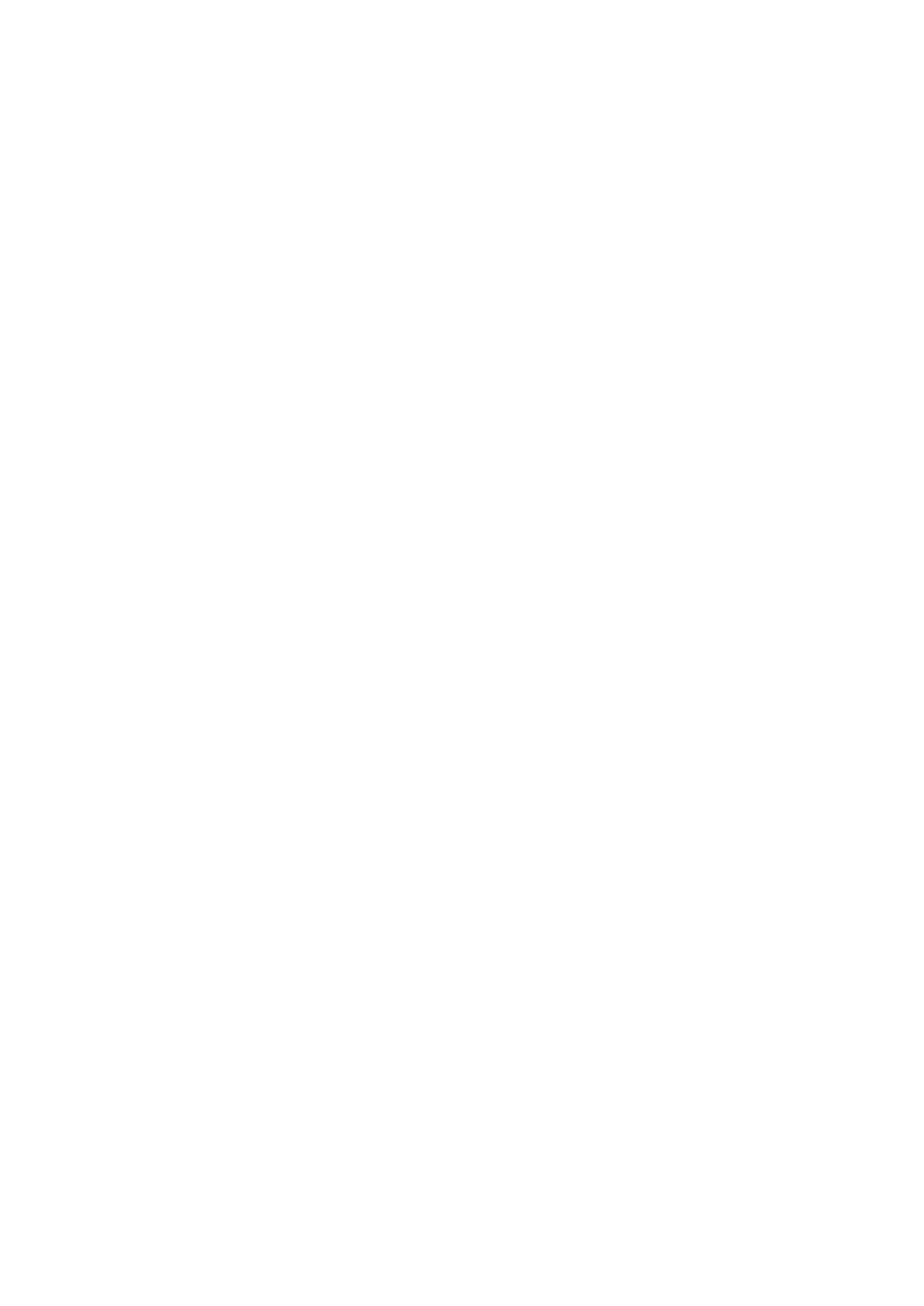
Chapter 5: Recording settings
TruVision NVR 10 User Manual
27
• Post-record: This is the time the camera continues to record after the scheduled
time or event. Select the time in seconds to stop post-recording after the
scheduled time or event.
• Expired Time (day): Select the number of days after which recorded video from
the specified camera is permanently deleted from the HDD. A “day” is defined as
the 24-hour period from when the auto delete mode (ADM) was set.
The maximum number of days that can be set is 60. However, the actual number
of days permitted depends on the HDD capacity. If the value is set to ‘0’, the
option is disabled.
• Record Audio: Select
Yes
to record sound with the images.
Note: This option is only available if the camera supports audio.
4. Click
Apply
to save the settings.
5. Click the
Capture
tab and configure the settings for captured image, such as
snapshots. Click
Apply
to save the settings.
6. Click
Back
to return to live view, or continue configuring the NVR settings.
Configuring overwrite
You can select how the NVR responds when the HDDs become full and there is no
longer sufficient space to save new data.
To configure for overwrite when the HDDs are full:
1. From the menu toolbar, click
Video Schedule
>
More Settings
.
2. Under
Overwrite
, select
Yes
.
Configuring recording schedules
Configuring a recording schedule lets you specify when the NVR records video and
under what circumstances. Each camera can be configured to have its own recording
schedule.
The schedules are visually presented on a map for easy reference. See Figure 8 on
page 28 for an example.
