Checking hdd status, Configuring hdd alarms, Checking the s.m.a.r.t. information – Interlogix TruVision NVR 10 User Manual User Manual
Page 66
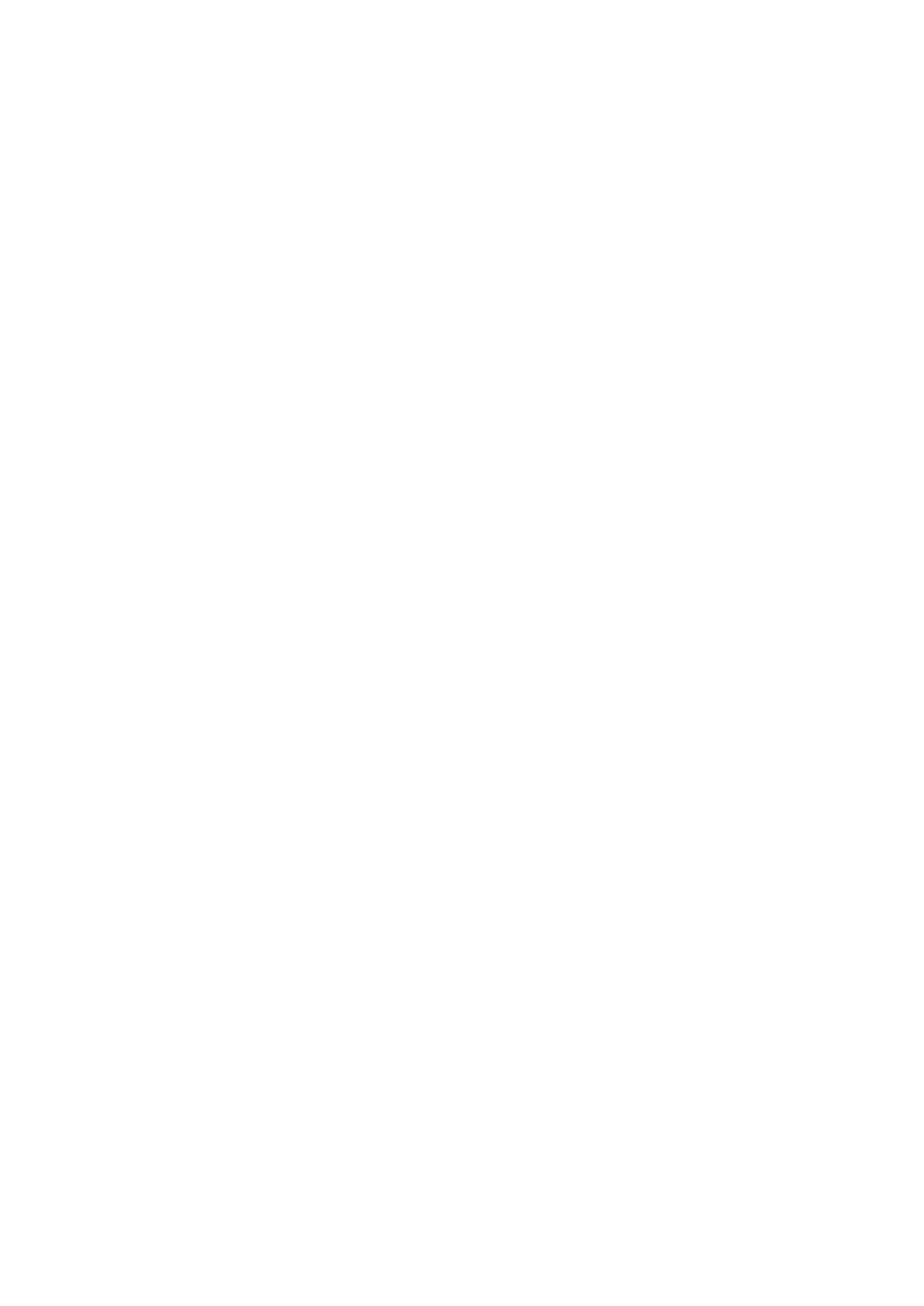
Chapter 8: Network settings
60
TruVision NVR 10 User Manual
Checking HDD status
You can check the status of any of the installed HDDs on the NVR at anytime.
To check the status of an HDD:
1. From the menu toolbar, click
System Settings
>
HDD
.
2. Note the status of the HDDs listed under the Status column.
If the status is listed as Normal or Sleeping, the HDD is in working order. If it is listed
as Abnormal and has already been initialized, the HDD needs to be replaced. If the
HDD is Uninitialized, you need to initialize it before it can be used in the NVR. Refer
to “Initializing HDDs” on page 57 for more information.
Note: This information is also available under
System Settings
>
System Information
>
HDD
window.
Configuring HDD alarms
HDD alarms can be set to trigger when an HDD is uninitialized or in an abnormal state.
To set HDD alarms:
1. From the menu toolbar, click
Alarm Settings
>
Notification
.
2. Under
Exception Type
, select
HDD Full
and check the desired notification method.
See “Description of alarm notification types” on page 35 for more information.
3. Select
HDD Error
and check the desired notification method.
4. Click
Apply
to save the settings.
5. Click
Back
to return to live view, or continue configuring the NVR settings.
Checking the S.M.A.R.T. information
S.M.A.R.T. (Self-Monitoring, Analysis and Reporting Technology) reports on a variety of
hard drive attributes. It helps ensure that the HDD is functioning properly at all times
while protecting video stored on the hard drive.
