Manual recording – Interlogix TruVision NVR 10 User Manual User Manual
Page 36
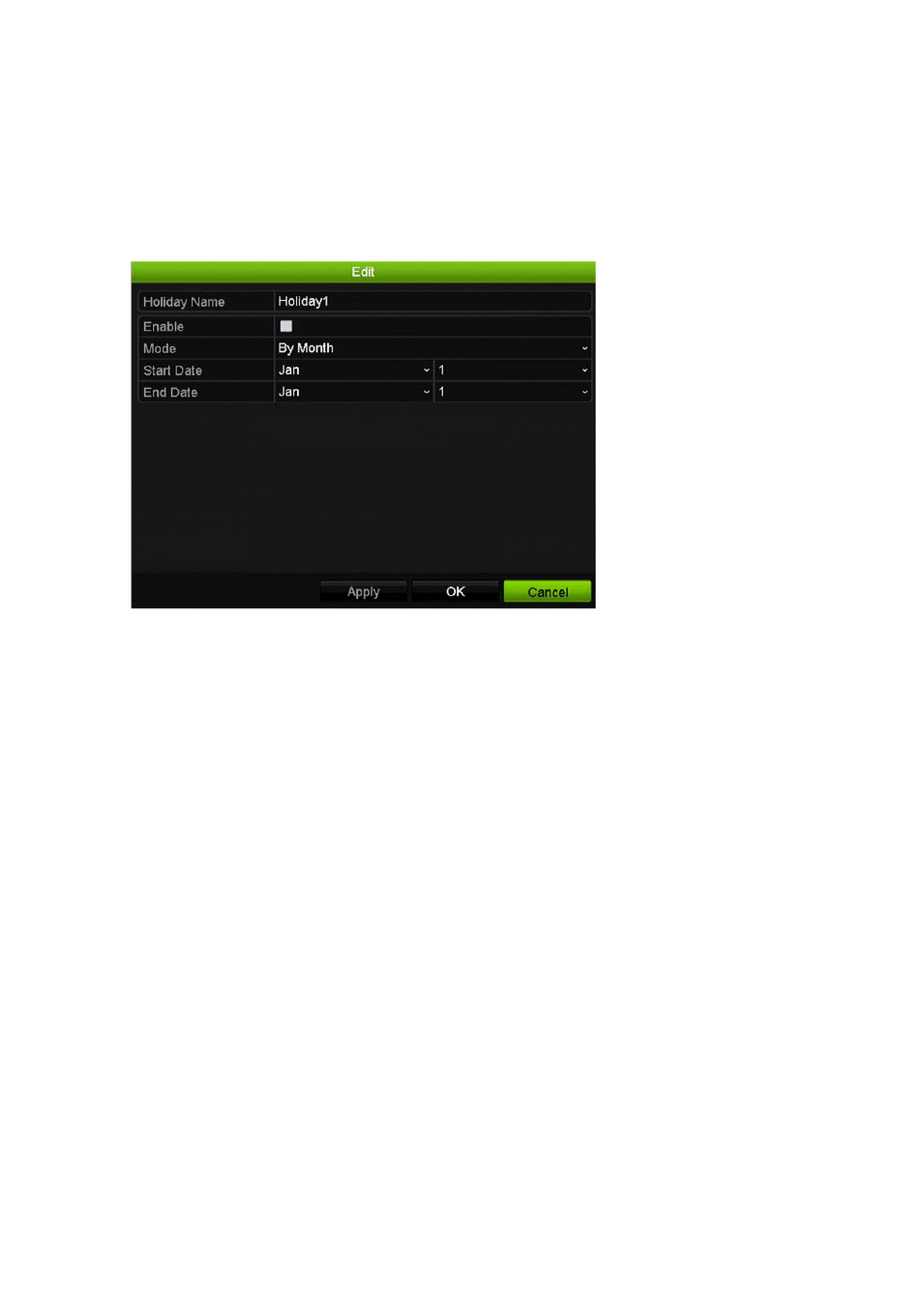
Chapter 5: Recording settings
30
TruVision NVR 10 User Manual
A holiday period can be scheduled for a particular day or as a block of days.
To set up a holiday recording schedule:
1. From the menu toolbar, click
Display Mode Settings
>
Holiday
.
2. Select a holiday period from the list and click
Edit
to modify the settings. The Edit
pop-up window appears.
3. Enter the name of the holiday period and click
Enable
.
4. Select whether the holiday period will be categorized by date, week or month and
then enter the start and end dates.
5. Click
Apply
to save the settings and then
OK
to return to the Edit window.
6. Repeat steps 2 to 5 for other holiday periods.
7. Click
Back
to return to live view, or continue configuring the NVR settings.
Manual recording
The NVR lets you manually record video during live view. This can be useful if you
know that the NVR is not currently recording and you see something of interest on a
camera window that should be recorded.
Once a manual recording is started, the recording continues until it is manually
stopped. If an alarm occurs during a manual recording, the alarm recording has priority
over the manual recording. If a scheduled recording is already in progress when a
manual recording is started, it continues to record as scheduled.
You can check to see if a camera is recording manually by looking at the icon on the
quick access toolbar. The icon is red when manually recording. Default is off.
