Using the mouse – Interlogix TruVision NVR 10 User Manual User Manual
Page 24
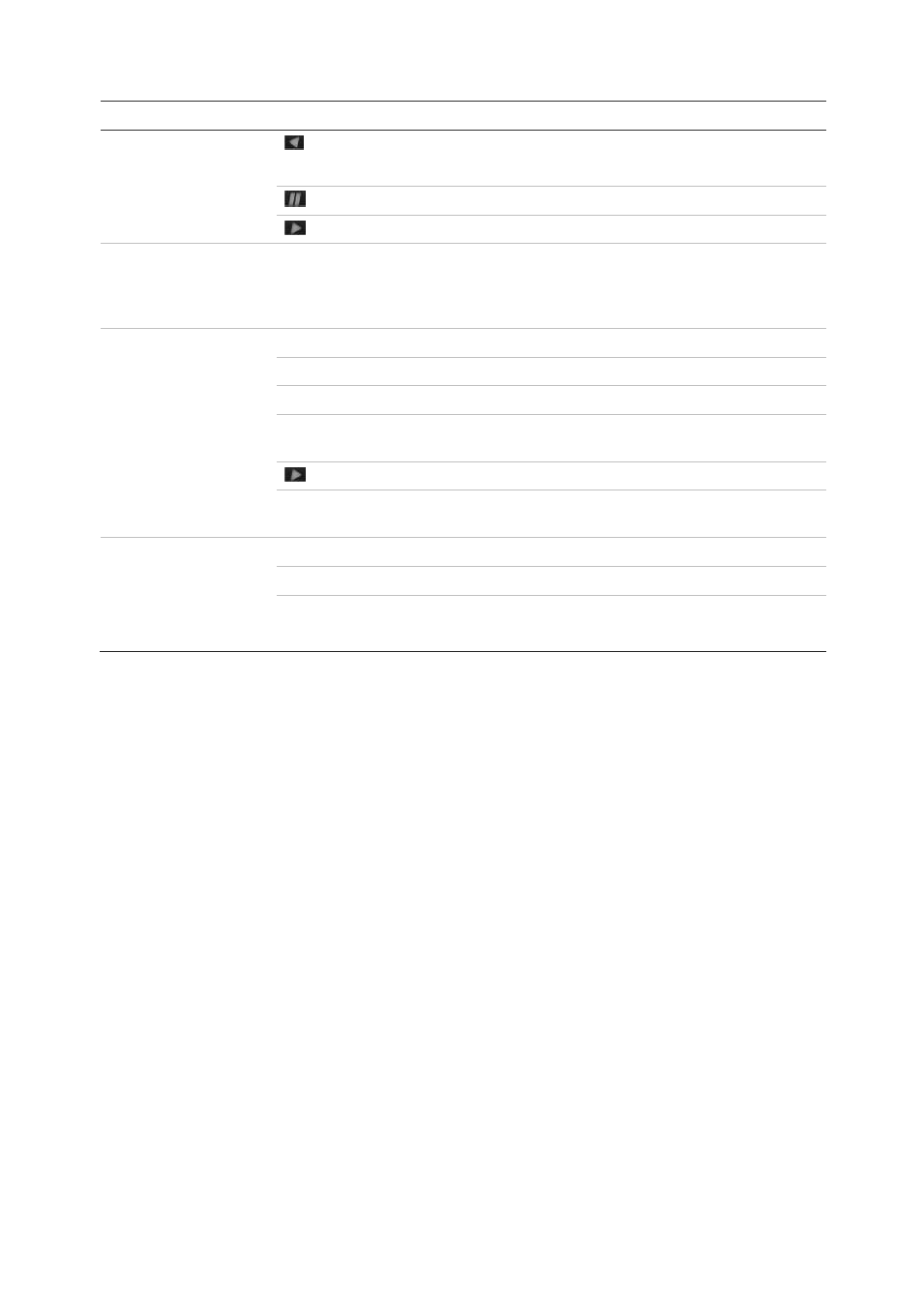
Chapter 4: Operating instructions
18
TruVision NVR 10 User Manual
Task
Button
Button function
Reverse Press to play back a camera in reverse direction.
In Picture Playback mode, view pictures in reverse direction.
Pause
In Playback mode, stop playback.
Play
In Playback mode, play back a camera in the forward direction.
Pause mode
Direction
The left and right buttons are used to jump recorded video
forwards or backwards by one frame. The up and down buttons
are used to jump recorded video forwards or backwards by one
second.
PTZ control mode
Direction
Press to control the movement of the PTZ camera.
Zoom +/-
Press to zoom in and out.
Preset
Press Preset and a numeric button to call the specified preset.
Tour
Press Tour and a numeric button to call the specified shadow
tour.
Play
Press to do an auto tour.
Display
Press to delete a selected key point from the PTZ Setting >
More Settings> Tour > Key Point list.
Menu navigation
Direction
Press to navigate between different fields and items in menus.
Menu
Enter/exit the main menu.
Enter
Press to confirm the selection in any of the menu modes.
Seq
Press to switch between different tabs in a menu window.
Note: The non-PoE version of the NVR is not available in the Americas.
Using the mouse
The USB mouse provided with the NVR can be used to operate all the functions of the
NVR, unlike the front panel which has limited functionality. The USB mouse lets you
navigate and make changes to settings in the user interface.
Connect the mouse to the NVR by plugging the mouse USB connector into the USB
port on the front or back panel. The mouse is immediately operational and the pointer
should appear.
Note:
Use a USB 1.1 or higher mouse.
Move the pointer to a command, option, or button on a window. Click the left mouse
button to enter or confirm a selection.
You can purchase a spare mouse by ordering part number TVR-MOUSE-1.
See Table 4 below for a description of the mouse buttons.
