Configuring the camera osd settings – Interlogix TruVision NVR 10 User Manual User Manual
Page 71
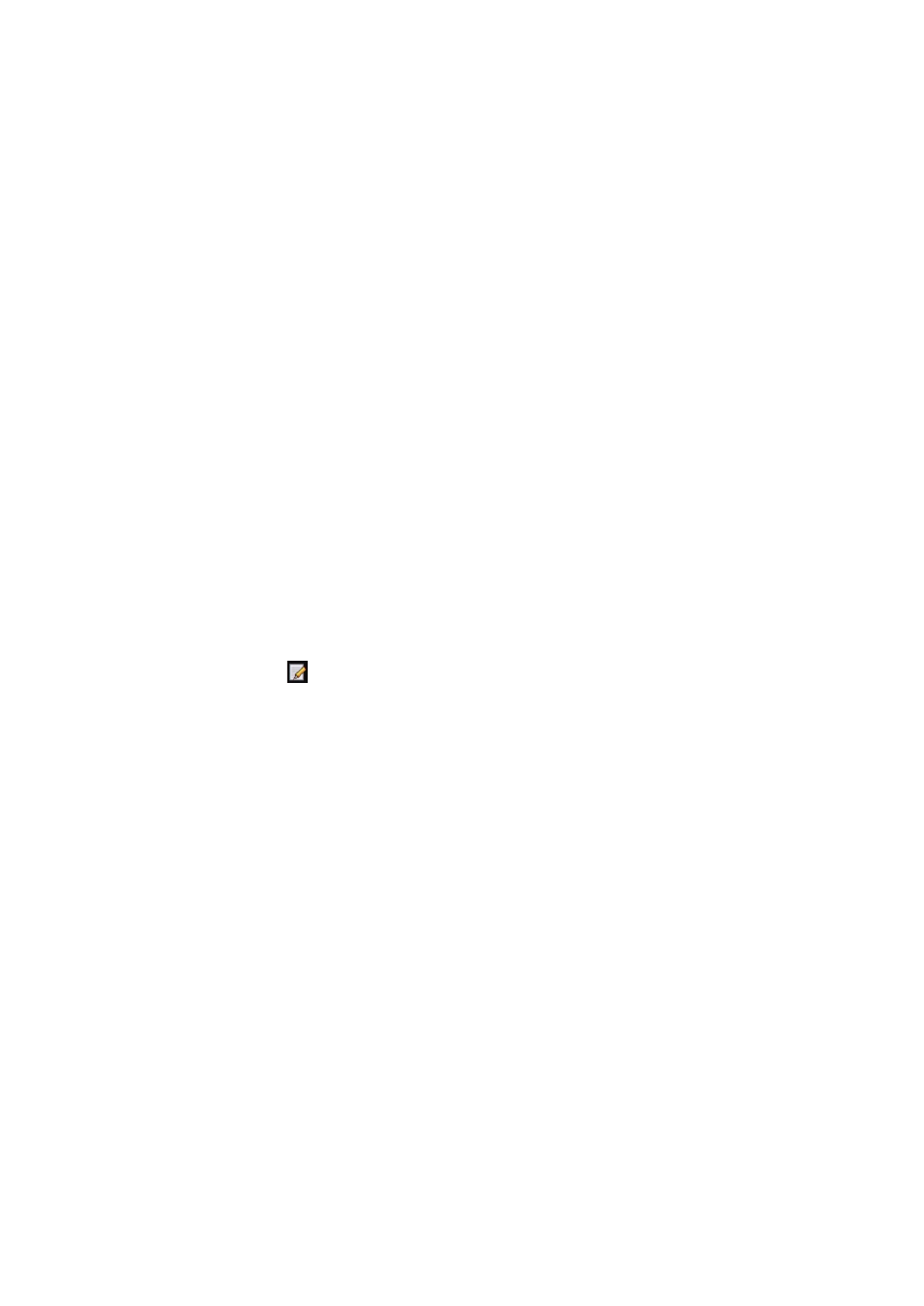
Chapter 9: Camera settings
TruVision NVR 10 User Manual
65
To automatically add an IP camera:
1. From the menu toolbar, click
Camera Management
>
Camera
.
2. Click
Search
to locate any IP cameras located in the NVR LAN. When the search is
complete, a list of the available cameras is shown.
3. Check the boxes of the desired cameras that you want to add to the NVR system.
4. Click
Quick Add
to add the selected cameras to the list of devices in the NVR
system.
The cameras are added to the end of the list of devices.
5. To test if a camera connection is operational, select the desired camera from the list
of devices connected to the NVR and click
Live
. A pop-up window should appear
showing the camera’s live view.
To manually add an IP camera:
1. From the menu toolbar, click
Camera Management
>
Camera
.
2. Click
Add
to add the camera to the list of devices in the NVR system.
The camera is added to the end of the list of devices.
Note: Only one camera can be manually added at a time.
To change the information about a listed IP camera:
1. From the menu toolbar, click
Camera Management
>
Camera
.
2. Click the
Edit
icon
for the selected camera. In the pop-up window, select the
desired options.
To change the method used to add an IP camera, under
Adding Method
select
Manual or Plug-and-Play from the drop-down list.
If
Manual
is selected, enter the details about the camera.
3. Click
OK
to save the changes.
Configuring the camera OSD settings
The on-screen display (OSD) settings appear in live view mode and include the camera
name, time and date. They also are included in recordings.
You can also adjust the transparency of the OSD relative to the background so that it is
easier to read or is less prominent on screen.
