Watermarking, Hiding a camera image from view – Interlogix TruVision NVR 10 User Manual User Manual
Page 74
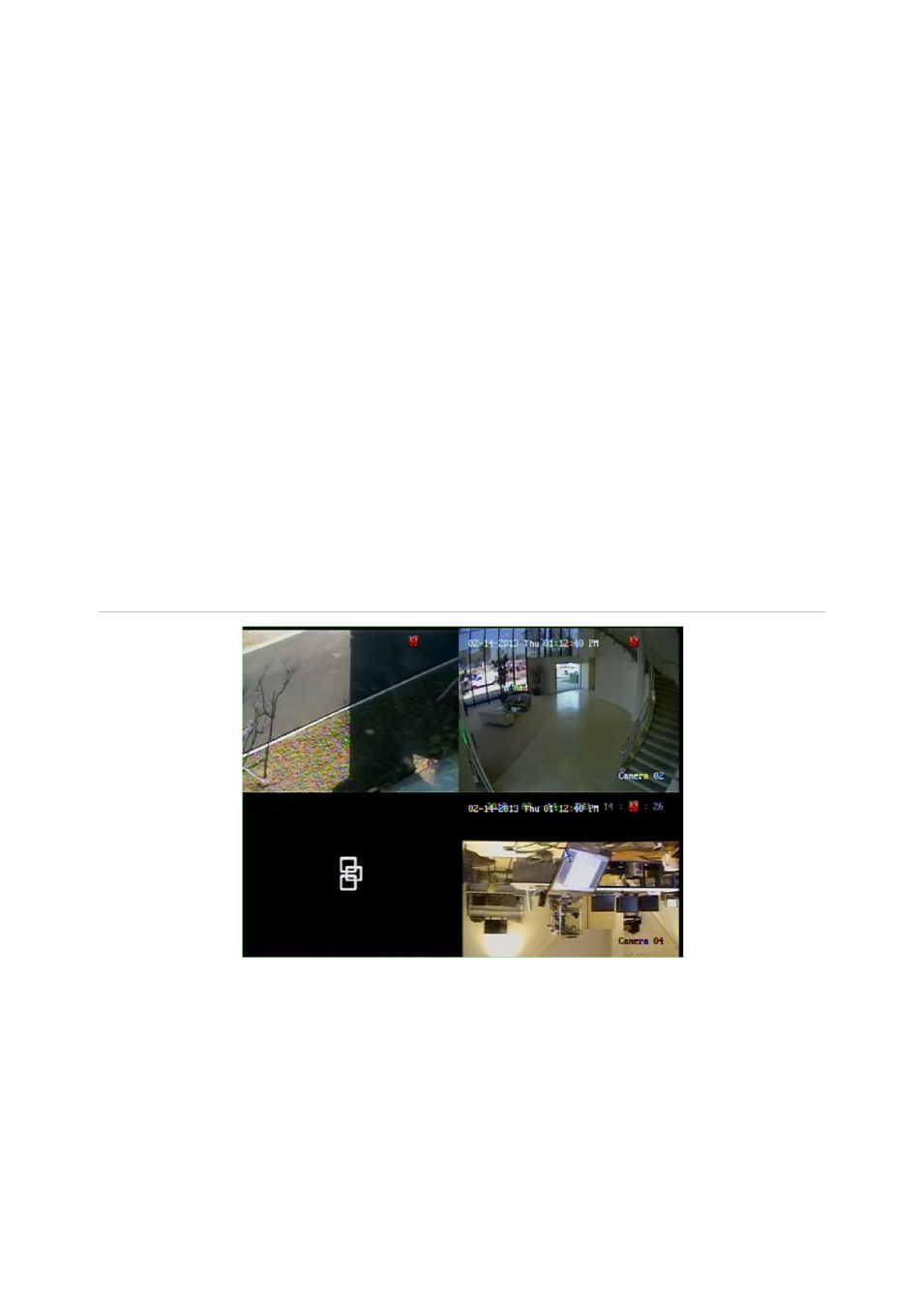
Chapter 9: Camera settings
68
TruVision NVR 10 User Manual
Watermarking
You can overlay digital watermarking to authenticate images and protect them from
alterations. Watermarking on an image is only visible during playback of exported
video.
The NVR supports watermarking from TruVision cameras and encoders.
Use the playback application, Player, to reveal the watermarking on archived video.
Enable the Watermarking option in Player.
Hiding a camera image from view
There may be occasions when you want to control who can live view the camera
images on a local monitor, such as if there is a camera located in a changing room. The
NVR lets you select which camera (or cameras) is not displayed on the local monitor
unless the user is logged in and has permission to live view the camera. A restricted
access camera is not displayed on screen when no user is logged in. Instead a person
walking by sees a black screen with the Interlogix logo. See Figure 12 below.
Figure 12: Example of a restricted-access camera image
To set up a camera for restricted access view:
1. From the menu toolbar, click
Camera Management
>
Restricted Access Camera
.
2. Check which camera or cameras you want to be hidden and click
Apply
.
