Upload a third party certificate – 8e6 Technologies Enterprise Filter Authentication R3000 User Manual
Page 66
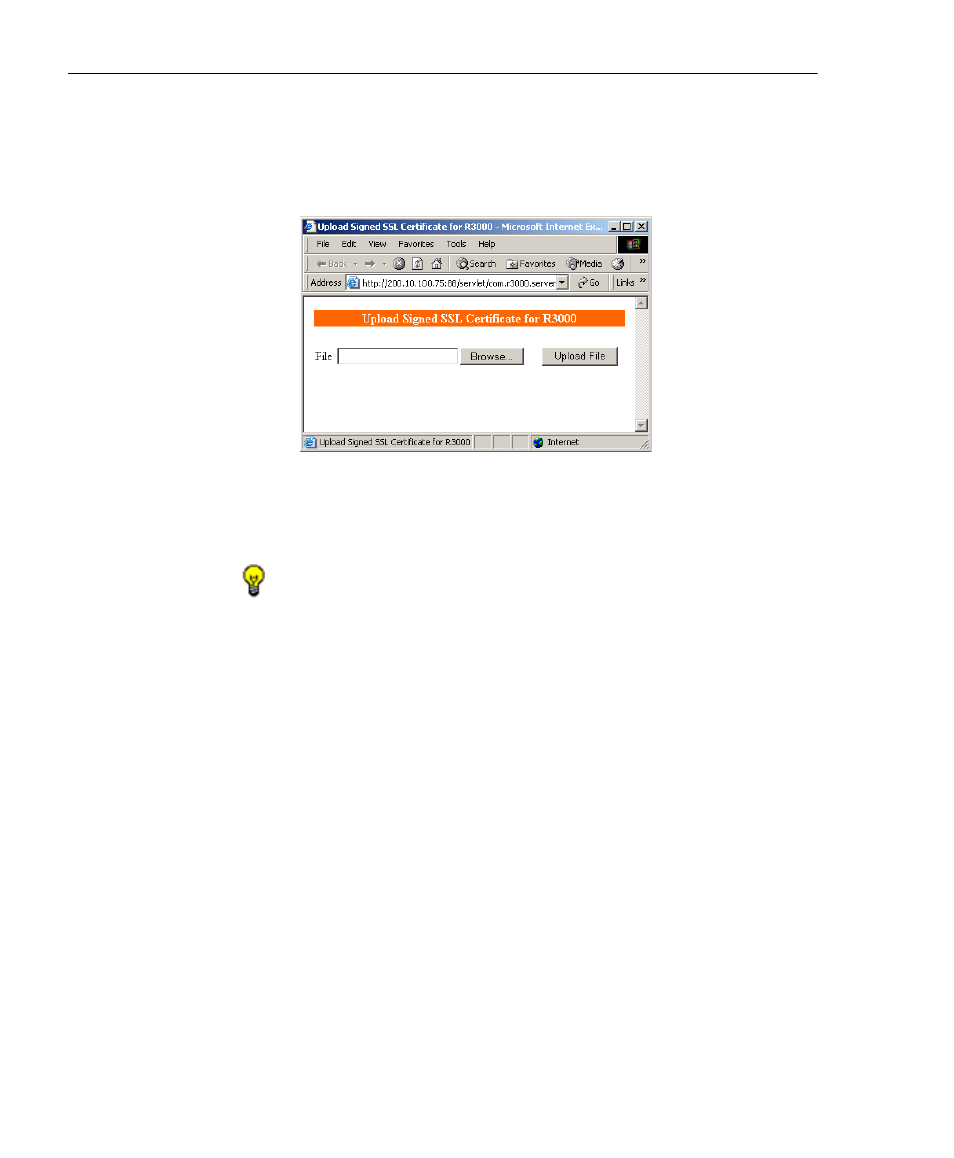
C
HAPTER
2: N
ETWORK
S
ETUP
S
ET
UP
THE
N
ETWORK
FOR
A
UTHENTICATION
52
8
E
6 T
ECHNOLOGIES
, R3000 I
NTERNET
F
ILTER
A
UTHENTICATION
U
SER
G
UIDE
Upload a Third Party Certificate
1. Click Upload Certificate to open the Upload Signed SSL
Certificate for R3000 pop-up window:
Fig. 2-11 Upload Signed SSL Certificate box
The Message dialog box also opens with the message:
"Click OK when upload completes."
TIP: Click Cancel in the dialog box to cancel the procedure.
2. In the Upload Signed SSL Certficate for R3000 pop-up
window, click Browse to open the Choose file window.
3. Select the file to be uploaded.
4. Click Upload File to upload this file to the R3000.
5. Click OK in the Message dialog box to confirm the upload
and to close the dialog box.
