Step 7: set global group to filter unknown traffic – 8e6 Technologies Enterprise Filter Authentication R3000 User Manual
Page 186
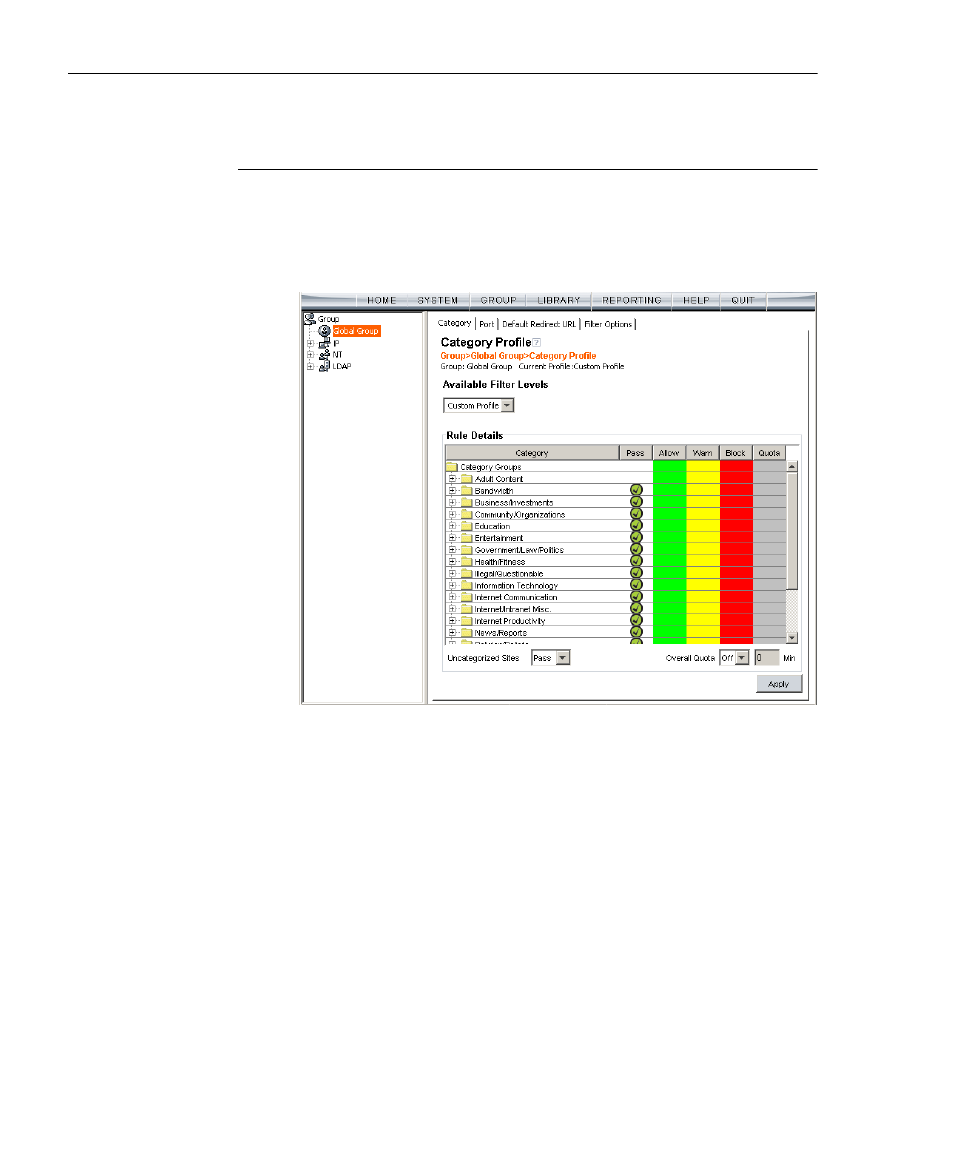
C
HAPTER
6: A
UTHENTICATION
D
EPLOYMENT
A
CTIVATE
A
UTHENTICATION
ON
THE
N
ETWORK
172
8
E
6 T
ECHNOLOGIES
, R3000 I
NTERNET
F
ILTER
A
UTHENTICATION
U
SER
G
UIDE
Step 7: Set Global Group to filter unknown
traffic
1. Click Global Group in the tree to open the pop-up menu.
2. Select Global Group Profile to display the Category tab of
the Profile window:
Fig. 6-18 Global Group Profile window, Category tab
a. In the Category Profile page, select categories to
block, pass, white list, or assign a warn setting, and
indicate whether uncategorized sites should pass,
trigger a warn message for the end user, or be
blocked.
b. Click Apply.
3. Click the Port tab to display the Port page:
